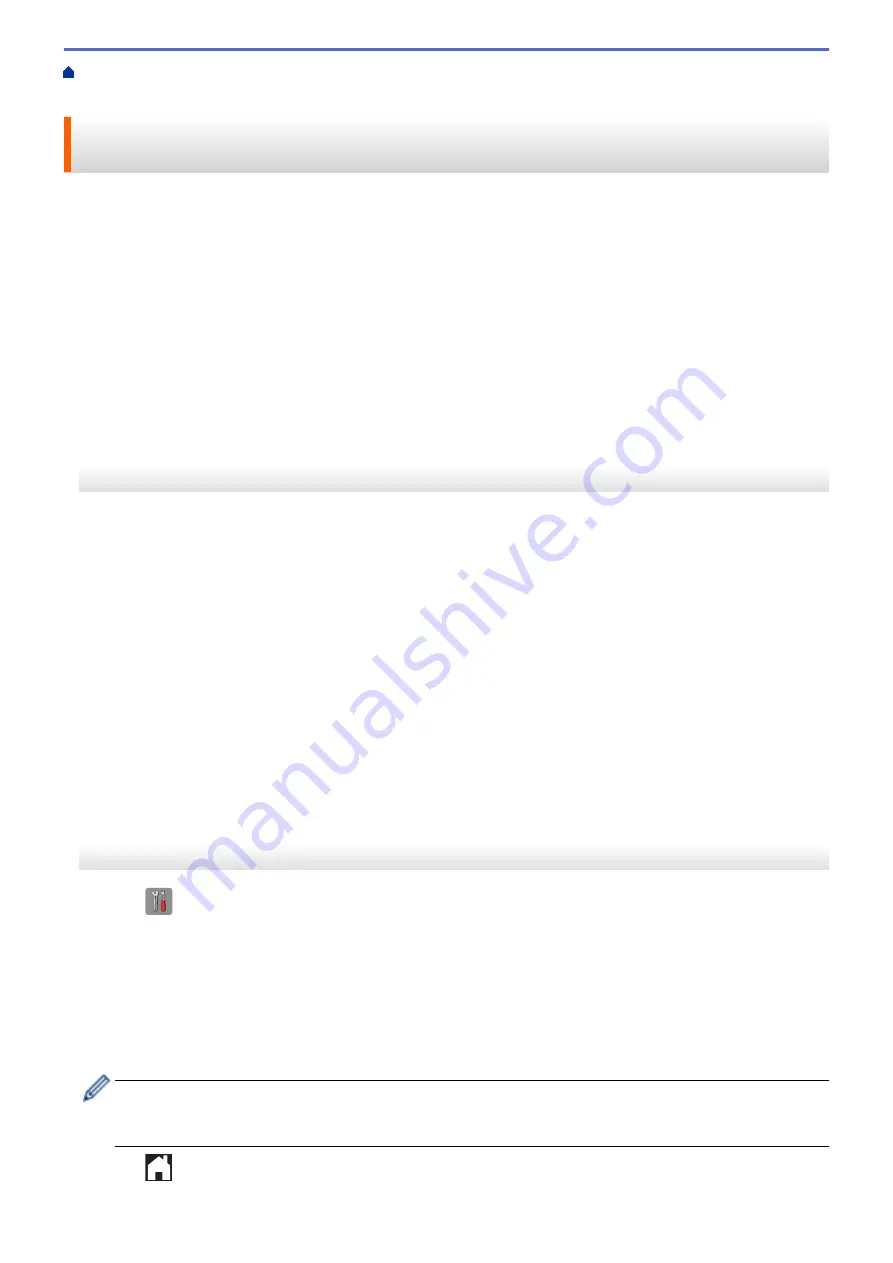
> Use PC-Fax Receive to Transfer Received
Faxes to Your Computer (Windows
®
only)
Use PC-Fax Receive to Transfer Received Faxes to Your Computer
(Windows
®
only)
Turn on the PC-Fax Receive feature, automatically store incoming faxes to your machine's memory, and then
send them to your computer. Use your computer to view and store these faxes.
•
This feature is available only for black and white faxes. When you receive a color fax, your machine prints the
color fax but does not send the fax to your computer.
•
Before you can set up PC-Fax Receive, you must install the Brother software and drivers on your computer.
Make sure your computer is connected and turned on. You must have the PC-FAX Receiving software
running on your computer.
Even if your computer is turned off, your machine will receive and store faxes in its memory. When you start your
computer and the PC-FAX Receiving software runs, your machine transfers faxes to your computer
automatically.
>> MFC-J460DW/MFC-J480DW/MFC-J485DW
>> MFC-J680DW/MFC-J880DW/MFC-J885DW
MFC-J460DW/MFC-J480DW/MFC-J485DW
1. Press
Settings
.
2. Press
a
or
b
to select the following:
a. Select
[Fax]
. Press
OK
.
b. Select
[Setup Receive]
. Press
OK
.
c. Select
[Memory Receive]
. Press
OK
.
d. Select
[PC Fax Receive]
. Press
OK
.
The LCD displays the message
[Run PC-Fax on your computer.]
e. Press
OK
.
f. Select
[<USB>]
or the name of the computer you want to receive faxes if you are on a network.
Press
OK
.
g. Select
[Backup Print:On]
or
[Backup Print:Off]
. Press
OK
.
3. Press
Stop/Exit
.
To change the destination computer, repeat these steps.
MFC-J680DW/MFC-J880DW/MFC-J885DW
1. Press
[Settings]
>
[All Settings]
>
[Fax]
>
[Setup Receive]
>
[Memory Receive]
.
2. Press
a
or
b
to display the
[PC Fax Receive]
option, and then press it.
The Touchscreen displays the message
[Run PC-Fax on your computer.]
3. Press
[OK]
.
4. Press
[<USB>]
or press the name of the computer you want to receive faxes if you are on a network. Press
[OK]
.
5. Press
[Backup Print: On]
or
[Backup Print: Off]
.
(MFC-J880DW/MFC-J885DW)
When Fax Preview is turned on, a backup copy of received faxes will not be printed, even if you select
[Backup Print: On]
.
6. Press
.
259
Содержание Airprint MFC-J460DW
Страница 32: ...Home Paper Handling Paper Handling Load Paper Load Documents 26 ...
Страница 48: ... Change the Check Paper Size Setting Choose the Right Print Media Change the Paper Size and Paper Type 42 ...
Страница 51: ... Paper Handling and Printing Problems 45 ...
Страница 59: ... Paper Handling and Printing Problems 53 ...
Страница 72: ... Copy a Document Error and Maintenance Messages Telephone and Fax problems Other Problems 66 ...
Страница 74: ... Other Problems 68 ...
Страница 76: ...Home Print Print Print from Your Computer Windows Print from Your Computer Macintosh 70 ...
Страница 79: ... Print Settings Windows 73 ...
Страница 99: ... Change the Default Print Settings Windows 93 ...
Страница 123: ...Related Information Save Scanned Data to a Memory Card or USB Flash Drive 117 ...
Страница 125: ...Related Information Scan Using the Scan Button on Your Brother Machine 119 ...
Страница 132: ...Related Information Web Services for Scanning on Your Network Windows Vista SP2 or greater Windows 7 and Windows 8 126 ...
Страница 178: ...Related Information Scan from Your Computer Windows WIA Driver Settings Windows 172 ...
Страница 202: ...Related Information Scan Using Presto PageManager or other TWAIN Compliant Applications Macintosh 196 ...
Страница 298: ... Add or Delete Group Members Send the Same Fax to More than One Recipient Broadcasting Store Address Book Numbers 292 ...
Страница 309: ...Related Information Distinctive Ring Choose the Correct Receive Mode 303 ...
Страница 326: ...Related Information Fax Reports 320 ...
Страница 333: ...Related Information PC FAX Overview Windows 327 ...
Страница 433: ...Related Information Mobile Web Connect 427 ...
Страница 448: ...Related Information ControlCenter4 Windows 442 ...
Страница 521: ...Related Information Clean Your Brother Machine Telephone and Fax problems Other Problems 515 ...
Страница 528: ...Related Information Clean Your Brother Machine 522 ...
Страница 531: ...Related Information Clean Your Brother Machine Paper Handling and Printing Problems 525 ...
Страница 551: ... Replace the Ink Cartridges 545 ...
Страница 563: ... Set Your Station ID 557 ...
Страница 599: ...Level 1 Descriptions DPOF View the DPOF setting screen Related Information Settings and Features Tables 593 ...
Страница 612: ...Home Appendix Appendix Specifications Enter Text on Your Brother Machine Supply Specifications 606 ...






























