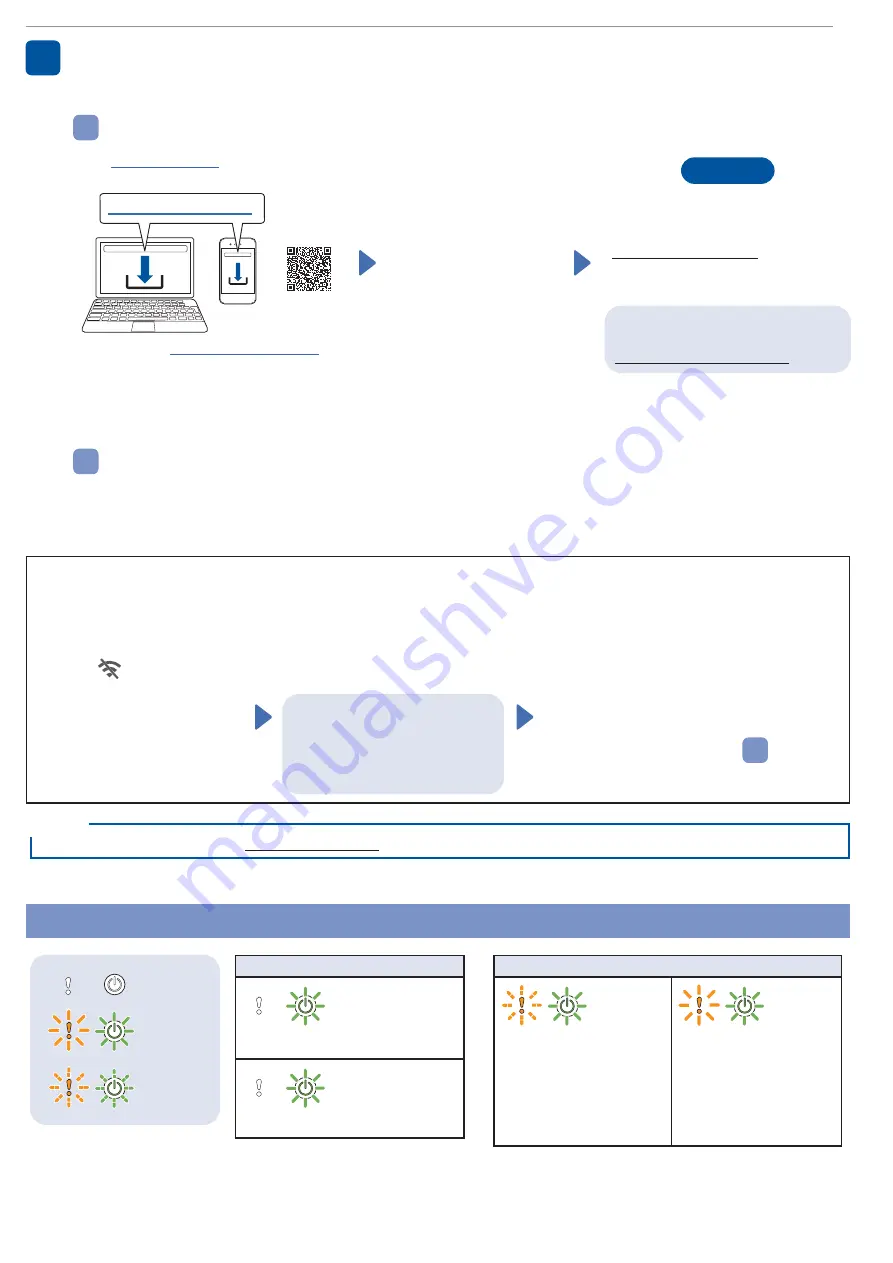
2
Manual Wireless Setup (ADS-4500W/ADS-4700W/ADS-4900W only)
If you do not have a computer connected to the network or if you cannot connect your machine using your computer, try to set up the
connection manually.
1. Press
>
[Find Wi-Fi
Network]
>
[Yes]
.
2.
Select the SSID (Network
Name).
Enter the Network key
(Password).
When the wireless setup is
successful, the LCD displays
[Connected]
.
If you cannot find your SSID or
Network key, ask your network
administrator or wireless access
point/router manufacturer.
NOTE
• If setup is not successful, restart your machine
and the wireless access point/router, and then
repeat these steps.
• If using a computer, go back to
A
to install
software.
Using your machine with your computer or mobile device
A
Visit
install Brother software.
Follow the on-screen
instructions to continue
installation.
Finish
When finished, restart your computer.
•
To check for the latest firmware, visit
• If not successful, try to set up the
connection manually.
For detailed scanning instructions,
see the
Online User’s Guide
at
For Mac
: Visit
to
download Brother software.
LED Indications (ADS-4100/ADS-4300N only)
Connect your machine and install software
Select your preferred scanning method and choose your connection method.
4
Using your machine as a standalone device (ADS-4300N/ADS-4500W/ADS-4700W/
ADS-4900W only)
B
Connect your machine to your network using a network cable (purchased separately) or via Wi-Fi
®
.
You can set up your Wi-Fi connection either using the machine's control panel or using your computer.
If setup is not successful, visit support.brother.com
for FAQs, Troubleshooting, and manuals.
NOTE
Off
Lit
Blinking
Machine Status
Ready
(Blinking slowly)
Sleep
Error Status
• Document Jam
• Document Pick Up Error
•
Front Cover Open
• Multifeed Detection Error
(ADS-4300N only)
• Access Error
• Scheduled Maintenance
Notification
• Pick Up Roller
Replacement Notification
For more information about troubleshooting your machine, see the
Online User’s Guide
.
For Mobile Devices
:
• Set up the connection
manually.
• You can also connect
to your machine if it is
connected to your router/
access point using a
network cable (purchased
separately). For more
information, see the
Online
User's Guide
.










