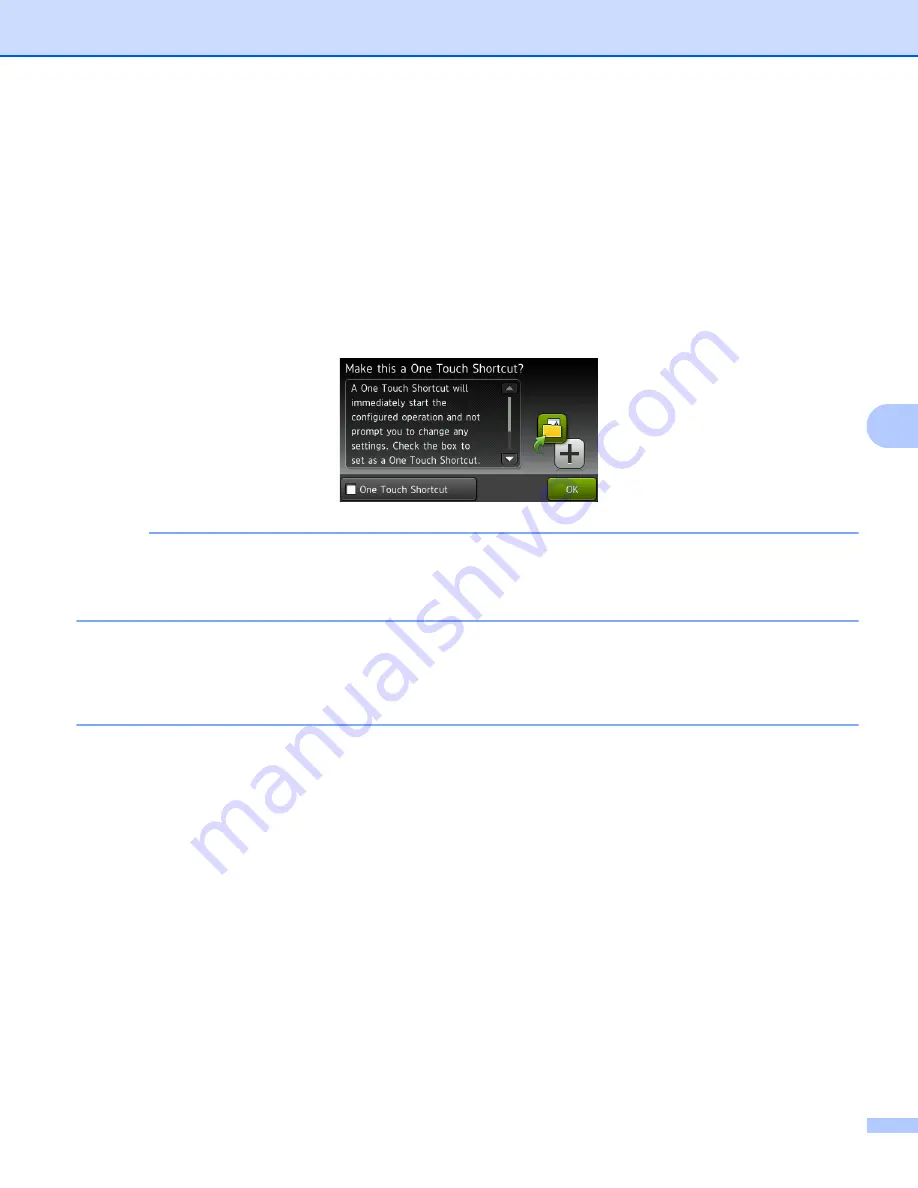
Scan Using the Control Panel
161
6
to Network
and
to FTP
1. Select a profile name.
2. Go to step
6
Press
Save as Shortcut
.
7
Confirm your settings, and then press
OK
. The software keyboard appears on the LCD.
8
Enter a shortcut name, and then press
OK
.
9
Press the check box to save this as a One Touch Shortcut and then press
OK
.
NOTE
• A One Touch Shortcut will immediately start the configured operation and not prompt you to change any
settings.
• A One Touch Shortcut is made in green color.
0
Press
OK
.
Edit, Rename or Delete a Shortcut
6
1
Press
Shortcuts
.
2
Press the shortcut that you want to edit for one second.
3
Do one of the following:
Edit
*
on page 161 to save this as a One Touch Shortcut.
* Not available for Scan to Web.
Delete
The LCD displays the shortcut you are deleting. Press
Yes
.
Rename
The software keyboard appears on the LCD.
Enter a new shortcut name, and then press
OK
.






























