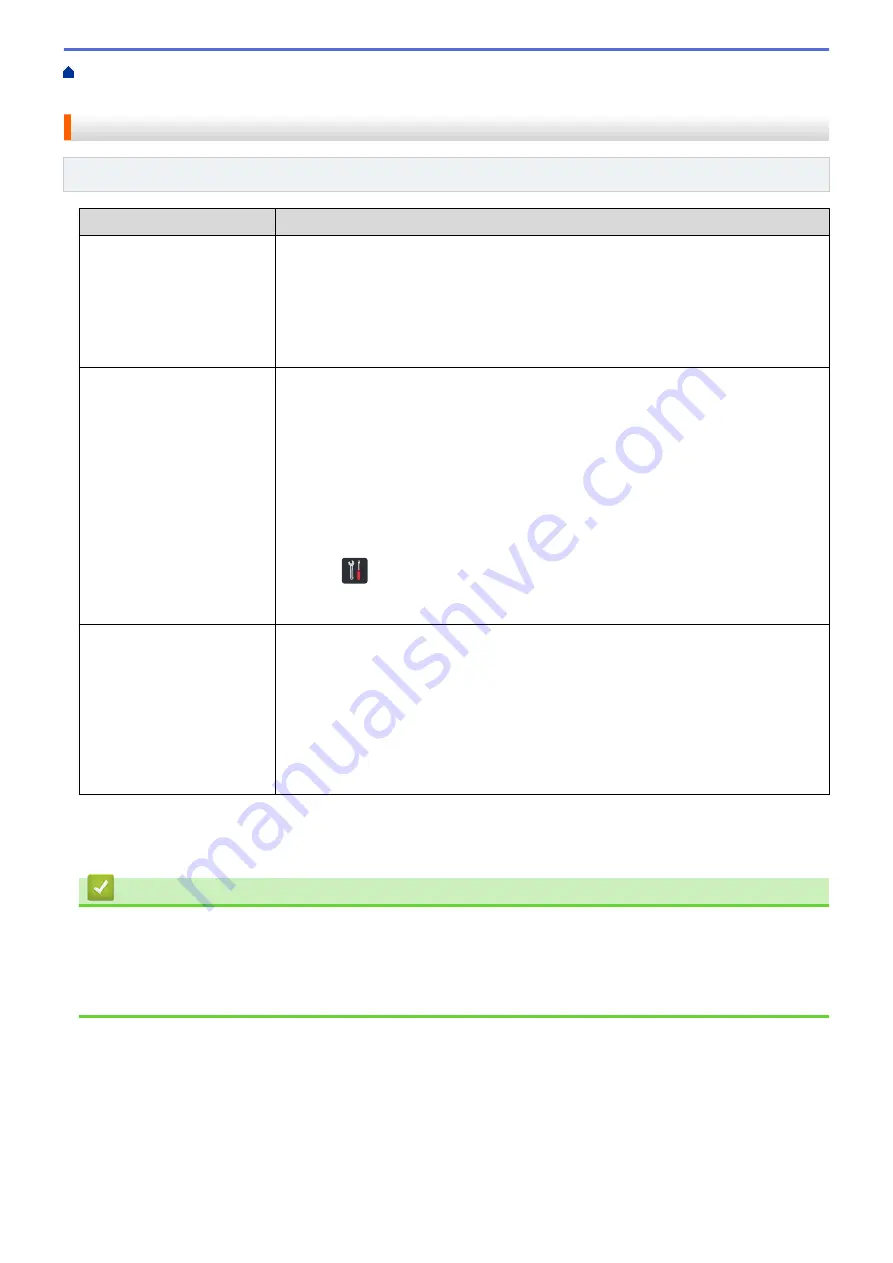
If You Are Having Difficulty with Your Machine
> If You
Want to Check that Your Network Devices are Working Correctly
If You Want to Check that Your Network Devices are Working Correctly
Related Models
: ADS-1250W/ADS-1700W
Check
Action
Check that your Brother
machine, access point/router,
or network hub is turned on.
Check the following:
•
The power cord is connected correctly and the Brother machine is turned on.
•
The access point/router or hub is turned on and its link button is blinking.
•
All protective packaging has been removed from the machine.
•
The Front Cover, Separation Pad Cover and Pick-up Roller Cover are completely
closed.
Check your Brother
machine’s network settings,
such as IP address, or the
link status.
•
For Web Based Management (supported models only)
Start Web Based Management and access your Brother machine. When the Web
Based Management screen appears, click the
Network
tab, and then click
Network Status
in the left navigation bar.
•
ADS-1250W
If the Wi-Fi light on the Control Panel does not light up, the LEDs will indicate an
error status. Make a note of the error status and then correct the error.
See
Related Information
:
Error and Maintenance Indications
.
•
ADS-1700W
Press
Settings
>
Network
>
WLAN
>
WLAN Status
>
Status
. If the LCD
displays
Connection Failed
, ask your network administrator whether your IP
address is valid or not.
Check that you can "ping" the
Brother machine from your
computer.
Ping the Brother machine from your computer using the IP address or the node name
in the Windows
®
command prompt or Mac Terminal application:
ping
<ipaddress>
or
<nodename>
.
•
Successful: Your Brother machine is working correctly and connected to the same
network as your computer.
•
Unsuccessful: Your Brother machine is not connected to the same network as your
computer.
•
Confirm that the IP address and the Subnet Mask are set correctly.
If you have checked and tried all of the actions but you are still having problems, see the instructions supplied
with your wireless access point/router to find the SSID and the Network Key (Password) information and set
them correctly.
Related Information
•
•
Your Brother Machine Cannot Scan over the Network
•
Your Scanner Cannot Be Detected on the Network During Installation
•
Error and Maintenance Indications
163
Содержание ADS-1200
Страница 1: ...Online User s Guide ADS 1200 ADS 1250W ADS 1700W 2018 Brother Industries Ltd All rights reserved ...
Страница 19: ...Home Paper Handling Paper Handling Document Specifications Load Documents 15 ...
Страница 26: ...Related Information Load Documents 22 ...
Страница 70: ... WIA Driver Settings Windows 66 ...
Страница 94: ... Access Web Based Management 90 ...
Страница 99: ... Configure Your Wi Fi Direct Network Using the PIN Method of Wi Fi Protected Setup WPS 95 ...
Страница 111: ...7 Click Submit Related Information Synchronize Time with the SNTP Server Using Web Based Management 107 ...
Страница 116: ...Home Security Security Lock the Machine Settings Network Security Features 112 ...
Страница 117: ...Home Security Lock the Machine Settings Lock the Machine Settings Setting Lock Overview 113 ...
Страница 138: ...SSL TLS TLS Related Information Network Security Features 134 ...
Страница 147: ... Configure Scan to Workflow Settings Using Brother iPrint Scan 143 ...
Страница 150: ... Brother iPrint Scan for Windows and Mac 146 ...
Страница 163: ...Related Information Network Problems 159 ...
Страница 169: ...Related Information Troubleshooting 165 ...
Страница 211: ...Home Appendix Appendix Specifications Enter Text on Your Brother Machine 207 ...
















































