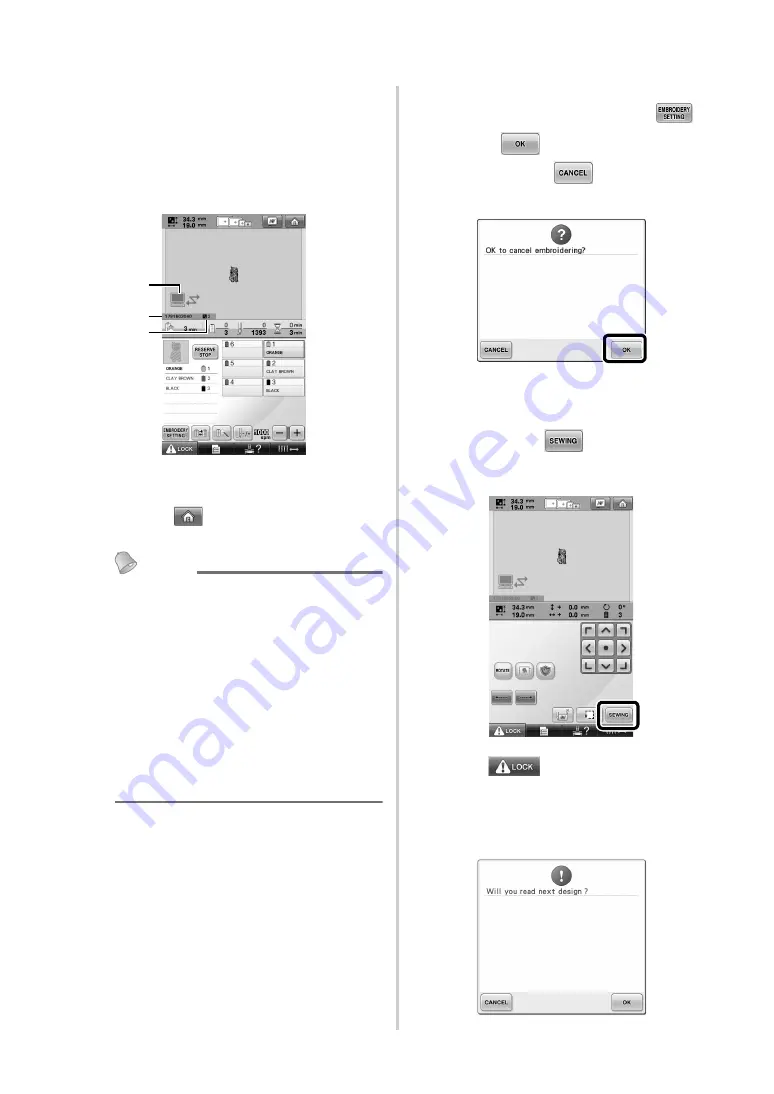
8
8
After the embroidery pattern has been
opened by the machine, the embroidering
screen appears.
X
The opened embroidery pattern appears in
the pattern display area with the icon for
the Link function.
1
Icon for Link function
2
10-digit machine ID
3
Number of the pattern in the queue
• Touch
to delete the pattern.
Memo
●
While the embroidery machine is
connected to the computer, the machine’s
status can be displayed by using a function
of the embroidery editing software. If
multiple embroidery machines are
connected at the same time, check the
status of the machines using the 10-digit
machine ID that appears in the machine’s
screen. The following information can be
viewed from the computer.
• Number of the stitch being sewn and
total number of stitches in the pattern
• Information about sewing errors
9
To change the embroidery settings for the
opened embroidery pattern, touch
.
• Touch
when the following message
appears. Touch
to return to the
embroidering screen.
X
The embroidery settings screen appears.
0
After the desired settings have been
specified, touch
to return to the
embroidering screen.
a
Touch
, and then press the start/
stop button to start embroidering.
X
When embroidering is finished, the
following message appears.
2
1
3












