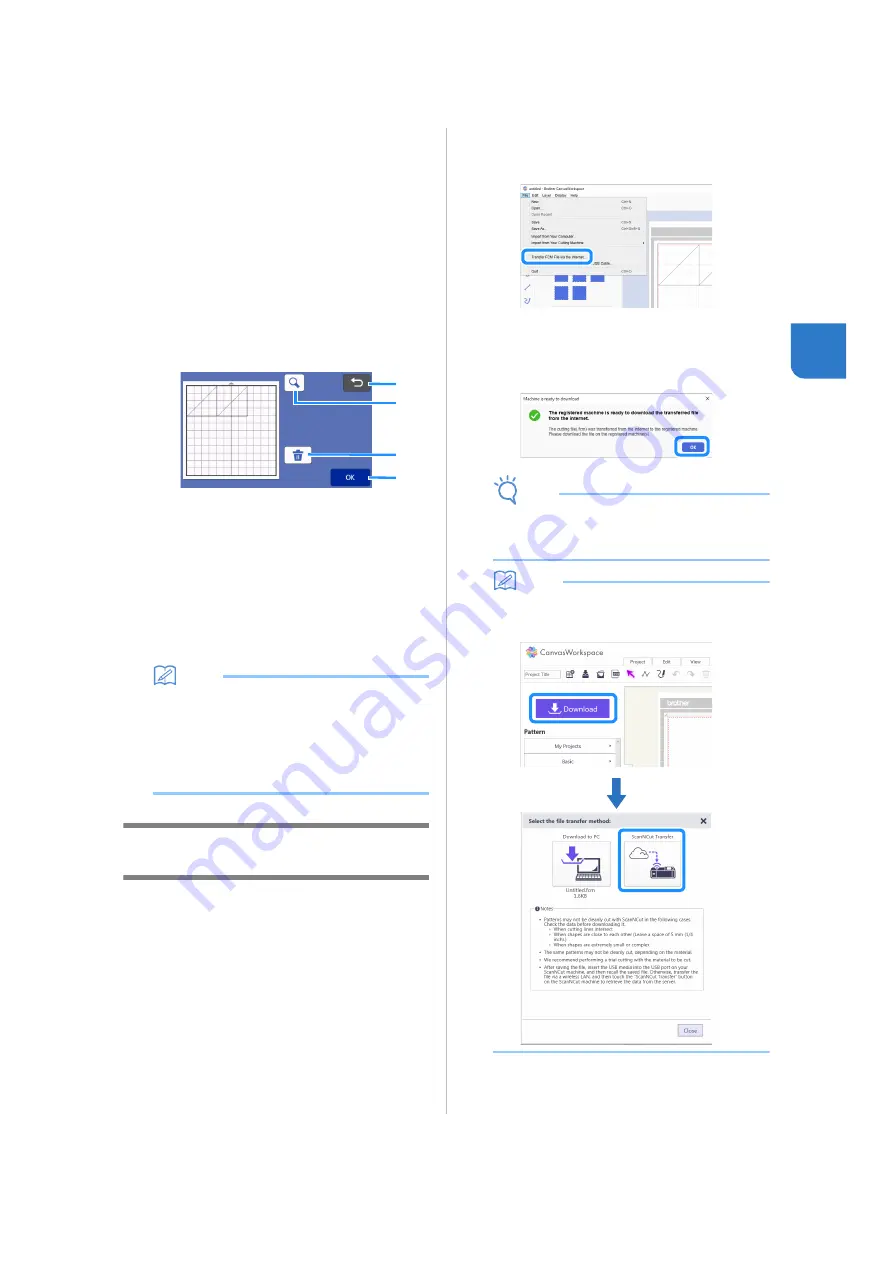
55
3
c
Retrieve from CanvasWorkspace (via a wireless
network connection).
The transferred pattern from CanvasWorkspace
appears on mat layout screen. For details, see
“Retrieve from CanvasWorkspace (Via a Wireless
Network Connection)” on page 55.
d
Retrieve from CanvasWorkspace (using a USB
cable).
The transferred pattern from CanvasWorkspace
appears on mat layout screen. For details, see
“Retrieve from CanvasWorkspace (Using a USB
Cable) (compatible only with Windows)” on
page 56.
d
Check the preview of the pattern layout in the
screen, and then touch the “OK” key.
a
Returning Key
Touch to return to the list of patterns at the
destination.
b
Magnifying Key
Touch to display the patterns in zoom mode.
c
Deleting Key
Touch to delete the data for the displayed
pattern layout.
d
OK Key
Touch to recall the pattern layout data.
Memo
• Even if a seam allowance has been saved with
the pattern(s) (see “Cutting Around Drawings”
on page 63), the “Seam Allowance” setting
specified in the settings screen will have priority
and will be applied. If necessary, adjust the
“Seam Allowance” setting in the settings screen
(see “Seam Allowance” on page 11).
Retrieve from CanvasWorkspace (Via a
Wireless Network Connection)
A pattern can be retrieved from CanvasWorkspace
via a wireless network connection. For details, refer
to “Transferring Data using the Wireless Network
Connection Function” on page 5.
a
Register your machine under
CanvasWorkspace.
• For details, refer to “Wireless Network Setup
Guide”.
b
Start up CanvasWorkspace on a computer.
c
Click [Transfer FCM File via the Internet…] on
the [File] menu to transfer an FCM file edited in
CanvasWorkspace to the machine.
• For details on editing patterns in
CanvasWorkspace, refer to the Help for
CanvasWorkspace.
When the pattern is transferred to the machine,
the following message appears. Click [OK].
Note
•
Only one pattern data can be transferred to the
machine. If data had already been transferred
to the machine, it will be overwritten.
Memo
•
For CanvasWorkspace Internet version, click
[Download] and then [ScanNCut Transfer] to
send the FCM file to the machine.
a
c
b
d
Содержание 891-Z05
Страница 6: ...3 PRODUCT SPECIFICATIONS 105 INDEX 106 ...
















































