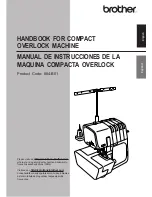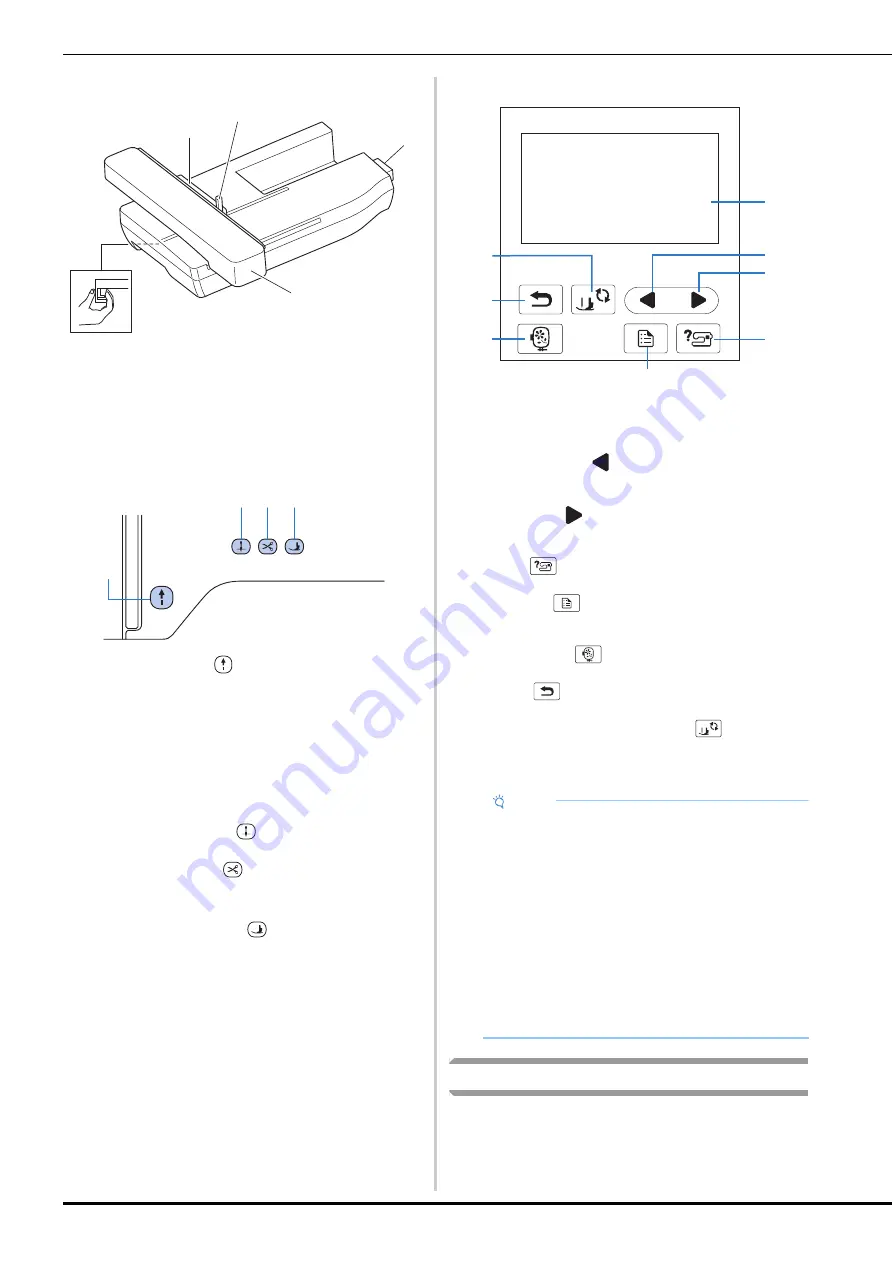
Names of Machine Parts
10
■
Embroidery Unit
1
Embroidery frame holder (page 30)
2
Frame-securing lever (page 29)
3
Embroidery unit connection (page 25)
4
Carriage (page 25)
5
Release button (page 26)
■
Operation buttons
1
“Start/Stop” button
Press the “Start/Stop” button to start or stop embroidering.
The button changes color according to the machine’s
operation mode.
2
Needle position button
Press the needle position button to raise or lower the needle.
3
Thread cutter button
Press the thread cutter button after embroidering is stopped to
cut both the upper and the bobbin threads.
4
Presser foot lifter button
Press this button to lower the presser foot and apply pressure
to the fabric. Press this button again to raise the presser foot.
■
Operation panel and operation keys
1
LCD (liquid crystal display) (touch panel)
Selected pattern settings and messages are displayed.
Touch the keys displayed on the LCD to perform operations.
For details, refer to “LCD Operation” on page 12.
2
Previous page key
Displays the previous screen when there are items that are not
displayed on the LCD.
3
Next page key
Displays the next screen when there are items that are not
displayed on the LCD.
4
Help key
Press to get help on using the machine.
5
Settings key
Press to set the needle stop position, the buzzer sound, and
more.
6
Embroidery key
Press to display the pattern type selection screen.
7
Back key
Press to return to the previous screen.
8
Presser foot/Needle exchange key
Press before changing the needle, the presser foot, etc. This
key locks all key and button functions to prevent operation of
the machine.
Included accessories
For included accessories of your machine, refer to the
additional sheet “Included Accessories”.
Green:
The machine is ready to embroider or is
embroidering.
Red:
The machine cannot embroider.
Orange:
The machine is winding the bobbin thread, or
the bobbin winder shaft is moved to the right
side.
a
b
d
e
c
b c d
a
Note
• The operation keys of this machine are capacitive
touch sensors. Operate the keys by directly
touching them with your finger.
The response of the keys varies according to the
user. The pressure exerted on the keys does not
affect the response of the keys.
• Since the operation keys react differently
depending on the user, adjust the setting for
“Adjusting input sensitivity for operation keys” on
page 13.
• When using an electrostatic touch pen, make sure
that its point is 8 mm or more. Do not use a touch
pen with a thin point or a unique shape.
a
b
c
d
e
f
g
h