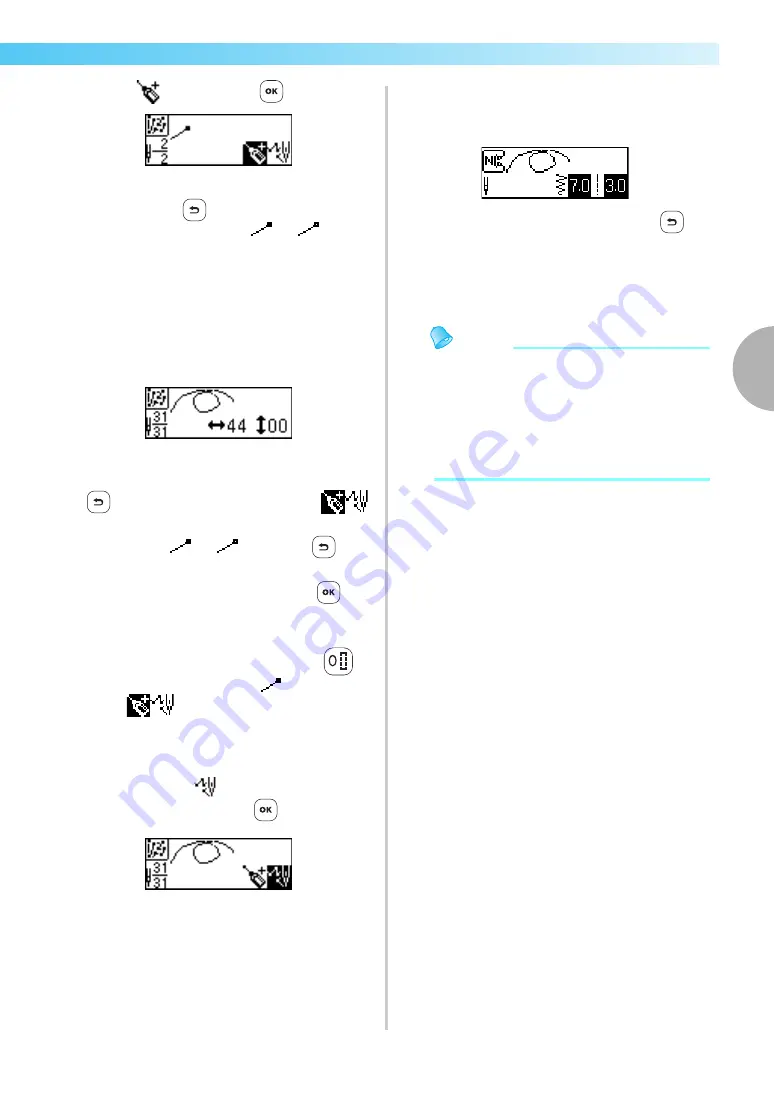
Designing a Pattern
131
—— — — — — — — — — — — — — — — — — — — — — — — — — — — — — — — — — — — — — — — — — — — — — — — — — — — —
3
g
Select
, and then press
(OK key).
• If you make a mistake while specifying a
point, press
(Cancel/clear key) so that
the point changes from
to
, and
then move (edit) the position of the point.
X
A screen for specifying the next point
appears.
h
Repeat steps
e
through
g
to specify each
point.
Up to 99 points can be entered.
■
To edit the position of a point.
The position of a point can be edited (moved) if
(Cancel/clear key) is pressed while
is displayed in the screen so that the point
changes from
to
. Each time
(Cancel/clear key) is pressed, the previous point is
selected. To select the next point, press
(OK
key).
■
To delete a point
The last point can be deleted by pressing
(0
key) while a point appears as
in the screen
where
is displayed. Each press of the
key deletes the last point in the pattern.
i
After all points in the pattern have been
specified, select
in the screen that appears
in step
g
, and then press
(OK key).
X
The sewing screen appears.
j
Specify the various stitching settings, such as
reverse/reinforcement stitching, in the same
way as with other stitches.
• With this screen displayed, pressing
(Cancel/clear key) displays the screen where
points can be edited so that points can be
added or removed.
Memo
z
To save the entered pattern data, save it from
the sewing screen. For details, refer to
“Saving patterns” (page 126).
z
The pattern in the LCD will appear different
from the pattern drawn in the grid sheet set
and the actual sewn stitch. Also, refer to
these when entering the design.
Содержание 885-U22
Страница 2: ......
Страница 16: ...14 ...
Страница 50: ...GETTING READY 48 ...
Страница 166: ......
Страница 167: ......
















































