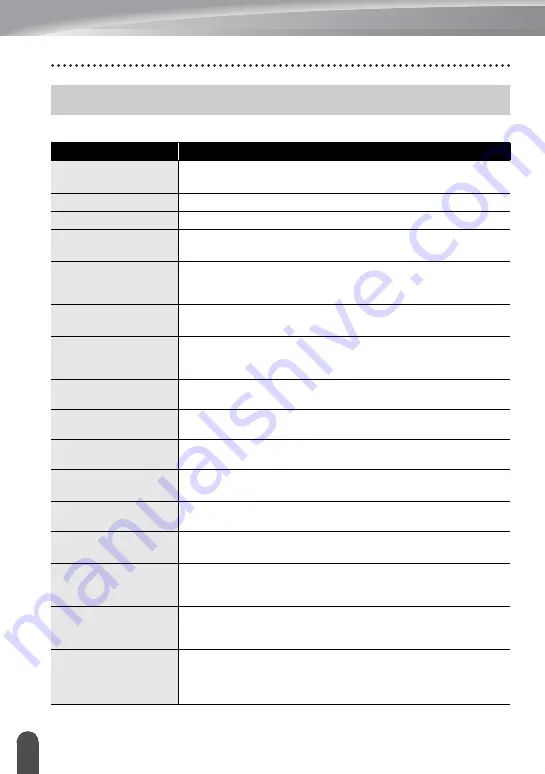
TROUBLESHOOTING
56
Error Messages
When an error message appears on the display, follow the directions provided below.
Error Messages
Message
Cause/Remedy
Wrong Type Of
Adapter Connected!
An incompatible AC adapter is connected.
Use an appropriate AC adapter (AD-E001).
Low Battery!
The installed batteries are getting weak.
Replace Battery!
The installed batteries are about to run out.
Recharge Li-ion
Battery!
The battery is low. Please charge the lithium-ion battery.
Li-ion is damaged Use
other power source!
The Li-ion battery is damaged. Please use an AC adapter (AD-E001)
or an other battery (alkaline batteries (LR6), Ni-MH rechargeable
batteries (HR6)).
Unit Cooling Wait XX
min. before restart!
High temperature error.
Cutter Error!
The tape cutter is closed when you try to print or feed tape. Turn the
P-touch labeler off and then on again before continuing. When tape
is twisted in the cutter, carefully remove the tape.
Insert Tape Cassette!
There is no tape cassette installed when you try to print or preview a
label, or feed tape. Install a tape cassette before continuing.
Text Full!
The maximum number of characters have already been entered. Edit
the text and use fewer characters.
No Text!
There is no text, symbols or bar code data entered when you try to
print or preview a label. Enter data before continuing.
Line Limit! Max 7
Lines
The maximum number of lines have already been entered. Limit the
number of lines to seven.
Incorrect Value!
The value entered for setting the tape length, multiple copies or the
numbering function is invalid. Enter a valid value for the setting.
Tape Cassette
Changed!
The tape cassette selected for printing is different from the tape
cassette installed in the P-touch labeler.
Tape Width Limit!
Max 5 Lines
There are more than five lines of text when you press the
or
Preview
key while using 0.70"(18 mm) tape. Limit the number of
lines to five, or replace with a larger width tape cassette.
Tape Width Limit!
Max 3 Lines
There are more than three lines of text when you press the
or
Preview
key while using 0.47"(12 mm) tape. Limit the number of
lines to three, or replace with a larger width tape cassette.
Tape Width Limit!
Max 2 Lines
There are more than two lines of text when you press the
or
Preview
key while using 0.35" or 0.23" (9 mm or 6 mm) tape. Limit
the number of lines to two, or replace with a larger width tape
cassette.
Содержание 884-T09
Страница 62: ......






































