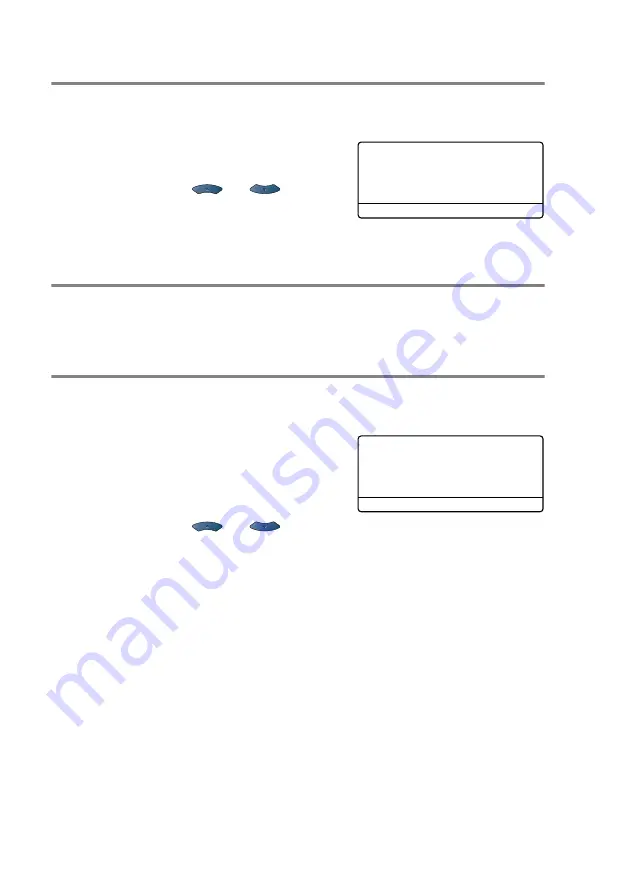
6 - 11
SETUP SEND
Checking job status
Check which jobs are still waiting in the memory to be sent. (If there
are no jobs, the LCD shows
No Jobs Waiting
.)
1
Press
Menu
,
2
,
6
.
2
If you have more than one job
waiting,
press
or
to
scroll through the list.
3
Press
Stop/Exit
.
Canceling a job while scanning the original
You can cancel a job while you are scanning it into memory by
pressing
Stop/Exit
.
Canceling a scheduled job
You can cancel a fax job that is stored and waiting in memory. (See
1
Press
Menu
,
2
,
6
.
Any jobs that are waiting will
appear on the LCD.
2
If you have more than two jobs
waiting,
press
or
to
select the job you want to cancel.
Press
Set
.
—
OR
—
If you only have one job waiting, go to Step 3.
3
Press
1
to cancel.
—
OR
—
Press
2
to exit without canceling.
To cancel another job go to Step 2.
4
Press
Stop/Exit
.
26.Remaining Jobs
▲
#001 12:34 BROTHER
#002 15:00 BIC
▼
#003 17:30 ABCDEFG
Select
▲▼
& Set
26.Remaining Jobs
▲
#001 12:34 BROTHER
#002 15:00 BIC
▼
#003 17:30 ABCDEFG
Select
▲▼
& Set
Содержание 8820DN - B/W Laser - All-in-One
Страница 1: ... U S E R S G U I D E MFC 8440 MFC 8840D MFC 8840DN ...
Страница 193: ...12 18 PRINTER DRIVER SETTINGS Device Settings tab Select the options you installed ...
Страница 285: ...17 11 USING BROTHER PC FAX SOFTWARE 4 Select OK to save the data 5 Type the name of the file and then select Save ...
Страница 306: ...USING YOUR MFC WITH A MACINTOSH 18 7 Printer settings ...
Страница 308: ...USING YOUR MFC WITH A MACINTOSH 18 9 2 Open the Desktop Printer Utility icon 3 Select Printer USB and then click OK ...
Страница 312: ...USING YOUR MFC WITH A MACINTOSH 18 13 2 Open the Utilities folder 3 Open the Print Center icon 4 Click Add Printer ...






























