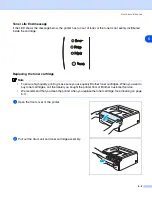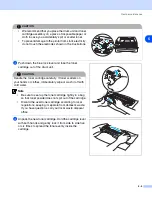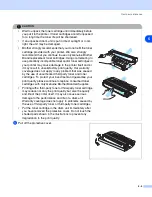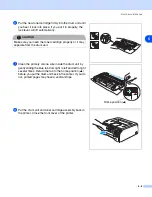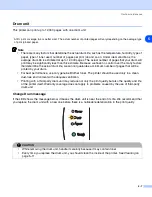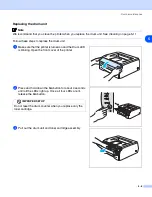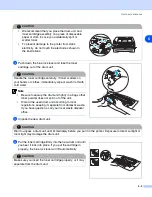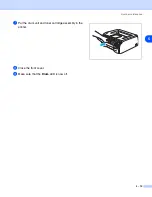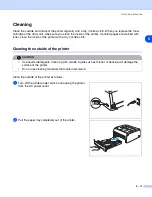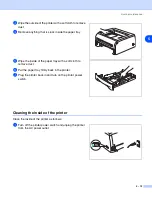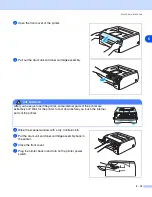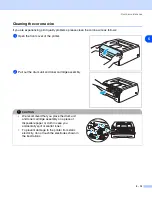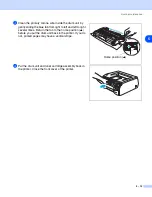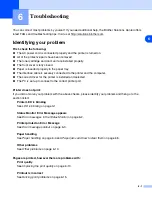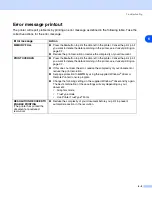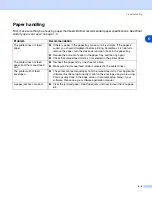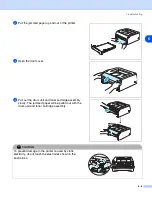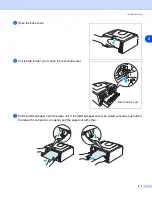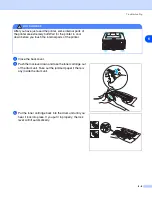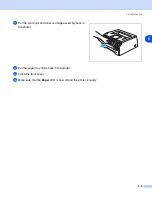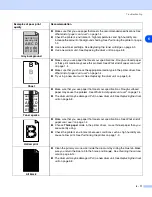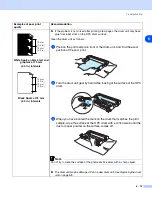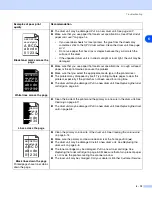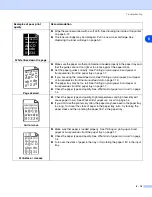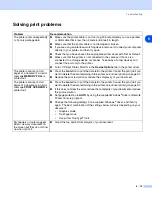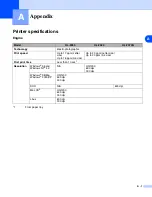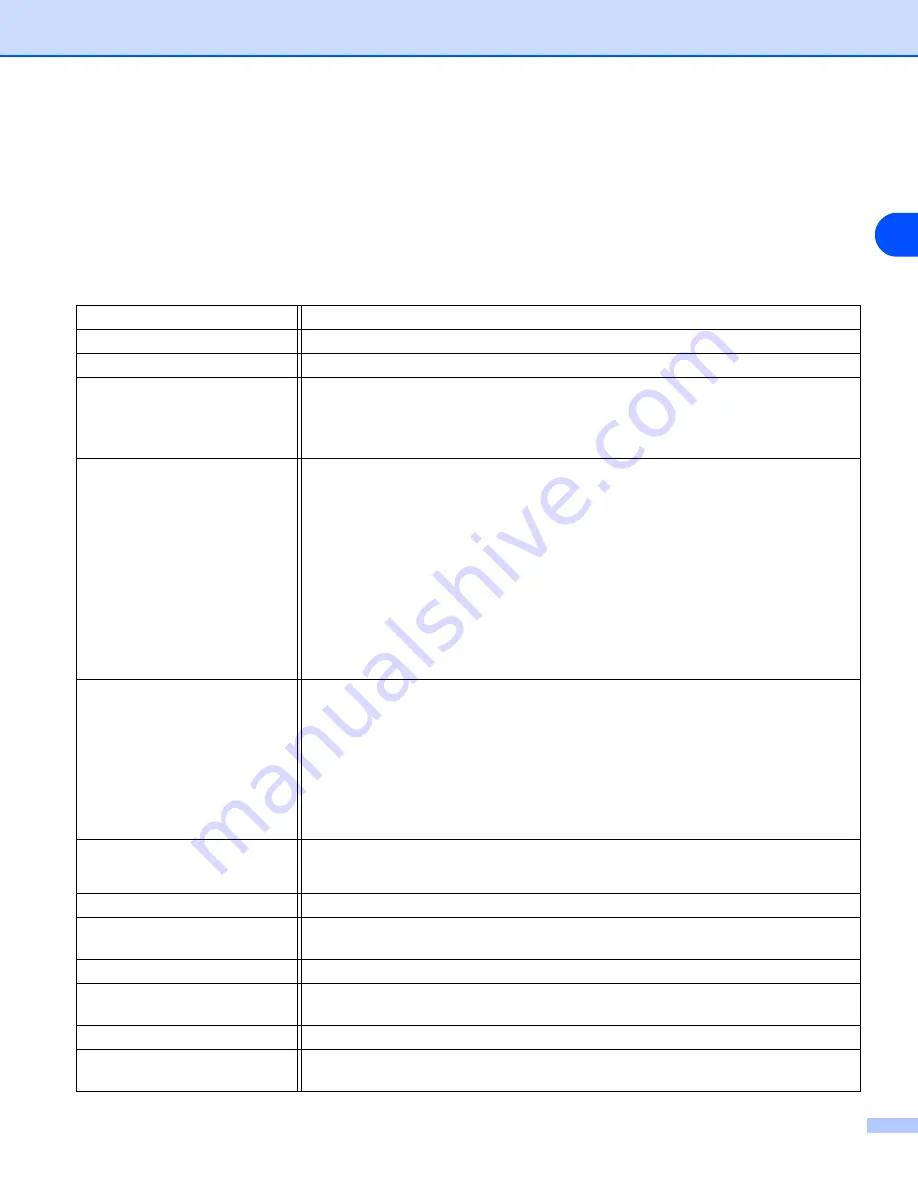
Troubleshooting
6 - 2
6
Error messages in the Status Monitor
The Status Monitor will report problems with the printer. Take the corrective actions listed in the following
table for the error message that the Status Monitor reports.
The default setting for the Status Monitor is off. If you would like to turn the status monitor on, you can change
the setting of the Status Monitor in the
Device Options
of the
Advanced
Error message
Action
Cover is open
■
Close the front cover of the printer.
Back Cover is open
■
Close the back cover of the printer.
Memory Full
■
Press the
Go
button to print the data remaining in the printer. Cancel the print
job if you want to delete the data remaining in the printer, see
■
Reduce the print resolution or reduce the complexity of your document.
Print Overrun
■
Press the
Go
button to print the data left in the printer. Cancel the print job if you
want to delete the data remaining in the printer, see
■
If this does not clear the error, reduce the complexity of your document or reduce
the print resolution.
■
Set page protection to
AUTO
by using the supplied Windows
®
driver or Remote
Printer Console program.
■
Change the following settings in the supplied Windows
®
driver and try again. The
best combination of these settings will vary depending on your document:
•
Graphics mode
•
TrueType
mode
•
Use Printer TrueType
®
Fonts
No Paper Fed Tray 1
No Paper Fed Manual slot
■
The paper tray may be out of paper or not properly installed. If it is empty, put a
new stack of paper in the paper tray and then press the
Go
button.
■
If there is paper in the paper tray, make sure it is straight. If the paper is curled,
straighten it before printing. Sometimes it is helpful to remove the paper, turn the
stack over and put it back in the paper tray.
■
Reduce the amount of paper in the paper tray, and then try again.
■
Make sure you use paper that meets Brother’s recommended paper
specifications. See
Paper Jam Tray 1
Paper Jam Inside
Paper Jam Rear
■
Take out the jammed paper from the indicated area.
See
Paper jams and how to clear them
Toner Life End
■
Toner Low
■
Purchase a new toner cartridge and have it ready for when the Toner Life End
status is indicated.
Cartridge Position Error
■
Take out the toner cartridge and put it back into the printer again.
Drum Life End Soon
■
The drum is near the end of it's life. Purchase a new drum unit to replace the
current one. See
Drum Error
■
Service Call
■
Check the LED indication to identify the error. See
Содержание 2070N
Страница 102: ...Appendix For Europe and Other Countries B 5 B ...