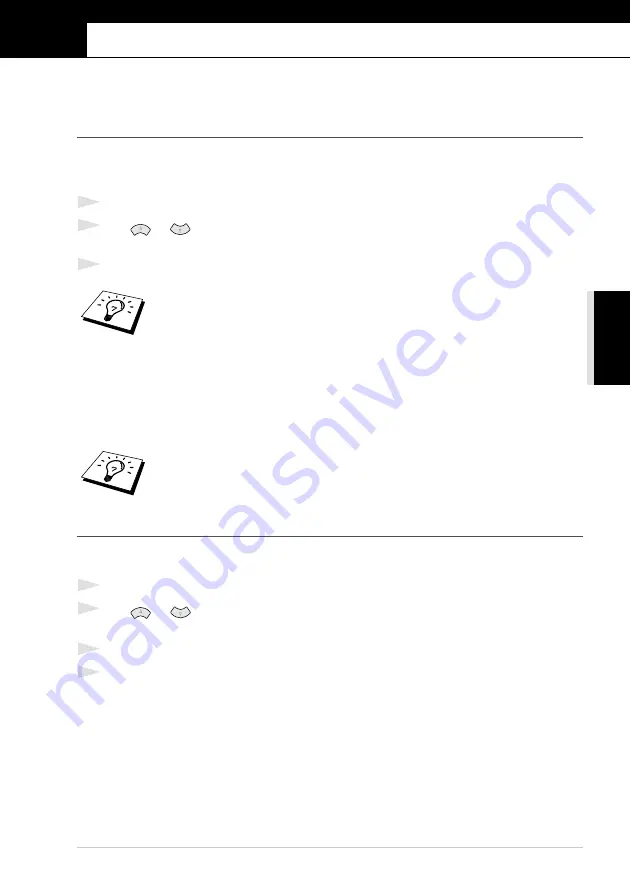
Remote Fax Options (Only for FAX-1020e)
55
AD
V
ANCED USE
10
Remote Fax Options
(Only for FAX-1020e)
This chapter is for Model FAX-1020e. If you have model FAX-1030e your remote fax options are
handled by the Message Manager. (See
Message Manager (Only for FAX-1030e)
Setting Fax Storage
If you set Fax Storage to
ON
, you will be able to retrieve fax messages from another location, using
Fax Forwarding or Remote Retrieval functions. The screen will indicate when you have a fax stored
in memory.
1
Press
Menu/Set
,
8
,
2
. The screen prompts you to choose fax settings.
2
Press
or
to select
ON
(or
OFF
), and press
Menu/Set
when the screen displays your
selection.
3
Press
Stop/Exit
.
Fax Forwarding
Programming a Fax Forwarding Number
When Fax Forwarding is set to
ON
, your fax machine stores the received fax in memory, then dials
the fax machine phone number you have programmed, and forwards the fax message.
1
Press
Menu/Set
,
8
,
1
.
2
Press
or
to select
ON
(or
OFF
), and press
Menu/Set
.
The screen prompts you to enter the number of the fax machine where faxes will be forwarded.
3
Enter the forwarding number (up to 20 digits), and press
Menu/Set
.
4
Press
Stop/Exit
.
If there are faxes in memory when you turn the Fax Storage
OFF
, the screens
prompts you to erase any faxes in memory. (See
If you press
1
, all fax data is erased and Fax Storage is turned off. If the fax data
in memory has not been printed before, it will be printed first, and then erased. If
you press
2
, data is not erased, and Fax Storage remains on.
You cannot use Fax Forwarding or Remote Retrieval when “Fax Storage” is set to
OFF
.
Содержание 1030e
Страница 1: ...FAX 1020e FAX 1030e USER S GUIDE ...
Страница 107: ......
















































