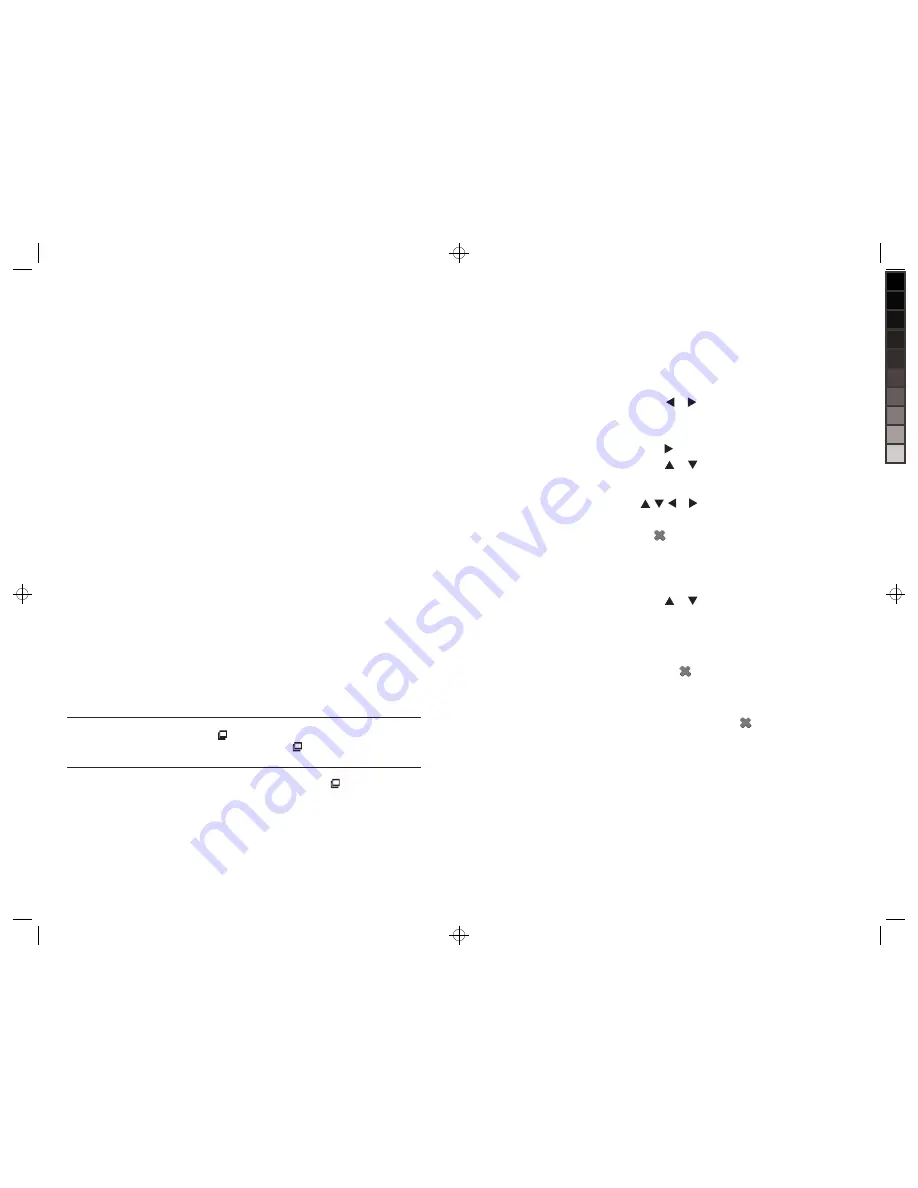
Copy my photos onto
the frame using my
computer. (See page 8
for MediaImpression
™
controls locations.)
PhoTos
(continued)
Ensure MediaImpression
™
software (included) is
installed on your computer. See page 7 for
installation instructions.
Insert one end of a USB cable (not included) into the
USB In port on the unit and the other end of the cable
into your computer’s USB port. The frame display will
show “USB Connected” and an external “MyLifeFrame”
drive will appear on your computer.
Open MediaImpression
™
software.
Use “Folders” window to select location to find photos
to put on frame. Photos will appear as thumbnails.
Click on photos to be copied/resized or click on Select
All to select all photos.
Click on the Convert icon and select “Resize Photo”
from the drop-down menu.
A window will appear to choose file size and
destination for copied/resized photos. Choose
“Classic Size” of 800 x 600.
Click on the Browse icon to choose the frame's
external drive as the destination for the copied/
resized photos.
Click on “Resize.” Photos will be resized and saved
onto frame.
Disconnect the “MyLifeFrame” external drive from
the computer properly to avoid any loss of data.
HelpFul Hints: use the photo edit feature to
rotate your photos.
1.
2.
3.
4.
5.
6.
7.
8.
9.
10.
Stop Slide Show.
Play Slide Show.
13
i want to…
Do this…
press . if you are in a menu selection
screen, press eXit then .
While Slide Show is playing, press and the Slide
Show will stop and the unit will revert to Full Screen
mode. Or, press EXIT and the Slide Show will stop
and the unit will go into Thumbnail mode.
30
mUsiC
(continued)
DELETE SELECTED SONGS
Remove your memory card or flash drive from
the frame.
Press or to highlight MUSIC.
Press SELECT.
Press MENU.
Press to go to the “Delete” menu selection.
Press
or to highlight “Select to Delete” and
then press SELECT.
Search for song and highlight selection by pressing
, , or .
With chosen song to delete highlighted, press SELECT.
An graphic will appear to the right of the song
name to confirm it is to be deleted. Repeat steps
7 and 8 to select additional songs to be deleted.
After all songs to be deleted are selected, press
MENU or EXIT. The “Delete” menu will highlight.
Press
or to highlight “Delete Selected.”
Press SELECT. After songs are deleted,
the unit will revert to Music List mode.
HelpFul Hints: to deselect a song that has been
selected to be deleted, highlight the song and press
select. the
graphic will no longer be to the right
of the song name.
to select all songs on the frame to be deleted while
using the “select to Delete” function, press and hold
select for 2 seconds. the
graphic will appear
to the right of the song name of every song.
1.
2.
3.
4.
5.
6.
7.
8.
9.
10.
11.
12.
aDvanceD
Delete songs
from the frame.
i want to…
Do this…
630855_INS_MyLife 8"DigitalFrame_Size: 5.5”Wx8.5”H_Output:100%_Prints:1/1_Blk























