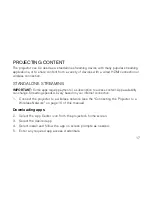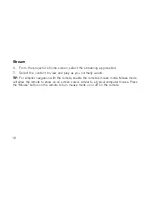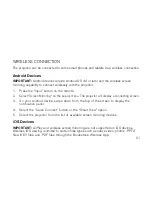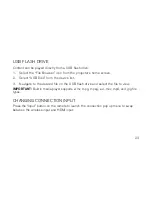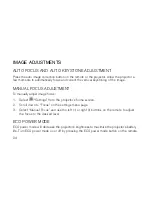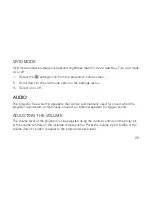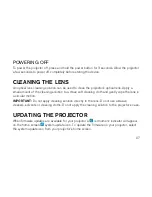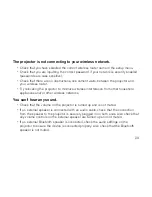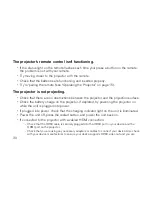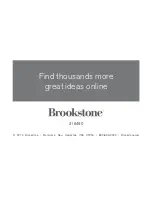31
using any required cables and/or adapters to make the connection . If an adapter is required,
power down the projector, add the adapter, and then turn the projector back on .
- If connected to a laptop or computer, check your display settings to ensure a multiple display
option is selected .
- If connected to a gaming console, power down the console and the projector . Check that the
HDMI cable is securely connected to the HDMI port on the projector and to the HDMI port on
the gaming console . Power the projector on, then power on the gaming console .
•
If connected to the projector with a wireless connection to an
ios device
:
- Check that you have downloaded, installed and launched the Brookstone Wireless App on your
device .
- Check that your projector and your iOS device are connected to the same wireless network .
- Check that you have selected compatible content for viewing from inside the app’s folders .
- Check that the DLNA input is selected on the projector .
•
If connected to the projector with a wireless connection to an
android device
:
- Check that your device supports screen mirroring .
- Check that the Screen Mirroring input is selected on the projector .
Содержание LYSB018BAARGW-ELECTRNCS
Страница 1: ...200 Lumen Projector YOU ALWAYS PUT ON SUCH A SHOW ...
Страница 2: ......
Страница 11: ...9 PARTS AND CONTROLS 11 Tripod mount 12 Auto image adjustment sensor 13 Lens 11 12 13 ...