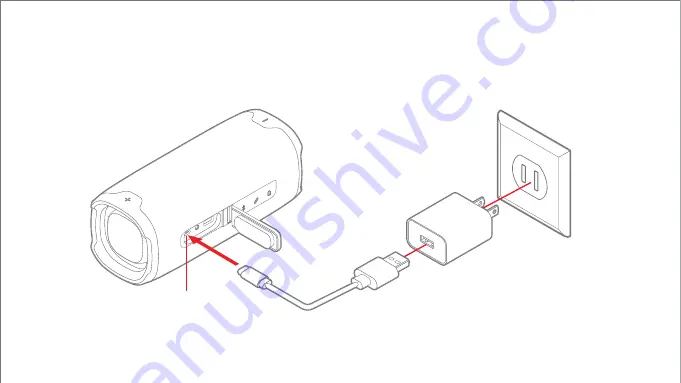
USB Type-C port
Wall outlet
Adaptor
(not included)
USB Type-C cable
Charging with the USB Type-C Cable
Insert the USB Type-C cable into the speaker’s USB port as shown below and connect the other end to any USB adaptor
or charging device. The speaker’s LED indicator will light up red while charging and turn off when fully charged.
CHARGING
Note:
When the battery is low, the speaker’s LED indicator will flash red once every 10 seconds.
3





































