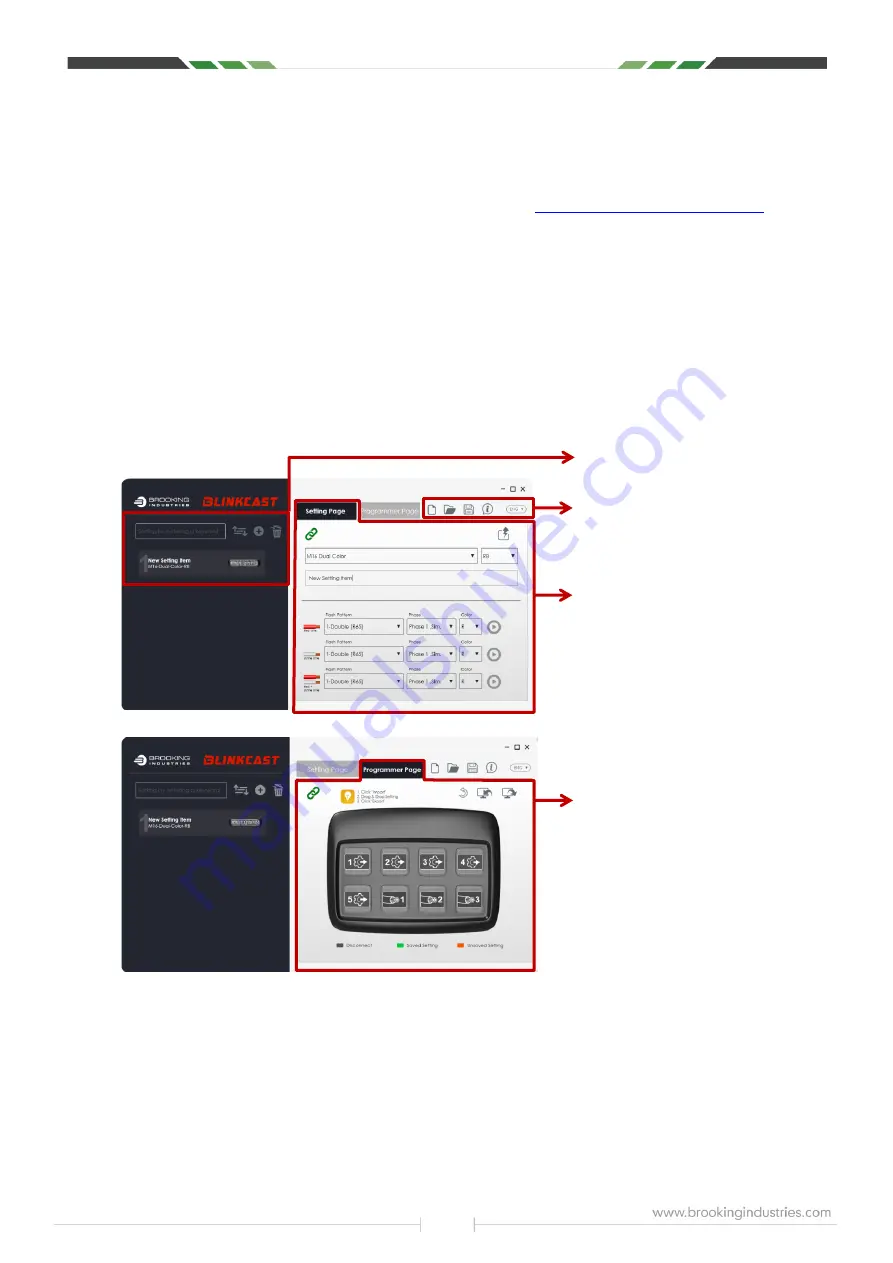
4
Chapter 2: Software Installation & Main Interface
2-1. Software Installation
Step 1. Download software from the support utility via this link:
Step 2. Double-click the file named “Setup.exe”.
Step 3. Follow the instructions presented by the installation wizard.
Note
:
Some security / anti-virus programs and or operating systems (Windows10) may not allow download
of .exe file types. Contact your system administrator to temporarily disable the block, or use the .bat file
provided by a Brooking Industries representative.
Running this .bat program will
automatically
perform the
necessary steps to temporarily disable the
PC's
security during
the
.exe download,
ultimately r
e-enabling it
upon completion
.
2-2. Overview: Main Interface
Click and run the “BlinkCast Programmer Configuration Utility”. The Main Interface will open up.
File Center
Create/Open/Save a BlinkCast setting file(.bc)
and Update the software version of your
BlinkCast. See
2-3
(p.5) for detailed instructions.
Setting Page
Set Flash Pattern / Group (Phase) / Color for
the selected lighthead and designate its wire
functions. See
Chapter 3
(p.5) for detailed
instructions.
Setting Item Pool
Sort/Create/Delete a setting item.
See
Chapter 4
(p.6) for detailed instructions.
Programmer Page
Import / Export selected setting items from /
to your BlinkCast Programmer.
See
Chapter 5
(p.7) for detailed instructions.












