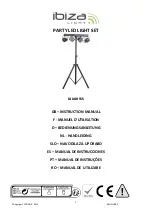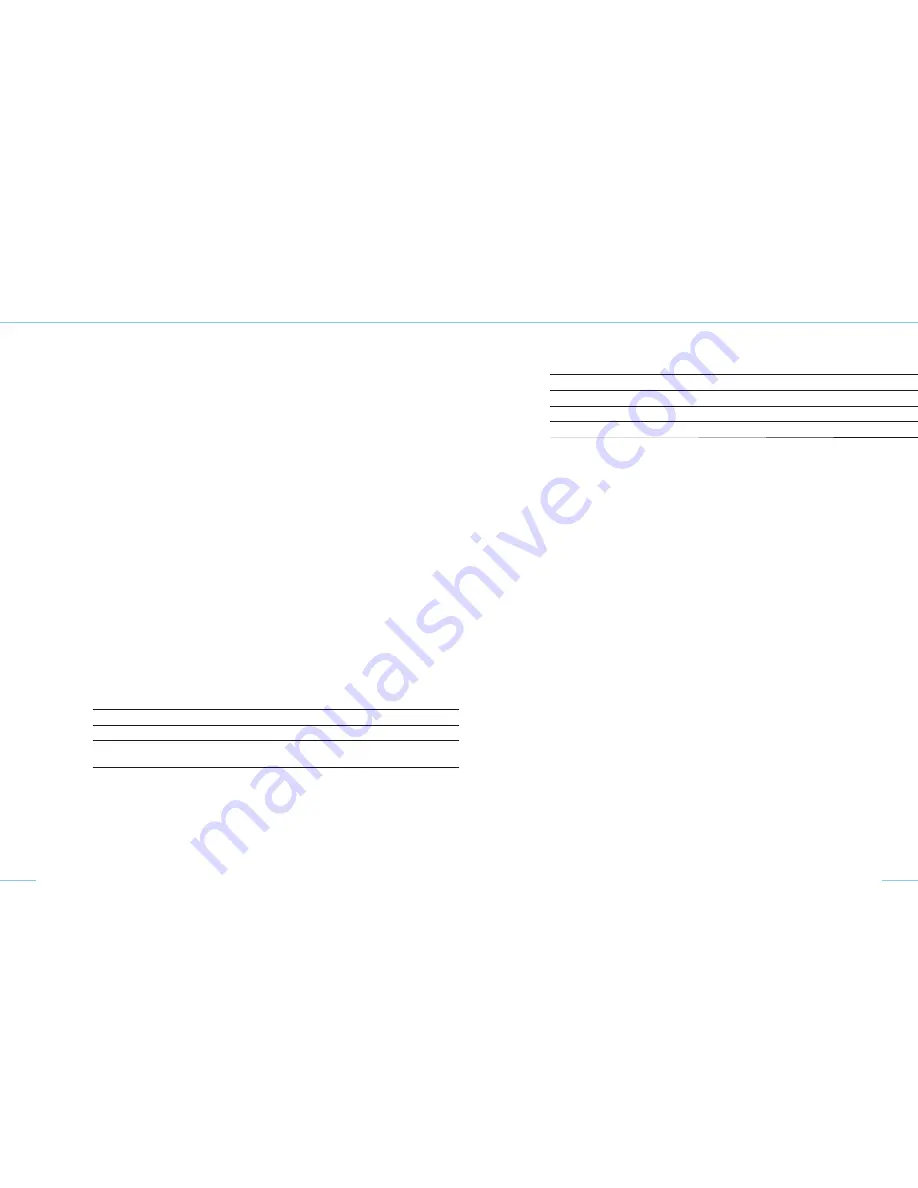
18
10. SPECIAL FUNCTIONS
10.1 Reset (works settings)
Press the “test” button (4) for 4 s. This resets all functions to the works settings. Resetting is ac-
knowledged with a double beep.
10.2 bronControl app and WiFi settings
To control your Siros L monolight, you can also download the “bronControl” app free of charge. To
find the app, search for “bronControl” in Apple’s App Store, or in Google’s Play Store.
10.2.1 Operating modes
10.2.1.1 Operation in "private" mode (works setting)
If the WiFi mode is activated on more than one monolight, these units all link up
automatically with the same studio address to form a private network. A
smartphone or tablet must then be connected to this network in order to control
it. To use this, activate the WiFi function on your smartphone or tablet. Your device
will then automatically search for available WiFi networks. Connect your
smartphone or tablet to the appropriate Bron-Studio network. The connection
password is:
bronControl
. Now start the bronControl app on your device. Add the
appropriate studio number under “add new studio” and connect the app with this
studio. For further instructions about operation, please use the help function “?”
in the app.
10.2.1.2 Operation in "enterprise" mode
If there is an existing WiFi network (router), the unit can be integrated into this
network using a smartphone or tablet. To achieve this, in the “bronControl” app,
under settings, go to “Network Settings” and enter your router’s settings in “en-
terprise” mode. Make sure the units are set to the correct studio address. Siros
saves the last type of connection and tries to connect to the last network the next
time it starts.
10.2.2 Menu settings
on / off / sync (on / -- / sy)
on
WiFi module is activated. The unit tries to connect to a network
--
WiFi module is deactivated
sy
When “sy” is selected, the unit reverts to a “private” mode. This means that the unit
looses its network setting and connects to the private network
19
10.2.3 WiFi display (9) on unit
Symbol
Description
Dark
WiFi is not activated
Blinking
WiFi is activated, but not connected to a network
Permanently on blue WiFi is activated and connected to a Siros L network (private)
Permanently on violet WiFi is activated and connected to an existing network (enterprise)
10.3 Cognition light
When the various lamp channels are selected (zones), the cognition light on the top surface of the
unit changes colour. The purpose of this is to better differentiate between individual units when
they are controlled by the “bronControl” app. The light on the unit changes colour when the app is
activated on a smartphone or tablet, or when the rotary controller on the unit is pressed; it changes
back to blue on leaving the menu.
The lamp channel colours are as follows:
Lamp channel 1 blue
Lamp channel 2 green
Lamp channel 3 violet
Lamp channel 4 yellow
Lamp channel 5 turquoise
From lamp channel 6, the colours repeat in the same order (starting with blue).
Содержание Siros L
Страница 2: ...Sandro B bler Switzerland...
Страница 4: ......
Страница 16: ...Thomas Lavelle France...
Страница 17: ...Bron Elektronik AG CH 4123 Allschwil Switzerland www bron ch BA112 00 Printed in Germany 10 16...