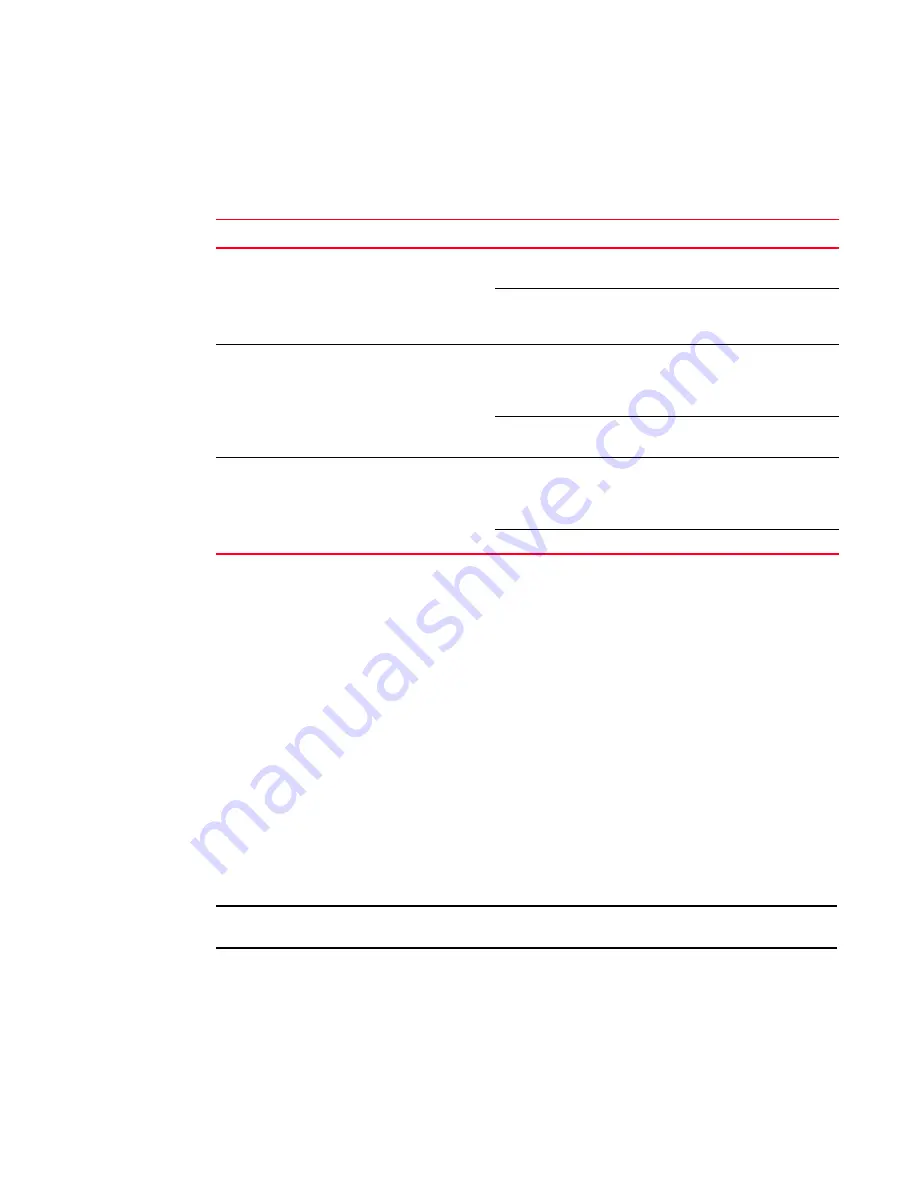
20
Brocade TurboIron 24X Series Hardware Installation Guide
53-1001378-01
Attaching a PC or terminal
2
Observing the power status LEDs
lists the device LEDs that show power status.
The software regularly polls the hardware for power status information. You can display the status
information from any management session using the show chassis CLI command. In addition, the
software automatically generates a Syslog message and SNMP trap if a status change occurs.
Attaching a PC or terminal
To assign an IP address, you must have access to the Command Line Interface (CLI). The CLI is a
text-based interface that can be accessed through a direct serial connection to the device or
through Telnet connections.
You will need to assign an IP address using the CLI. You can access the CLI by attaching
management station through a serial cable to the Console port. After you assign an IP address, you
can access the system through Telnet or
IronView Network Manager
.
Follow the steps to attach a management station using the serial port.
1. Use a straight-through cable to connect a PC or terminal to the male DB-9 serial port
connector.
NOTE
You need to run a terminal emulation program on the PC.
2. Open the terminal emulation program and set the session parameters as follows:
•
Baud: 9600 bps
•
Data bits: 8
•
Parity: None
•
Stop bits: 1
TABLE 4
Power LEDs
LEDs
Position
State
Meaning
Pwr (Power)
Left-most LED on the
front panel
On
The device is powered on and has enough
power to operate.
Off
The device is not powered on, or has been
powered on but does not have sufficient
power to operate.
AC OK
On power supply 1 front
panel
On
Power supply 1 is installed and is functioning
normally. Power supply 1 is located in the
right-hand bay (when you are facing the rear
of the device).
Off
Power supply 1 is not installed or is not
providing power.
AC OK
On power supply 2 front
panel
On
Power supply 2 is installed and is functioning
normally. Power supply 2 is located in the left-
hand bay (when you are facing the rear of the
device).
Off
Power supply 2 is not providing power.
Содержание TurboIron 24X series
Страница 18: ...8 Brocade TurboIron 24X Series Hardware Installation Guide 53 1001378 01 Hardware features 1...
Страница 42: ...32 Brocade TurboIron 24X Series Hardware Installation Guide 53 1001378 01 Troubleshooting network connections 3...
Страница 46: ...36 Brocade TurboIron 24X Series Hardware Installation Guide 53 1001378 01 Removing MAC address entries 4...
Страница 70: ...60 Brocade TurboIron 24X Series Hardware Installation Guide 53 1001378 01 Power supply specifications A...
Страница 82: ...72 Brocade TurboIron 24X Series Hardware Installation Guide 53 1001378 01 Danger C...






























