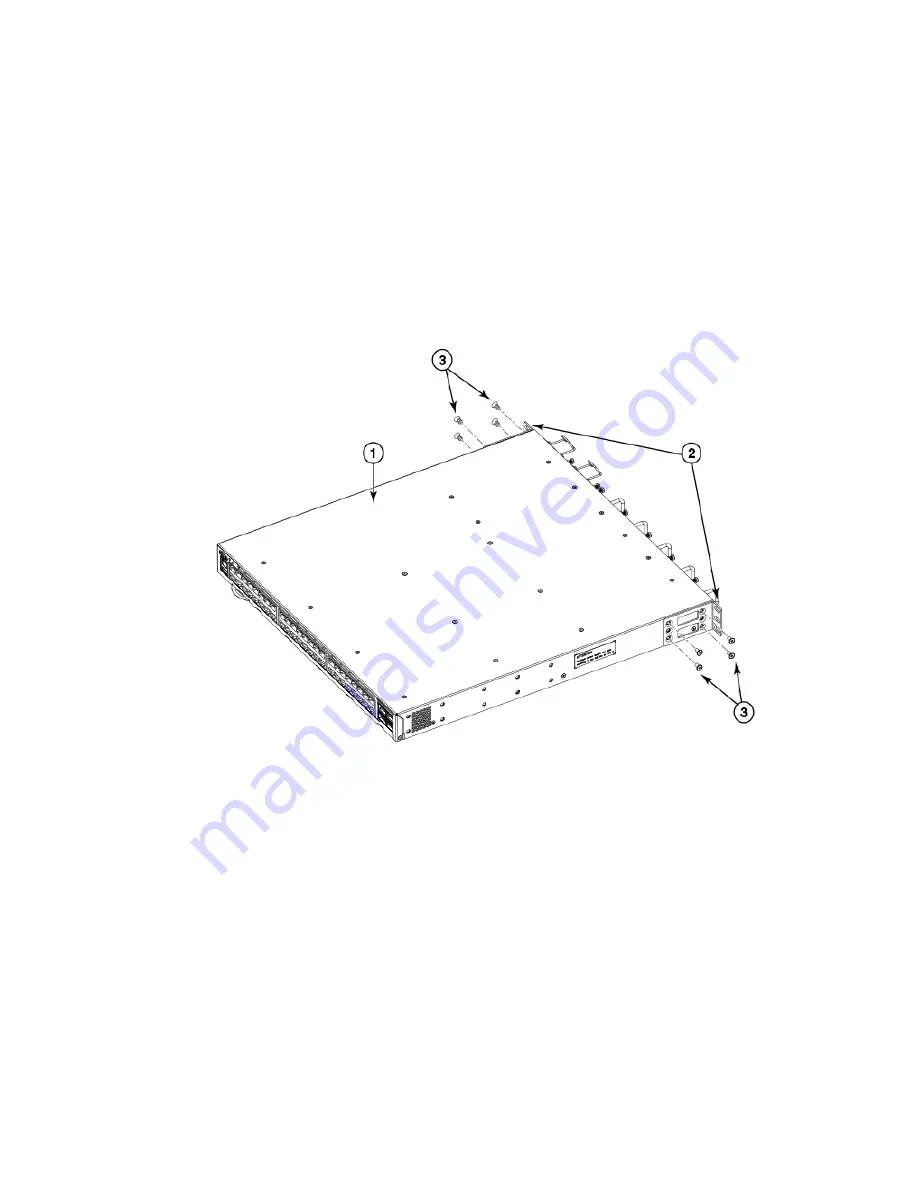
Complete the following steps to attach the front brackets to the rear of the device.
1.
2. Insert four 8-32 x 5/16-in. flathead screws through the vertically aligned holes in the bracket and then into the holes on the side
of the device. Use the upper and lower screw holes, leaving the center holes empty.
3. Repeat step 1 and step 2 to attach the left rear bracket to the left side of the device.
4. Tighten all the 8-32 x 5/16-in. screws to a torque of 15 in-lb (17 cm-kg).
FIGURE 33 Attaching the front brackets to the rear of the device
1.
The Brocade device
2.
Screws, 8-32 x 5/16-in., flathead Phillips
3.
Front brackets
Attaching the extensions to the front of the device
Complete the following steps to attach the extension brackets to the front of the device. There are medium and long extension brackets
that you can use for this step. Choose the correct extension for the depth of your rack.
1.
Select the proper length extension bracket for your rack depth.
2. Position the right extension along the side of the device as shown in
.
3. Attach the bracket using four 8-32 x 5/16-in. flathead screws.
4. Repeat step 1 and step 2 to attach the left front extension to the left side of the device.
5. Tighten all the 8-32 x 5/16-in. screws to a torque of 15 in-lb (17 cm-kg).
Installation
Brocade ICX 7250 Switch Hardware Installation Guide
52
53-1003898-02
Содержание ICX 7250
Страница 10: ...Preface Brocade ICX 7250 Switch Hardware Installation Guide 10 53 1003898 02 ...
Страница 12: ...About This Document Brocade ICX 7250 Switch Hardware Installation Guide 12 53 1003898 02 ...
Страница 22: ...Overview Brocade ICX 7250 Switch Hardware Installation Guide 22 53 1003898 02 ...
Страница 80: ...Installing the EPS4000 Brocade ICX 7250 Switch Hardware Installation Guide 80 53 1003898 02 ...
Страница 92: ...Configuring the Device Brocade ICX 7250 Switch Hardware Installation Guide 92 53 1003898 02 ...
Страница 114: ...Regulatory Statements Brocade ICX 7250 Switch Hardware Installation Guide 114 53 1003898 02 ...






























