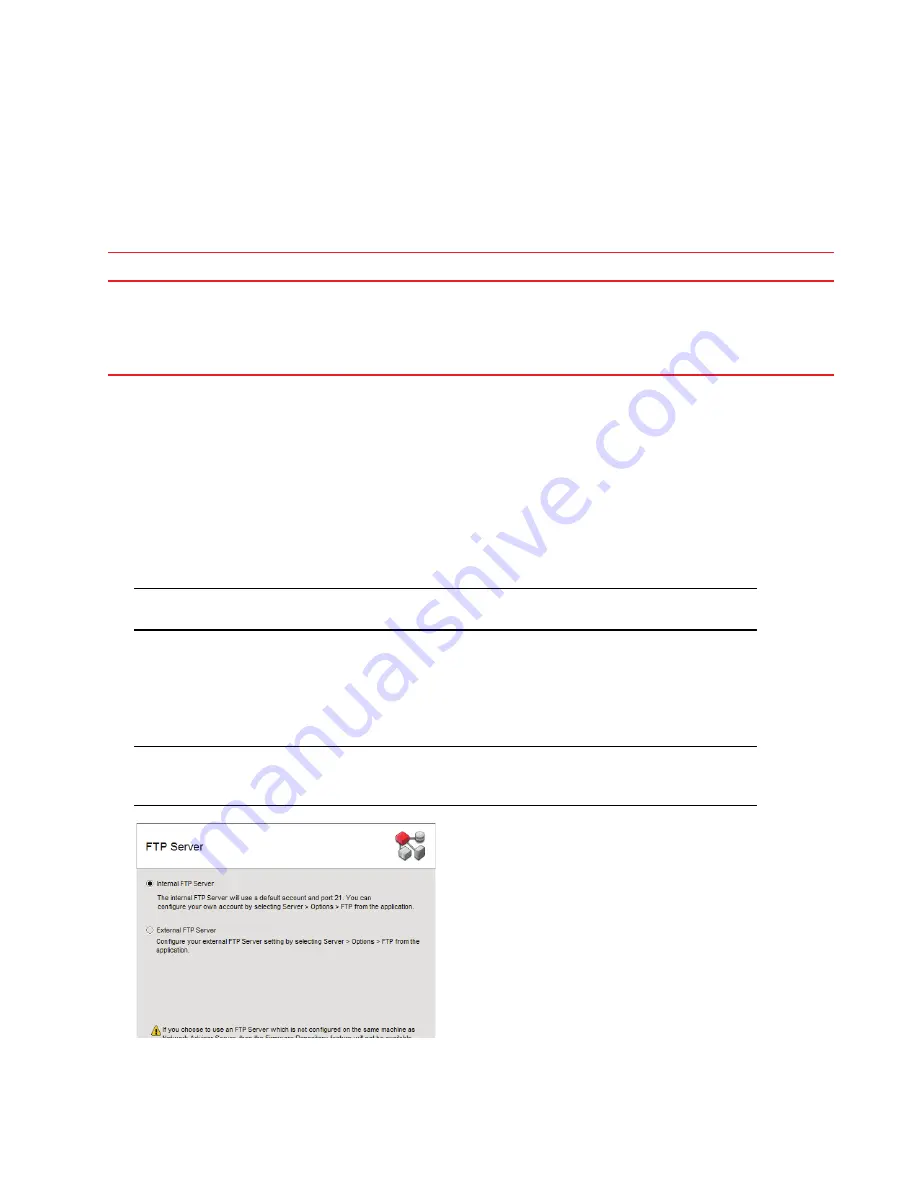
Brocade Network Advisor Installation Guide
23 of 47
53-1002320-01
Professional edition configuration
Professional edition configuration
Use
Table 22
to help configure Professional edition. If you have not installed the application, refer to
“Installing the
application”
on page 20. If you are migrating data, refer to the
Network Advisor Migration Guide
.
Configuring Professional edition
1. Click Next on the Welcome screen.
2. Click No on the Copy Data and Settings screen, and click Next.
To migrate data from a previous management application version, refer to the
Network Advisor Migration Guide
.
3. Select one of the following options on the Package screen and click Next.
•
SAN with SMI Agent
•
SMI Agent only
NOTE
SMI Agent is not supported in a Professional edition configuration.
4. Select Network Advisor - Professional on the Installation Type screen and click Next.
5. Select Internal FTP Server or External FTP Server on the FTP Server screen (
Figure 1
) and click Next.
If port 21 is busy, a message displays. Click OK to close the message and continue. Once the Management
application is configured, make sure port 21 is free and restart the server to start the FTP service.
NOTE
If you use an FTP Server that is not configured on the same machine as Network Advisor, the Firmware
Repository feature will not be available.
FIGURE 1
FTP Server screen
TABLE 22
Professional edition configuration
Operating system
Procedures
Windows or UNIX systems
To configure Professional edition, complete the following procedures, as necessary:
•
“Configuring Professional edition”
on page 23
•
“Installing the ODBC driver on Windows systems”
on page 40
•
“Configuring an explicit server IP address”
on page 41
•
“Smart Card driver installation”
on page 42 (UNIX Only)






























