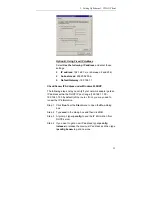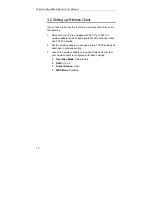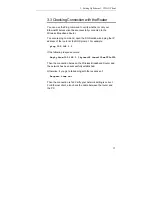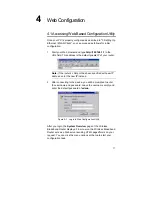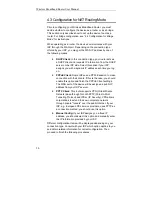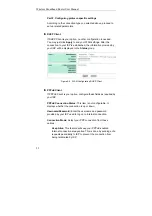2. Hardware Description & Installation
7
2.2 Hardware Connection
Choosing a Place for the Router
•
Place the device close to the power outlet for the cable to
reach it easily.
•
Avoid placing the device in places where people may walk
on the cables. Also keep it away from direct sunshine or
heat sources.
•
Place the device on a flat and stable stand.
Connecting the Wireless Broadband Router
Prior to connecting the hardware, make sure to power off your
Ethernet device, Cable/ADSL modem and Wireless Broadband
Router. Then follow the steps below to connect the related devices.
Step 1
Connecting Your network to the LAN port.
Attach one end of the Ethernet cable with RJ-45
connectors to your hub, switch or a PC’s Ethernet port,
and the other end to the
LAN
port of your Wireless
Broadband Router.
Step 2
Connecting Cable/ADSL Modem to the Internet/WAN
port.
Connect the Ethernet cable attaching to your Cable/ADSL
modem to the
Internet/WAN
port of your Wireless
Broadband Router.
Step 3
Connecting the power adapter.
Connect the single DC output connector of the power
adapter to the power jack on the back of the Wireless
Broadband Router. Then connect the supplied power cord
to the power adapter and the other end to an AC outlet.
Caution:
Use only the adapter supplied with the Router.
Connecting the wrong adapter could damage the device.
Содержание F5D7230-4
Страница 1: ...Wireless Broadband Router User Manual ...
Страница 12: ......
Страница 16: ...Wireless Broadband Router User Manual 8 The figure below illustrates a connection diagram example ...
Страница 24: ......
Страница 38: ...Wireless Broadband Router User Manual 30 Figure 4 12 Bridge Mode Manual Config ...
Страница 54: ...Wireless Broadband Router User Manual 46 Figure 4 16 Administration ...