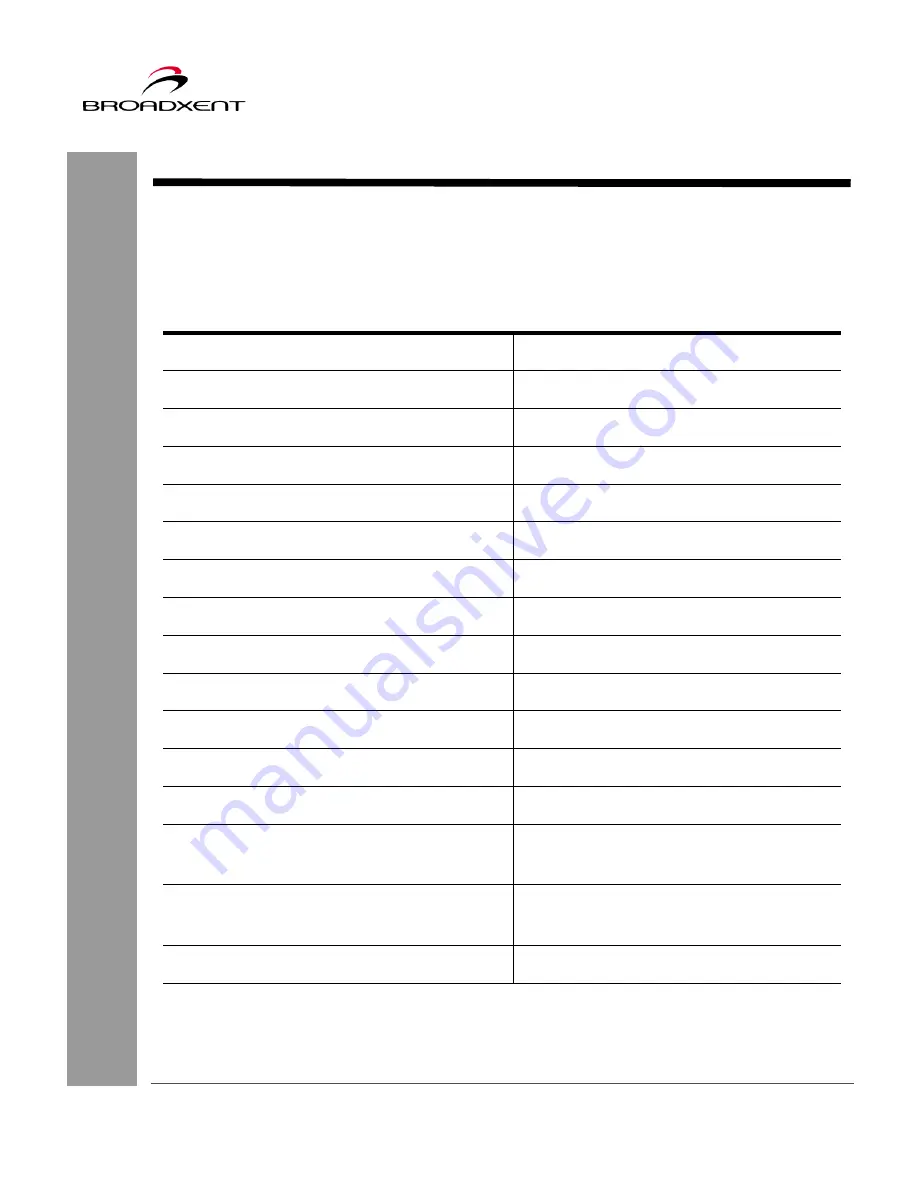
User Manual
BritePort 8120
13
Customer Information Record
Use the following table to record the network configurations for your DSL service and
BritePort 8120. Keep this form in a safe place for your future references, in case if
re-configuration of PCs and/or networks are needed.
*
If your DSL service provider uses Dynamic Host Configuration Protocol (DHCP), then you
will not be provided with this information.
Table 1: Important Information of your BritePort 8120 & DSL Connections
User ID and Password
E-mail Address
Outgoing Mail Server (SMTP)
Incoming Mail Server (POP3)
IP Address*
Subnet Mask*
Default Gateway*
Primary DNS Address*
Secondary DNS Address*
Virtual Path Identifier (VPI)**
Virtual Channel Identifier (VCI)**
BritePort’s IP Address
192.168.1.1
BritePort’s Subnet mask
255.255.255.0
Your IP Address during System Configura-
tion only
192.168.1.x
(x can have any value from 2 to 254)
DSL Service Provider’s Tech Support
phone number
Содержание BritePort 8120
Страница 50: ...48 User Manual BritePort 8120 ...
Страница 62: ...60 User Manual BritePort 8120 ...
Страница 66: ...64 User Manual BritePort 8120 ...
Страница 68: ...66 User Manual BritePort 8120 ...
Страница 76: ...74 User Manual BritePort 8120 ...
Страница 84: ...82 User Manual BritePort 8120 ...
Страница 98: ...96 User Manual BritePort 8120 ...
Страница 100: ...98 User Manual BritePort 8120 ...
















































