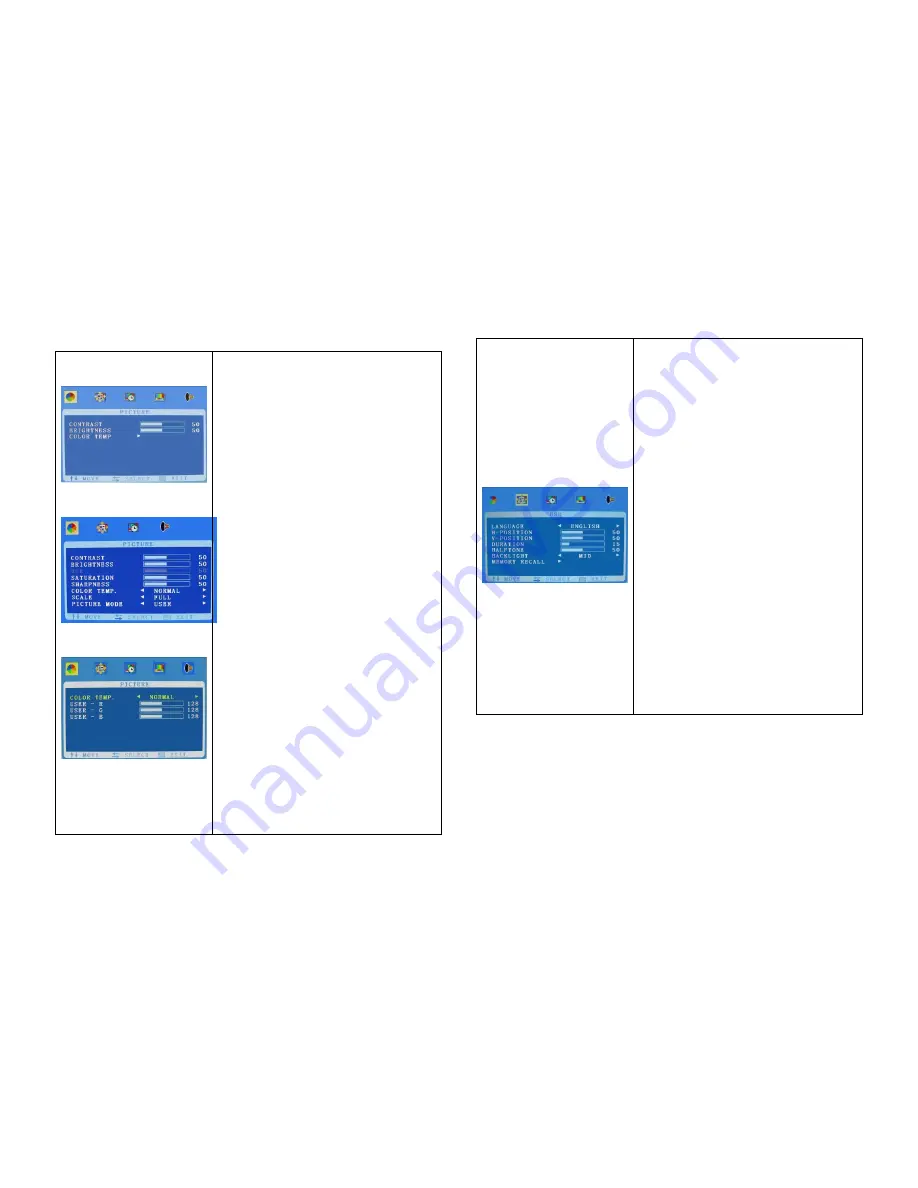
OSD Setup
Picture (VGA)
Picture (AV)
Color temp.
Brightness
: Adjust the brightness of the
picture. (Adjustment range:0-100)
Contrast
: Adjust the difference between
the light and dark areas of the picture.
(Adjustment range:0-100)
Saturation (AV/HDMI)
: Adjust color
saturation (Adjustment range 0-100)
Sharpness (AV/HDMI)
: Adjust image
sharpness (Adjustment range 0-100)
Scale (AV/HDMI)
: Scale composite image
to Full-screen, Normal, or Center
Picture Mode (AV/HDMI)
: Select between
preset picture modes (User, Standard,
Soft, Vivid)
Color temp:
press
“
+
”
button to select
between different color intensity presets
(Normal,.Warm, Cool, s-RGB), or select
User to define the Red/Green/Blue color
intensities.
USER:
USER-R : 0~255
USER-G : 0~255
USER-B : 0~255
Note:
Functions denoted “AV/HDMI” are
only available with composite inputs
(BNC) or HDMI.
.
OSD
Language:
Select your preferred
language for the menus: (English.
Chinese. German. French. Spanish.
Portuguese.
Russian. Italian)
H-Position:
H-position moves the OSD
position left (0-50) or
pressing the “>
“ button. H-position moves the OSD
position right (51-100)
V-Position:
Adjust the OSD image
vertically by pressing the “< or >
“ button.V-position moves the OSD
position up or down. 0-100
Duration
: Adjust the OSD dwell time from
5-60 seconds.
Halftone
: Replace color gradients in the
menu with small dots to simulate the
effect. Adjust from 0-50 to increase this
effect.
Back light:
HIGH, MID. LOW
MEM-RECALL
:press
>
key to reset to
the factory defaults
Page 12
Page 11
Содержание BSM-22P
Страница 1: ...Operating Instruction Manual LCD MONITOR ...


























