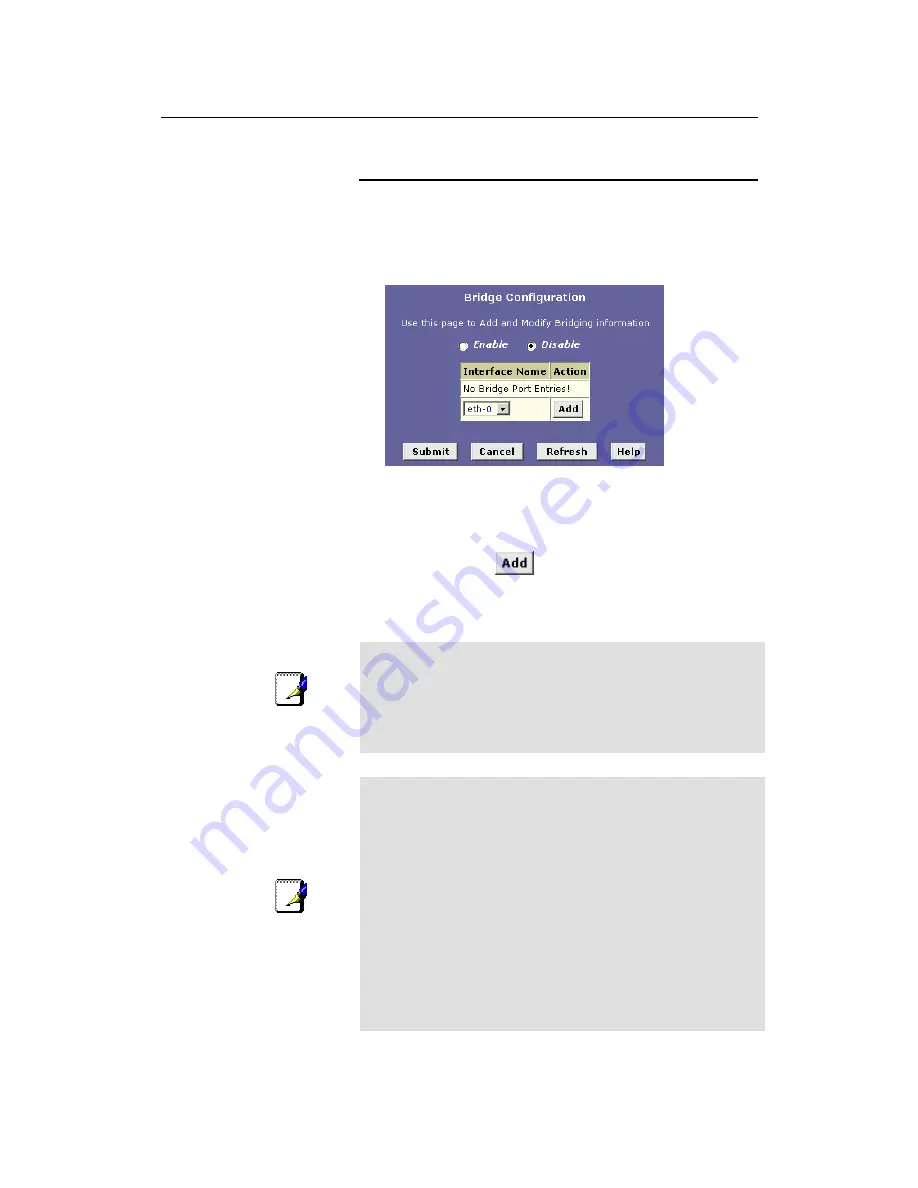
LinkMAX
HSA300 User Manual
101
Defining Bridge Interfaces
To enable bridging, you simply specify the device interfaces on
which you want to bridge data, and then enable bridging mode:
1. Log into Configuration Manager and click the Bridging tab.
The Bridge Configuration page displays, as shown in Figure 52.
Figure 52. Bridge Configuration page
The table may be empty if bridging has not yet been configured.
2. Select the interface names on which you want to perform
bridging and click
.
For example, select
eth-0
(LAN) and
eoa-0
(WAN) interfaces. If
you use such protocols on a USB-connected computer, you
can also select
usb-0
.
Note
If you do not have an eoa-0 interface, but instead have an
interface named
ppp-0
or
ipoa-0
, your device is not currently
configured with a WAN interface that allows bridging with your
ISP. You may want to check with your ISP to determine whether
they use the eoa protocol. See Chapter 14 for instructions on
creating an EOA interface.
Note
If you enable bridging on an interface that has already been
assigned an IP address, then it is considered IP-enabled and will
route (rather than bridge) IP packets received on the interface.
The interface will bridge non-IP data it receives, however.
You can determine whether the Ethernet (eth-0) and USB (usb-0)
interfaces have been assigned IP addresses by displaying the IP
Address Table (display the Routing tab, and then click
IP
Address
). These interfaces will display in the table only if they
have been assigned IP addresses.
You can check whether the eoa-0 interface has been assigned an
IP address by displaying the EOA configuration table (click the
WAN tab, and then click
EOA
). If the Config IP Address field is
empty and the Use DHCP field contains the word Disable, then no
IP address has been assigned.






























