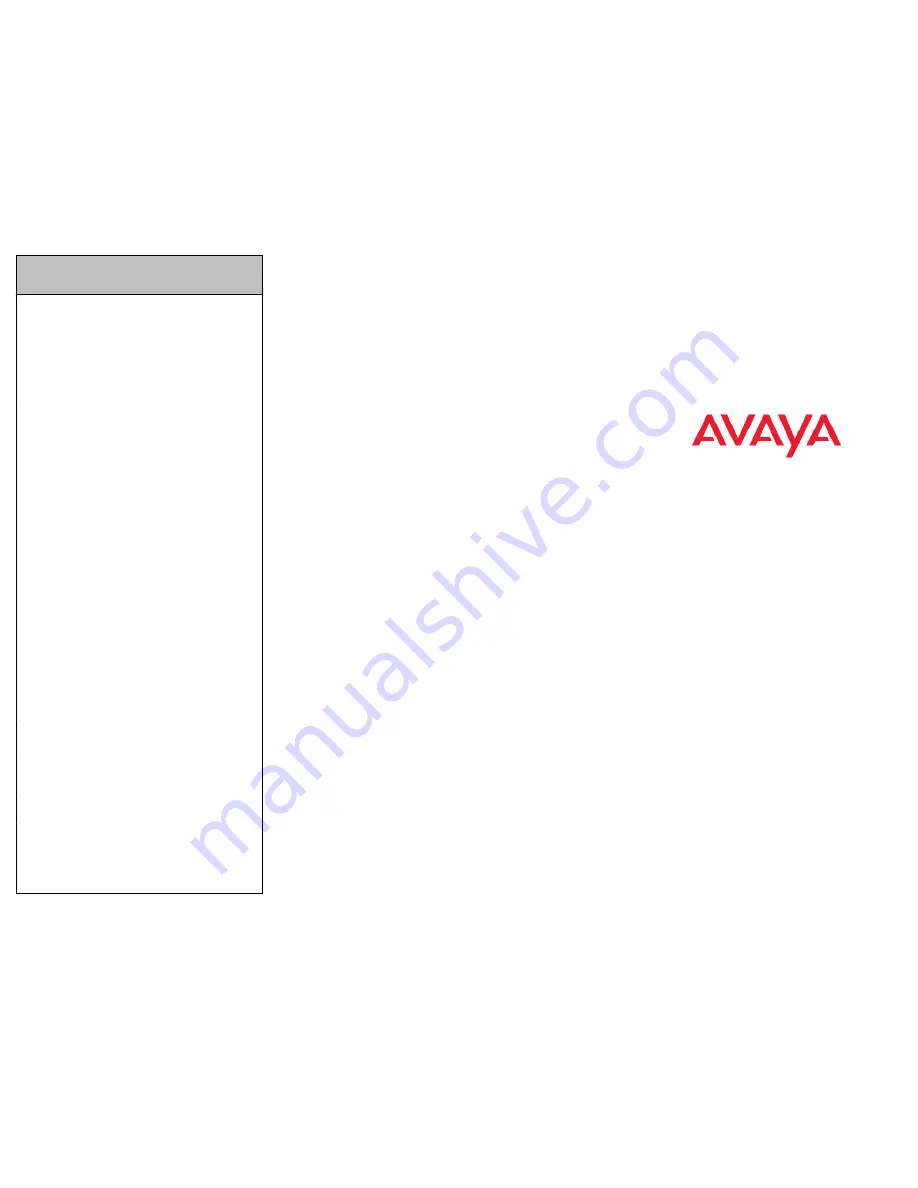
Feature
IP Office
Standard
Version
IP Office Quick Version/
PARTNER Version/Norstar
Version
Page
Feature 60
Prefix * to the extension/
group number.
Retrieve
Messages
Feature 65
or Feature
981
777 (own mailbox) or 778
(mailbox select)
Dial Voice
Call
Feature 66
Prefix * to the extension/
group number.
Priority Call
Feature 69
Not supported
Transfer
Feature 70
Feature 70
Call Park
Feature 74
Transfer call to own
extension number.
Call Unpark
Feature #74
<park slot
ID>
6<extension number
(whoever parked the call)>
Call Pickup
Group
Feature 75
66<pickup group number>
Direct Call
Pickup
Feature 76
6<extension number>
Do Not
Disturb On/
Off
Feature 85 /
Feature #85
Feature 85 / Feature #85
Group Listen
On/Off
Feature
802 /
Feature
#802
Not supported
Call Log
Feature 812 Feature 812
Button
Inspect
Feature *0
Use button programming.
Speed Dial
Button
Feature *1
Use button programming:
Auto Dial — Other
Internal Auto
Dial
Feature *2
Use button programming:
Auto Dial — Intercom
Button
Programmin
g
Feature *3
Feature *3
Store a
Personal
Speed Dial
Feature *4
Feature *3, Feature *480 to
*499.
Ringer
Sound
Feature *6
System Admin function only
Contrast
Feature *7
Feature *7
Ring Volume Feature *80
Feature *80
Enbloc
Dialing On/
Off
Feature *82
Not supported Hot dial only.
1.
Press
Feature * 3
.
2.
If prompted for a security code, enter your Hotdesking Login
password.
3.
Press
Feature
and enter the feature code. The feature code is
automatically saved to the memory button.
4.
Label the memory button with a button label strip.
Programming a feature code — method 2
You can program a feature code to a memory button.
1.
Press
Feature * 3
.
2.
If prompted for a security code, enter your Hot Desking Login
password.
3.
Scroll (using the “
>>>
” softkey or Volume Up/Down) through the
features list to find the feature you want to save to a button
4.
Press
Selct
or
HOLD
at the feature you want to program.
5.
Press the memory button you want to save the feature to.
6.
If prompted with the existing programming on this button, press
Repla
or
HOLD
to program the button. Press
Back
or dial-pad
‘
0
’ to cancel without saving the programming, and return to the
selected feature.
7.
Repeat steps 3 through 6 for each additional button you want to
program. Press
Rls
when finished.
8.
Label the programmed button with a button label strip.
Resetting memory buttons to default feature code
programming
You can return all programmed feature buttons on your phone to the
default feature programming for your phone model.
1.
Press
Feature * 3
.
2.
If prompted for a security code, enter your Hot Desking Login
password.
3.
Press
**
.
4.
Press
#
.
5.
Label the programmed button with a button label strip.
Erasing the memory button
You can delete the current memory button programming to
reprogram it with a different number or feature.
1.
Press
Feature * 1
.
2.
Press
Hold
to delete the current memory button programming
from the telephone memory.
Displaying memory button programming
Use the following task to display the telephone number or feature
currently programmed to the memory button.
1.
Press
Feature * 0
. Your extension number is briefly displayed,
followed by the current memory button programming.
2.
Press
Feature
again to clear the LCD screen.
Labelling the memory button
You can label the memory button to show the current programming
using the button label strips included with your telephone.
1.
Remove the plastic lens and button label strip from the
telephone.
2.
Write the name of the memory button on the label strip.
3.
Insert the button label strip back on the telephone.
T7100 Digital Deskphone for
IP Office Quick Reference
Guide



