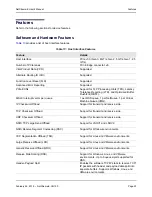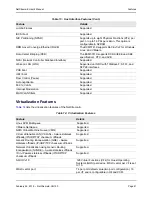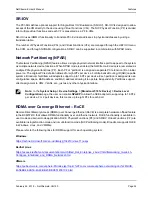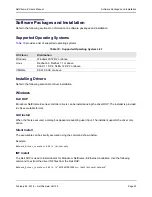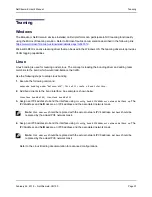Installing the Hardware
NetXtreme-E User’s Manual
February 26, 2018 • NetXtreme-E-UG100
Page 26
Installing the Hardware
Safety Precautions
System Requirements
Before you install the Broadcom NetXtreme-E Ethernet adapter, verify that the system meets the requirements
listed for the operating system.
Hardware Requirements
Refer to the following list of hardware requirements:
•
Dell 13G systems that meet operating system requirements.
•
Dell 13G systems that support NetXtreme-E Ethernet cards.
•
One open PCI-E Gen 3 x8 slot or an open PCIe Gen3 rNDC slots for a NIC Adapter with rNDC form factor.
•
4 GB memory or more (32 GB or more is recommended for virtualization applications and nominal network
throughput performance).
Preinstallation Checklist
Refer to the following list before installing the NetXtreme-E device.
1.
Verify that the server meets the hardware and software requirements listed in
.
2.
Verify that the server is using the latest BIOS.
3.
If the system is active, shut it down.
4.
When the system shutdown is complete, turn off the power and unplug the power cord.
5.
Holding the adapter card by the edges, remove it from its shipping package and place it on an antistatic
surface.
6.
Check the adapter for visible signs of damage, particularly on the card edge connector. Never attempt to
install a damaged adapter.
Caution!
The adapter is being installed in a system that operates with voltages that can be lethal.
Before removing the cover of the system, observe the following precautions to protect yourself and to
prevent damage to the system components:
•
Remove any metallic objects or jewelry from your hands and wrists.
•
Make sure to use only insulated or nonconducting tools.
•
Verify that the system is powered OFF and unplugged before you touch internal components.
•
Install or remove adapters in a static-free environment. The use of a properly grounded wrist strap
or other personal antistatic devices and an antistatic mat is strongly recommended.