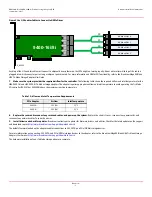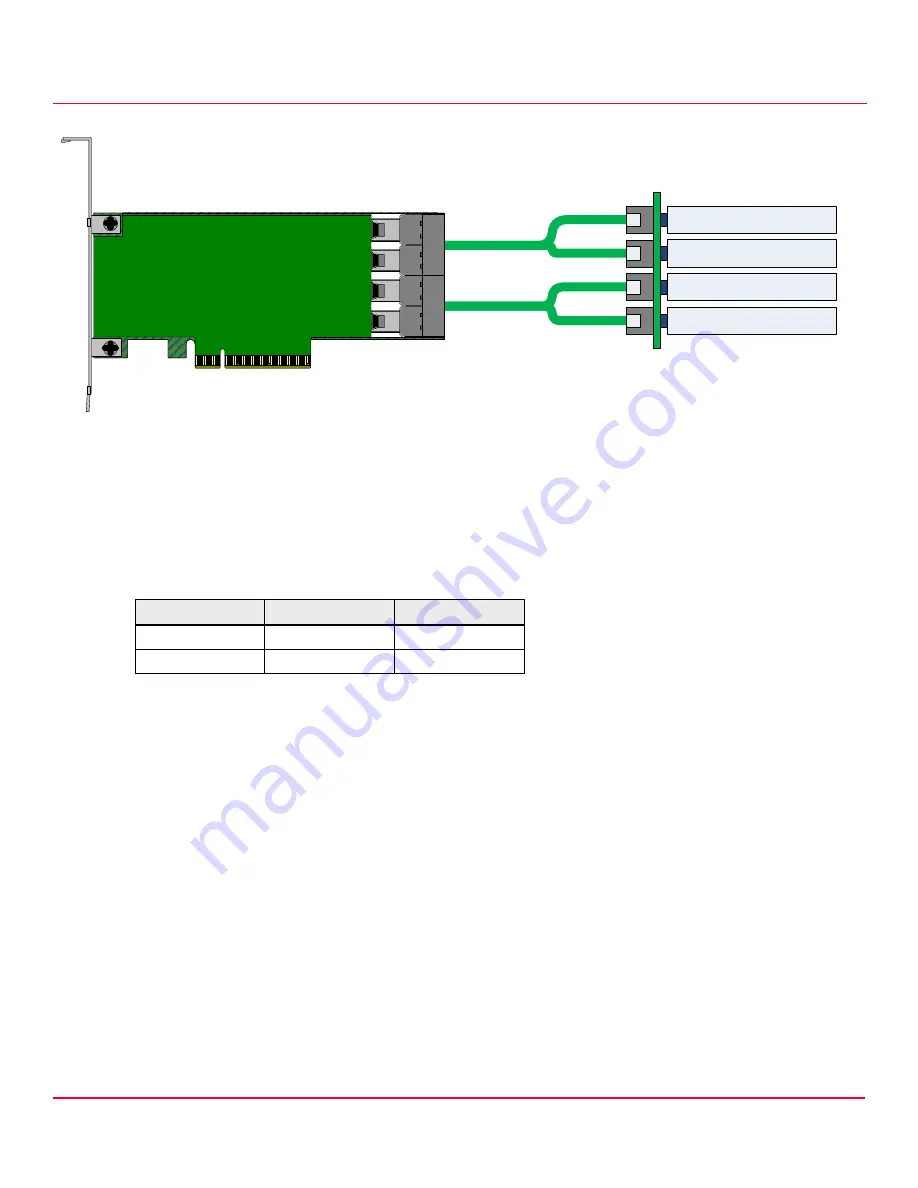
Broadcom
- 3 -
HBA 9400-16i and HBA 9400-8i Tri-Mode Storage Adapters QIG
September 1, 2017
Hardware Installation Instructions
Figure 2 Use U.2 Enabler Cables to Connect to NVMe Drives
Each leg of the U.2 enabler cable must connect to adjacent drives; otherwise, the LEDs might not work properly. It does not matter which leg of the cable is
plugged into which connector pair as long as adjacent pairs are used. For more information on NVMe LED functionality, refer to the
Broadcom MegaRAID and
HBA Tri-Mode Storage Adapters User Guide
.
7.
Make sure the system provides the required airflow for the controller.
The following table shows the required airflow and inlet temperature for the
HBA 9400-16i and HBA 9400-8i Tri-Mode storage adapters. The adapter requires appropriate airflow and inlet temperature to avoid operating the Tri-Mode
I/O controller (SAS3416 or SAS3408) above the maximum junction temperature.
8.
Replace the cover and reconnect any cords and cables, and power up the system.
Replace the chassis’s cover, reconnect any power cords, and
reconnect any network cables. Turn on the power.
9.
Install drivers and check for updates.
Broadcom routinely post updates for firmware, drivers, and utilities. Check for the latest updates on the support
and download center,
http://www.broadcom.com/support/download-search
The default firmware loaded on the adapter enables connections to SAS, SATA, and PCIe (NVMe) storage devices.
For more information on connecting SAS, SATA, and PCIe (NVMe) storage devices to the adapter, refer to the
Broadcom MegaRAID and HBA Tri-Mode Storage
Adapters User Guide
at
http://www.broadcom.com/support/download-search
.
The hardware installation of your Tri-Mode storage adapter is complete.
Table 1 Airflow and Inlet Temperature Requirements
PCIe Adapter
Airflow
Inlet Temperature
9400-16i
200 LFM
55°C
9400-8i
200 LFM
55°C
9400-16i/8i
NVMe x4 Slot 0
NVMe x4 Slot 1
NVMe x4 Slot 2
NVMe x4 Slot 3
P0
P1
P0
P1
3_03565