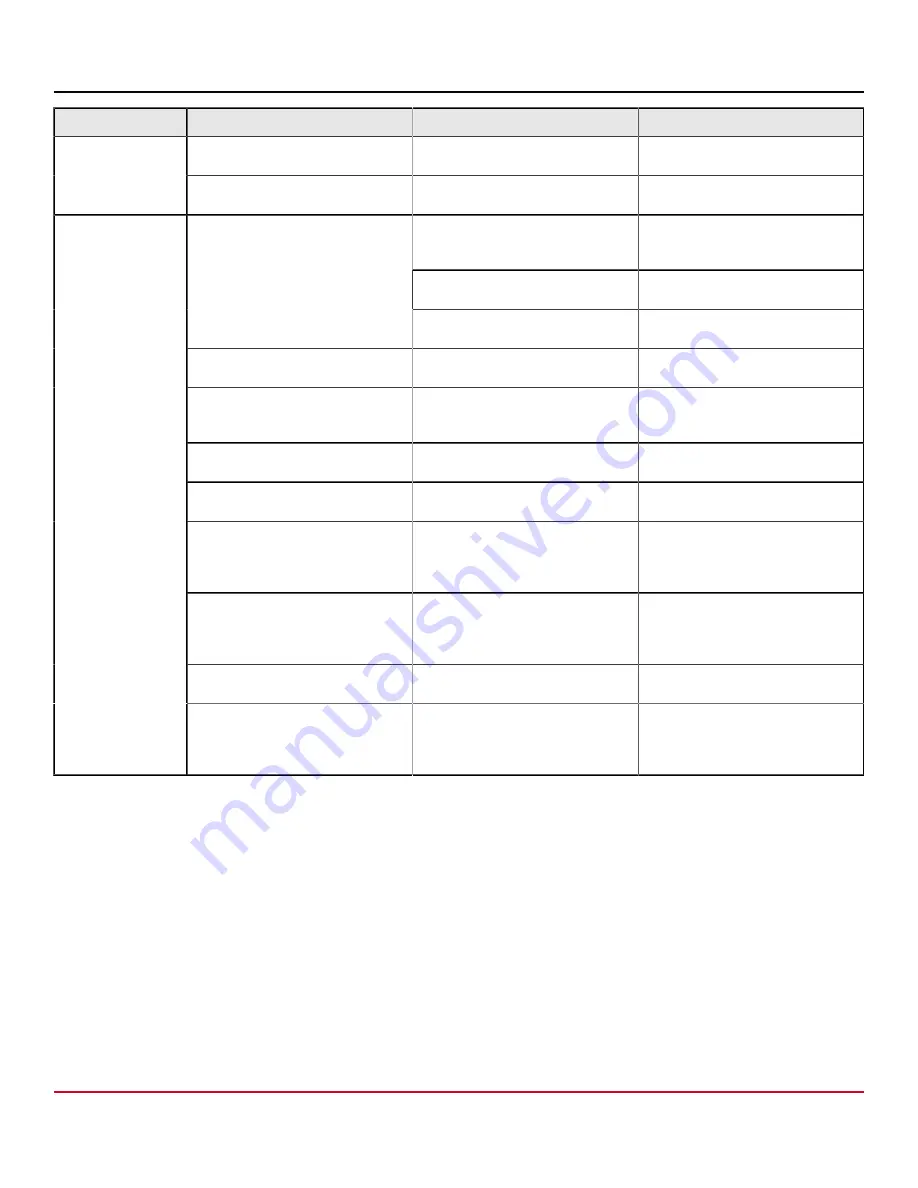
53-1004106-15 Installation Guide
Brocade
®
X6-4 Director Hardware Installation Guide
LED Purpose
Color
Status
Recommended Action
linking green
Port is online, with traffic lowing
through the port.
No action is required.
Blinking amber
A transceiver or port has an error or
is faulty.
Change the transceiver or reset the
switch from the workstation.
Port has no incoming power, or
there is no light or signal carrier
detected.
Verify that the power LED is on,
check the transceiver and cable.
Polling is in progress.
Allow 60 seconds for polling to
complete.
No light (LED off)
The connected device is configured
in an offline state.
Verify the status of the connected
device.
Steady green
The port is online (connected to an
external device) but has no traffic.
No action is required.
Slow-flashing green (on 1 second,
then off 1 second)
The port is online but segmented,
indicating a loopback plug or cable
or an incompatible switch.
Verify that the correct device is
attached to the chassis.
Fast-flashing green (on 1/4 second,
then off 1/4 second)
Port is in internal loopback
(diagnostic).
No action is required.
Flickering green
Port is online, with traffic flowing
through the port.
No action is required.
Steady amber
Port is receiving light or signal
carrier, but it is not online yet.
Reset the port from the workstation
using the port
Enable
or
portCfgPersistentEnable
command.
Slow-flashing amber (on 2 seconds,
then off 2 seconds)
Port is disabled due to diagnostic
tests or to
portDisable
or
portCfgPersistentEnable
commands.
Reset the port from the workstation
using the
portEnable
or
portCfgPersistentEnable
commands.
Fast-flashing amber (on 1/2 second,
then off 1/2 second)
A transceiver or port has an error or
is faulty.
Change the transceiver or reset the
switch from the workstation.
FC port status
Alternating green and amber
The port is bypassed.
Reset the port from the workstation
using the
portEnable
or
portCfgPersistentEnable
command.
Interpreting Core Routing Blade LEDs
See the following figure and table to interpret the LED patterns on the CR32-4 blade. The LED patterns may temporarily
change during POST and other diagnostic tests.
53-1004106-15
85
Содержание Brocade X6-4
Страница 208: ......
















































