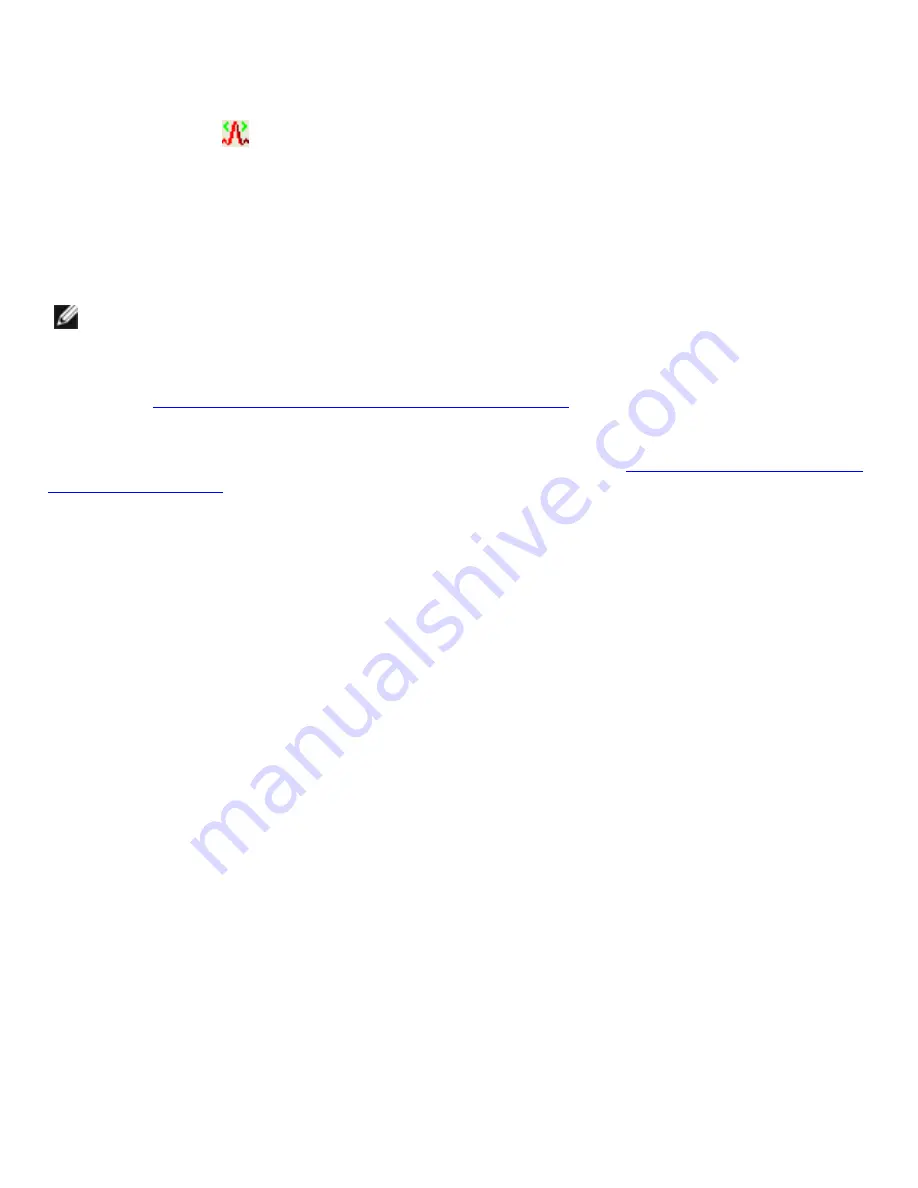
Using the Broadcom Wireless Utility: Broadcom AirForce™ 54g™ and Intensi-fi™ Wireless Network Adapter User Guide
To disable the radio, clear the
Enable radio
check box. To enable the radio, select the
Enable radio
check box.
To hide the utility icon
, clear the
Show utility icon
check box. To show the icon, select the
Show
utility icon
check box.
To choose the type of network to access, click the
Options
arrow, and then click
Advanced
.
To lock or unlock a preferred network connection profile, right-click anywhere in the row that lists the
network name, and then click
Lock
or
Unlock
, as appropriate.
NOTE:
You must have system or administrator rights to be able to lock or unlock a
profile.
To save your wireless network connection profiles to a WPN file, click the
Options
arrow, and then click
Export
Saving Preferred Network Connection Settings to a File
" in "Connecting to an Advanced
Network Using the Broadcom Wireless Utility."
To import a WPN file, click the
Options
arrow, and then click
Import
(see "
" in "Connecting to an Advanced Network Using the Broadcom Wireless Utility."
Click
Apply
or
OK
after you change any of the settings for the change to take effect.
file:///P|/User%20Manuals/WLANCard-UM302_LaLa/HTML/utility.htm (3 of 12)4/25/2006 1:57:41 PM


































