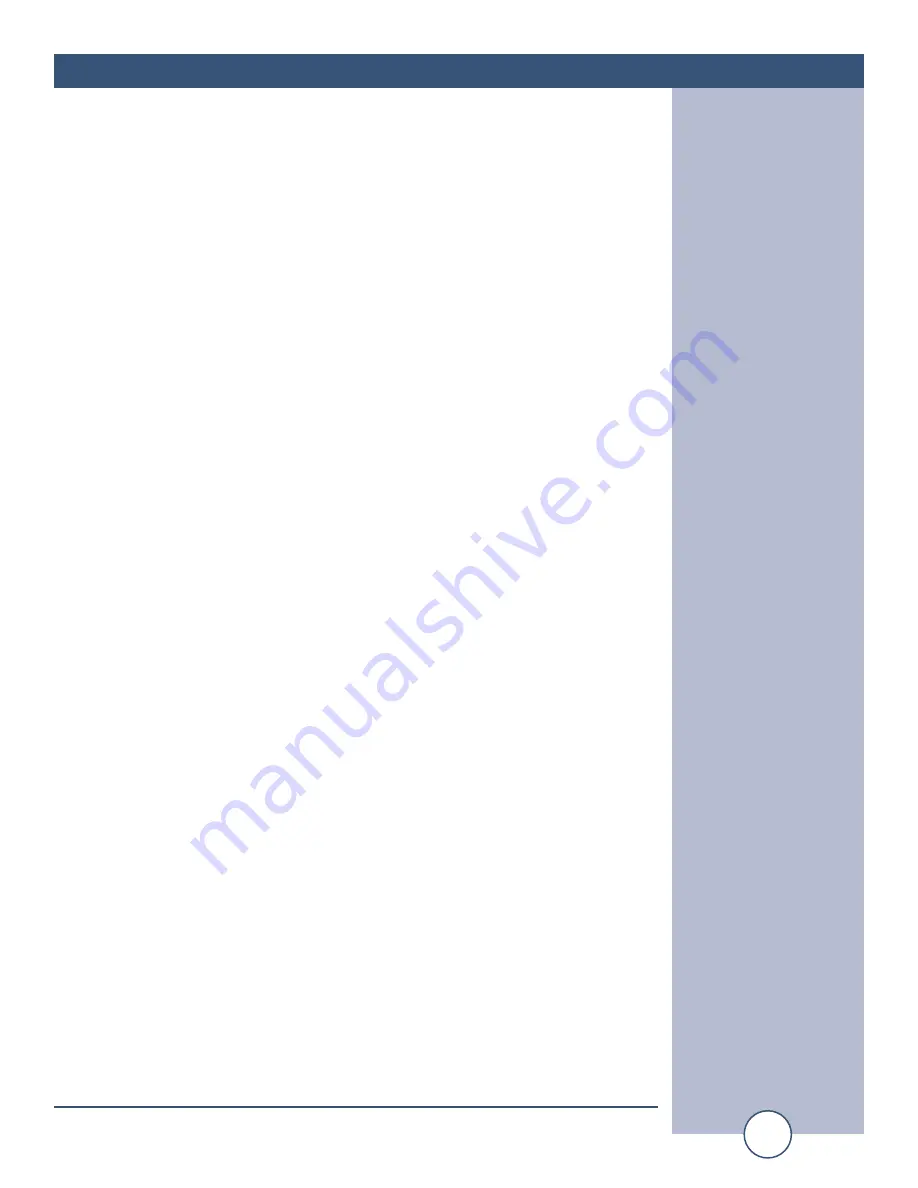
e-mail:
voice:
360.854.9559
fax:
866.783.1742
5
Smart Relay 4 Installation and Operation Manual
INSTALLATION
Installation
Please examine your Smart Relay 4 carefully for any damage that may have been sus-
tained during shipping. If any is noted, please notify the shipper immediately and retain
the packaging for inspection by the shipper. The package should contain the Smart
Relay 4, 9vac, 1 amp wall power transformer, daisy-chain cable and this manual.
Timing Programming:
Windows HyperTerminal setup.
! NOTE:
The following instructions are for use with Windows 95/98/ME/NT/2000/XT
HyperTerminal.
You can start HyperTerminal by clicking Start, pointing to Programs, pointing to
Accessories, pointing to Communications, clicking HyperTerminal, and then dou-
ble-clicking on the icon labeled Hypertrm or Hypertrm.exe. Follow the steps below:
1.A new window will open labeled “CONNECTION DESCRIPTION”.
2. In this window, type a name that describes the connection (We suggest SR-4),
click the appropriate icon, if desired and click OK.
3.A new window will open labeled “CONNECT TO”.
4.At the “CONNECT TO” screen, move your cursor to the “CONNECT USING”
box.
5.Press the down arrow on the right of the box to select the available com port
“Direct to com x”), where “x”, (usually a number from 1 through 4) is an operat-
ing com port.
6.Then click the OK button.
7.The PORT SETTING window will appear.
8.At the PORT SETTING window, Change the baud rate to 9600.
9.Change flow control to NONE.
10.Then click OK button.
You will have a new window labeled with the Connection Description you typed in
earlier (in our example, SR-4).
11. At this window, click in the word CALL at the upper center portion of the menu
bar and click on the word “DISCONNECT”.
12.Click on the word FILE at the upper left portion of the menu bar and click on
Properties.
13.Click the Settings tab, then click on EMULATION and change to ANSI,
14. Click on the ASCII setup tab, then click the box “echo typed characters locally”.

















