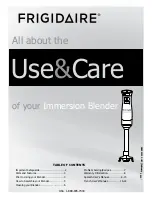Содержание Wireless Booster
Страница 1: ...Hello Look inside to see how to set up your new Wireless Booster Set Up Guide ...
Страница 3: ...4 Get connected Check Connect Position Congratulations 4 ...
Страница 4: ...5 Set Up Guide Black Ethernet Cable Wireless Booster Black Power Cable Check what s in the box 1 ...
Страница 17: ...17 Other stuff Icon guide Help Using your equipment safely Recycling ...