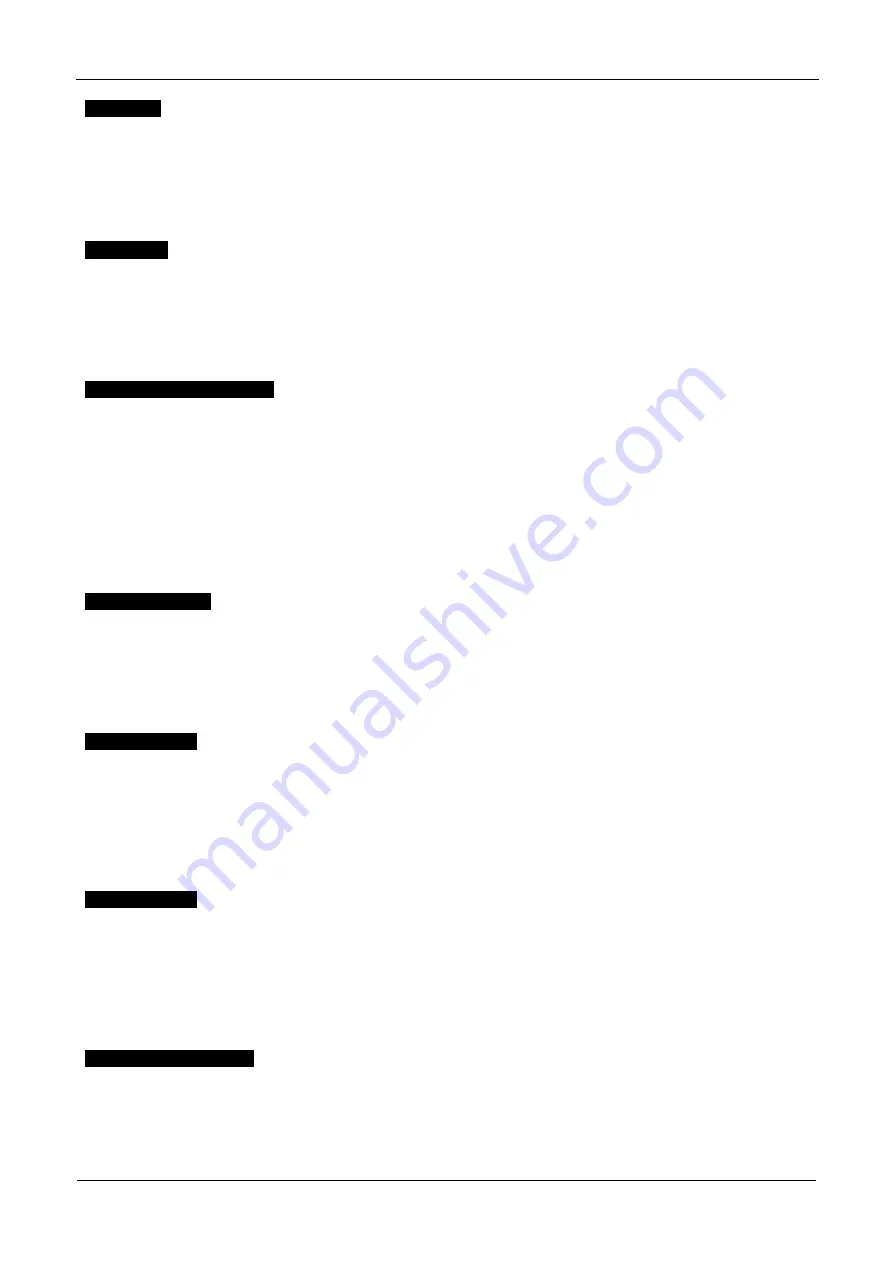
ENGLISH
USER MANUAL
BRITEQ
®
5/74
BT-METEOR
Split Color
You can select if the unit can only show full colors or also split colors.
Press the [MODE] button and use
the ▼/▲ buttons until [SplitCol] is shown on the display.
Press the [ENTER] button to start editing.
Use
▼/▲ button to select “Yes” (Split colors) or “No” (only full colors).
Once the right mode is shown on the display, press the [ENTER] button to confirm.
Press the [MODE] button for about 2 seconds to store the setting and to return to running mode.
Slave Mode
Used to make the slave unit work in opposite to the master or to work in complete sync.
Press the [MODE] button and use the ▼/▲ buttons until [SlaveMod] is shown on the display.
Press the [ENTER] button to start editing.
Use
▼/▲ button to select [SLAVE1] (normal) or [SLAVE2] (2 light show) mode.
Once the right mode is shown on the display, press the [ENTER] button to confirm.
Press the [MODE] button for about 2 seconds to store the setting and to return to running mode.
NO DMX / [Blackout] Mode
Here you can decide how the unit should behave when no DMX-signal is detected..
Press the [MODE] button and use the ▼/▲ buttons until [No DMX] is shown on the display.
Press the [ENTER] button to start editing.
Use the ▼/▲ buttons to select one of the available options:
[BL. OUT]:
the projector goes in blackout mode and waits until the DMX-signal returns.
[FREEZE]:
the projector shows the last valid DMX-signal and waits in that position until the DMX-
signal returns.
[SOUND]:
the projector starts working in sound activated mode (standalone or master/slave mode).
Once the right mode is shown on the display, press the [ENTER] button to confirm.
Press the [MODE] button for about 2 seconds to store the setting and to return to running mode.
Sound Sensitivity
Used to set the sensitivity of the internal microphone
Press the [MODE] button and use the ▼/▲ buttons until [Sound] is shown on the display.
Press the [ENTER] button to start editing.
Use
▼/▲ button to choose a value between “0” (very low sensitivity) and “100” (high sensitivity).
Once the right value is shown on the display, press the [ENTER] button select it.
Press the [MODE] button for about 2 seconds to store the setting and to return to running mode.
[PAN] Inversion
Normal: Panning movement is not inversed.
Pan inversion: Panning movement is inversed
P
ress the [MODE] button and use the ▼/▲ buttons until [Pan Inv] is shown on the display.
Press the [ENTER] button to start editing.
Use
▼/▲ button to select “No” (normal) or “Yes” (pan inversion) mode.
Once the mode is selected, press the [ENTER] button to confirm.
Press the [MODE] button for about 2 seconds to store the setting and to return to running mode.
[TILT] Inversion
Normal: Tilt movement is not inversed.
Tilt inversion: tilt movement is inversed
Press the [MODE] button and use the ▼/▲ buttons until [Tilt Inv] is shown on the display.
Press the [ENTER] button to start editing.
Use
▼/▲ button to choose “No” (normal) or “Yes” (tilt inversion) mode.
Once the right mode is shown on the display, press the [ENTER] button to confirm.
Press the [MODE] button for about 2 seconds to store the setting and to return to running mode.
Display backlight on/off
Backlight on: display is always lit.
Backlight off: display is dark when not used.
Press the [MODE] button and use the ▼/▲ buttons until the display shows [Display].
Press the [ENTER] button to start editing.
Use the ▼/▲ buttons to select “On” (display always lit) or “Off” (display dark when not used).






















