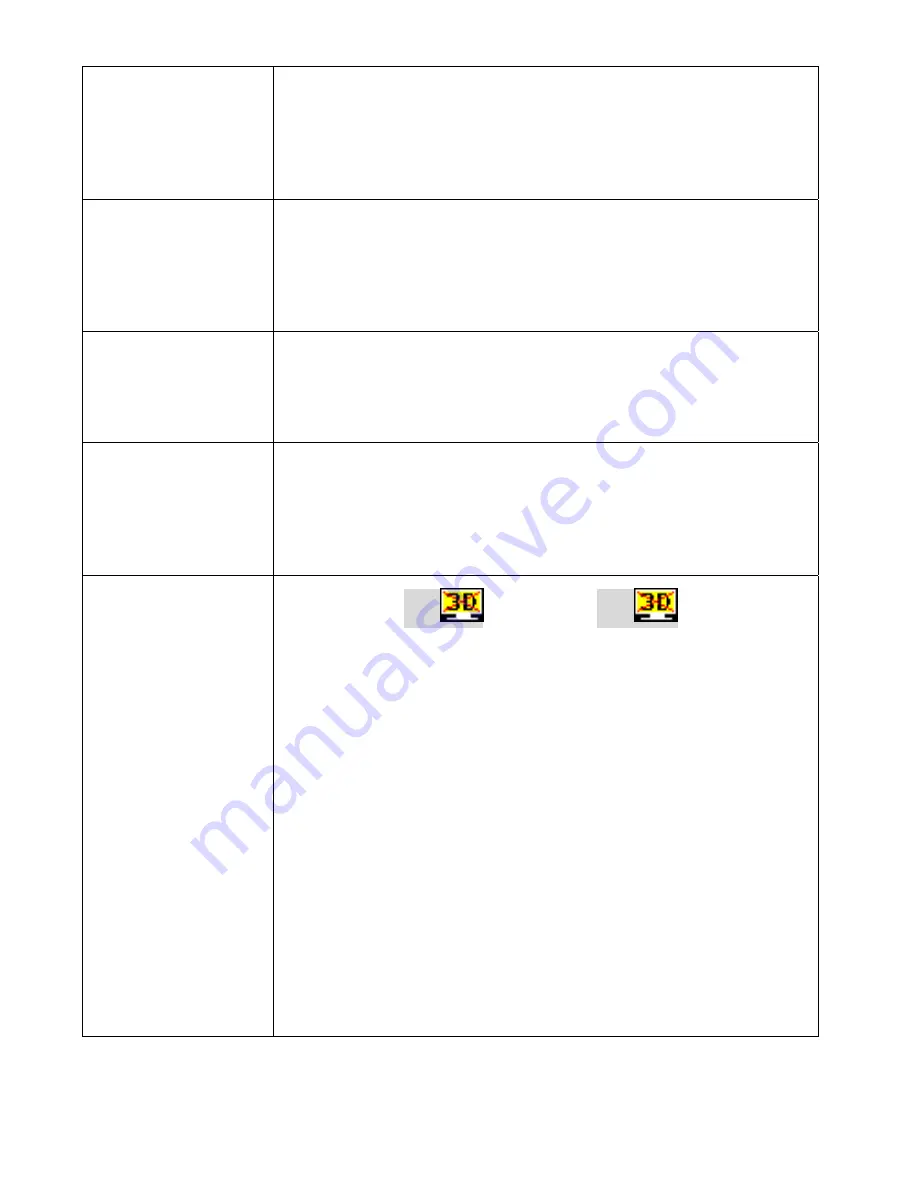
20
*
Ensure
the
proper
cables
are
connected
between
the
transmitter
and
your
AV
source
devices.
*
Ensure
your
source
devices
connected
to
the
BVW
‐
200
transmitter
are
powered
on.
*
Ensure
the
proper
cables
are
connected
between
the
receiver
and
your
2
nd
HDTV
near
the
receiver.
Poor
picture
quality
or
intermittent
video.
•
Check
if
your
video
resolution
with
HDMI
input
from
your
device
is
either
1080p,
1080i,
720p,
576p,
or
480p.
Please
refer
to
the
“Supported
Resolution”
chapter
where
the
video
frame
rate
from
your
HD
AV
device
BVW
‐
200
can
support
is
defined.
•
Ensure
the
transmission
distance
is
less
than
66
feet
(LOS).
No
audio.
•
Check
your
TV’s
volume
is
properly
set
and
not
set
in
"MUTE"
mode.
•
Check
if
your
source
player’s
audio
volume
has
been
turned
up..
•
Ensure
the
bit
rate
of
audio
from
the
source
device
can
be
supported
by
BVW
‐
200.
Please
refer
to
the
details
in
Chapter
6,
Audio
Bit
Rate
Support.
IR
Blaster
can’t
control
Source
device.
•
Check
where
is
IR
sensor
of
Source
device.
Make
sure
IR
Blaster
sensor
is
close
and
straight
to
Source
device’s
IR
sensor.
Please
refer
Chapter
3,
step
3
for
reference
setup.
Change
IR
Blaster
frequency
to
meet
Source
device’s
requirement.
See
the
page
20
for
the
IR
blaster
frequency
switch.
No
3D
video
output
OSD
displayed
:
TX
or/and
RX
•
Check
both
of
TVs
(include
Tx
and
Rx
side)
should
support
3D
video
format.
Either
one
of
TV
only
support
2D
format,
then
3D
output
might
not
supported.
•
If
user
wants
to
display
3D
video
on
HDTV
which
supported
3D
video,
please
turn
off
2D
HDTV
and
RE
‐
power
on
3D
HDTV.
Then
set
the
source
player
to
3D
video
format
output
for
the
3D
display.
•
Check
the
video
output
setting
of
Source
player
(ex.
Blu
‐
ray
Disc,
PS3..etc.).
If
the
video
output
setting
of
Source
player
is
3D
video
format,
It
might
be
abnormal
display
on
HDTV
which
not
supports
3D
format.
•
3D
video
format
do
not
support
on
current
equipments
status.
If
user
wants
to
display
3D
video
on
HDTV
which
supported
3D
video,
please
turn
off
2D
HDTV
and
RE
‐
power
on
3D
HDTV.
Then
set
the
source
player
to
3D
video
format
output
for
the
3D
display.
•
3D
video
format
do
not
support
on
current
equipments
status.
Please
switch
the
3D
video
format
to
HDMI
1.4a
mandatory
3D
format.
Please
check
the
Chapter
5
that
list
all
supported
3D
format
of
this
product.




















