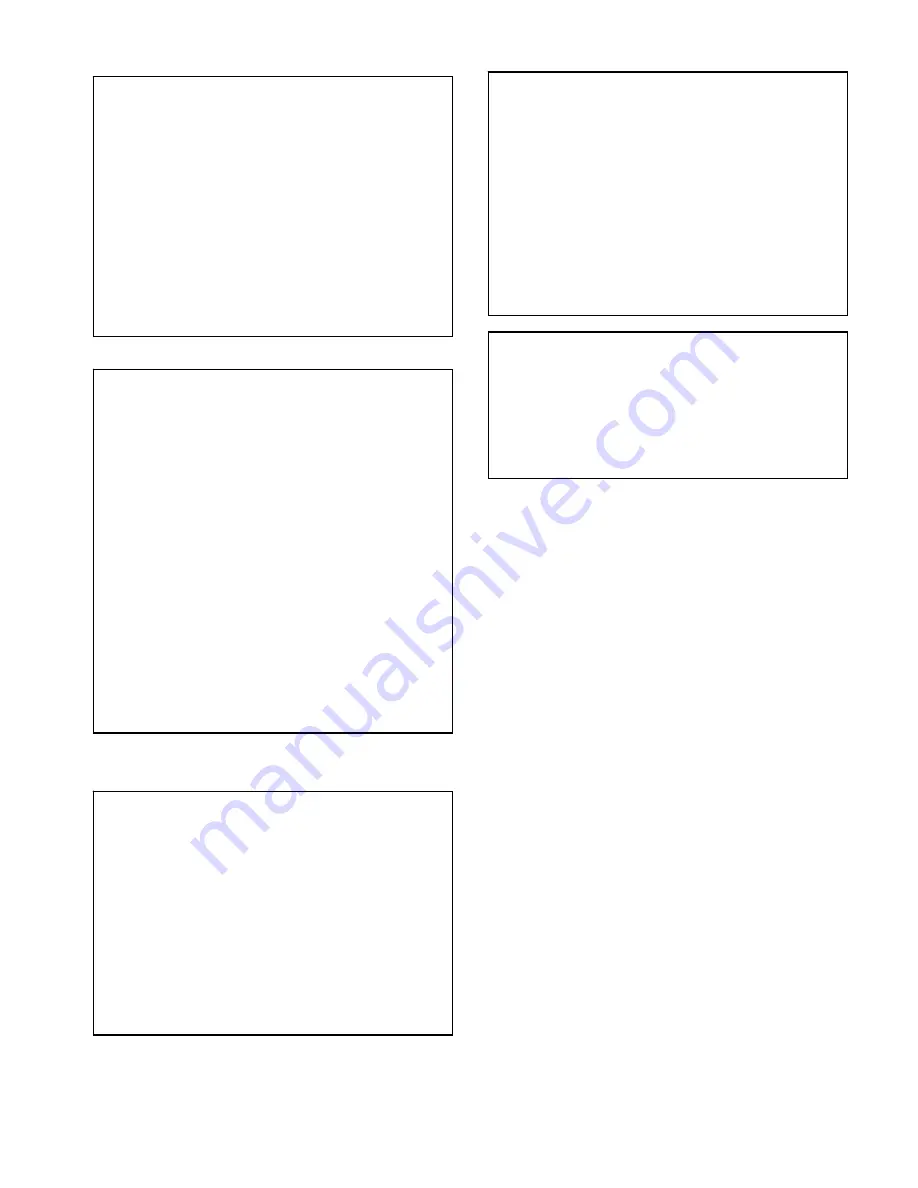
2
Special
Notice
z
Never
use
this
product
nearby
an
aircraft
or
medical
facility.
It
can
cause
interference
or
undesirable
effect
on
the
operation
result.
z
Use
of
this
product
in
the
following
locations
may
result
in
abnormal
video
and
audio
output
(noise,
blocked
image...
etc,).
¾
Product
installed
in
the
walls
made
of
concrete.
¾
Product
is
situated
near
the
refrigerator
or
metal
fitment.
¾
A
cluttered
room
where
the
wireless
signals
may
be
blocked
z
This
product
has
been
tested
and
manufactured
to
comply
with
each
country’s
safety
rules.
However,
there
is
no
guarantee
that
interference
will
not
occur
in
some
installation
scenario.
If
the
interference
happens,
increase
the
distance
between
the
transmitter
and
receiver.
z
BV
‐
2822
may
interfere
5GHz
wireless
devices,
such
as
routers
or
other
wireless
devices.
Therefore,
if
you
have
an
802.11n
router,
configure
it
to
the
2.4
GHz
band
rather
than
the
5GHz
band.
z
Optimal
range
between
BV
‐
2822
transmitter
and
receiver
is
between
2
and
20
meters
within
line
of
sight.
EN
55022
Information
technology
equipment
‐‐‐‐
Radio
disturbance
characteristics
‐‐‐
Limits
and
methods
of
measurement
EN
61000
‐
3
‐
2
Electromagnetic
compatibility(EMC)
‐‐‐
Part
3
‐
2:Limits
‐‐‐
Limits
for
harmonic
current
emissions
(equipment
input
current
up
to
and
including
16
A
per
phase)
EN
61000
‐
3
‐
3
Electromagnetic
compatibility(EMC)
‐‐‐
Part
3:Limits
‐‐‐
Section
3:
Limitation
of
voltage
changes,
voltage
fluctuations
and
flicker
in
public
low
‐
voltage
supply
systems,
for
equipment
with
rated
current
≦
16
A
per
phase
and
not
subject
to
conditional
connection
EN
55024
Information
technology
equipment
‐‐‐‐
Equipment
‐‐‐
Immunity
characteristics
‐‐‐
Limits
and
methods
of
measurement
EN
301
489
‐
1
Electromagnetic
compatibility
and
Radio
spectrum
Matters
(ERM);
Electro
Magnetic
Compatibility
(EMC)
standard
for
radio
equipment
and
services;
Part
1:
Common
technical
requirements
DECLARATION
OF
CONFORMITY
This
device
complies
with
Part
15
of
the
FCC
Rules.
Operation
is
subject
to
the
following
two
conditions:
(1)
This
device
may
not
cause
harmful
interference,
and
(2)
This
device
must
accept
any
interference
received,
including
interference
that
may
cause
undesired
operation.
EMI
(Electro
Magnetic
Interference)
tested.
TRADEMARK
INFORMATION
z
HDMI,
the
HDMI
Logo
and
High
‐
Definition
Multimedia
Interface
are
trademarks
of
HDMI
Licensing
LLC.
EN
301
489
‐
17
Electromagnetic
compatibility
and
Radio
spectrum
Matters
(ERM);
Electro
magnetic
Compatibility(EMC)
standard
for
radio
equipment;
Part
17:
Specific
conditions
for
2,4
GHz
wideband
transmission
systems,
5GHz
high
performance
RLAN
equipment
and
5,8
GHz
Broadband
Transmitting
Systems
EN
60065
Audio
,
video
and
similar
electronic
apparatus—Safety
requirements



















