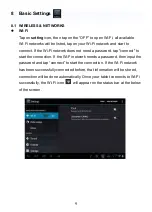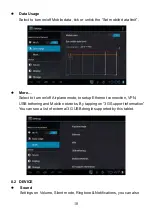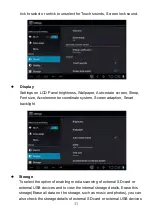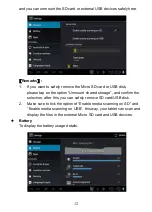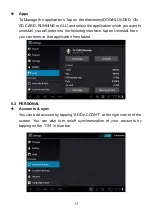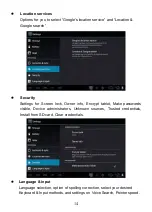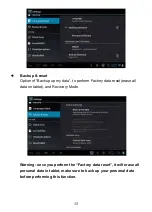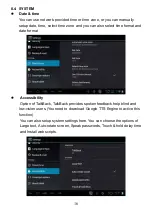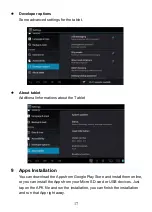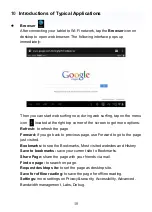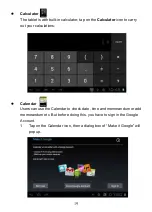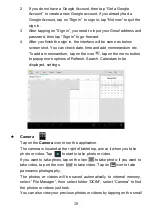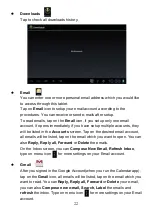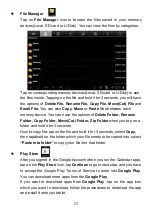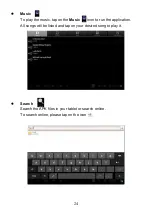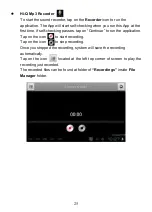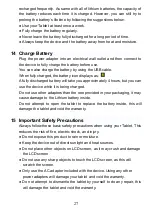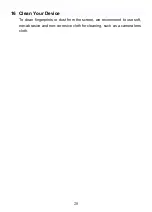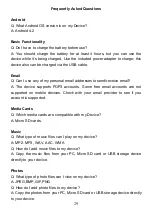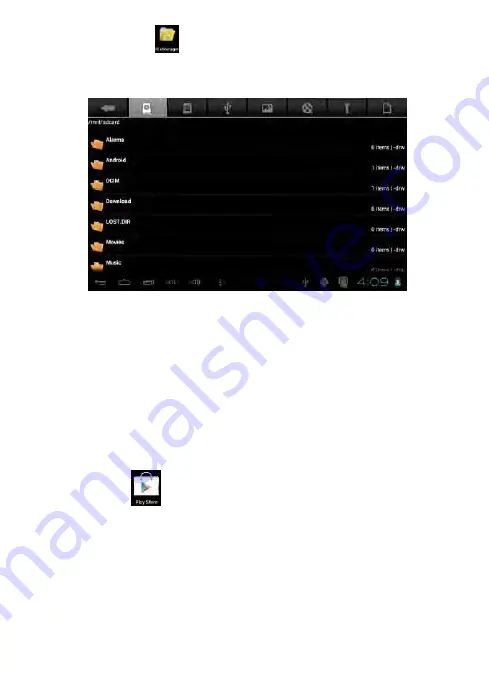
23
File Manager
Tap on
File Manager
icon to browse the files saved in your memory
devices(Local, SD card or U-Disk). You can view the files by categories.
Tap on corresponding memory devices(Local, SD card or U-Disk) to see
the files inside. Tapping on the file and hold it for 3 seconds, you will have
the options of:
Delete File, Rename File, Copy File, Move(Cut) File
and
Email File.
You can also
Copy
,
Move
or
Paste
files between each
memory device. You can have the options of
Delete Folder, Rename
Folder, Copy Folder, Move(Cut) Folder, Zip Folder
when you tap on a
folder and hold it for 3 seconds.
How to copy file: tap on the file and hold it for 3 seconds, select
Copy,
then tap&hold on the folder which your file needs to be copied into, select
“Paste into folder”
to copy your file into that folder.
Play Store
After you signed in the Google Account(when you run the Calendar app),
tap on the
Play Store
icon, tap
Continue
to go to next step, and you have
to accept the Google Play Terms of Service to enter into
Google Play
.
You can download more apps from the
Google Play
.
If you want to download apps from
Google Play
, tap on the app icon
which you want to download, follow the procedures to download the app
and install it onto you tablet.