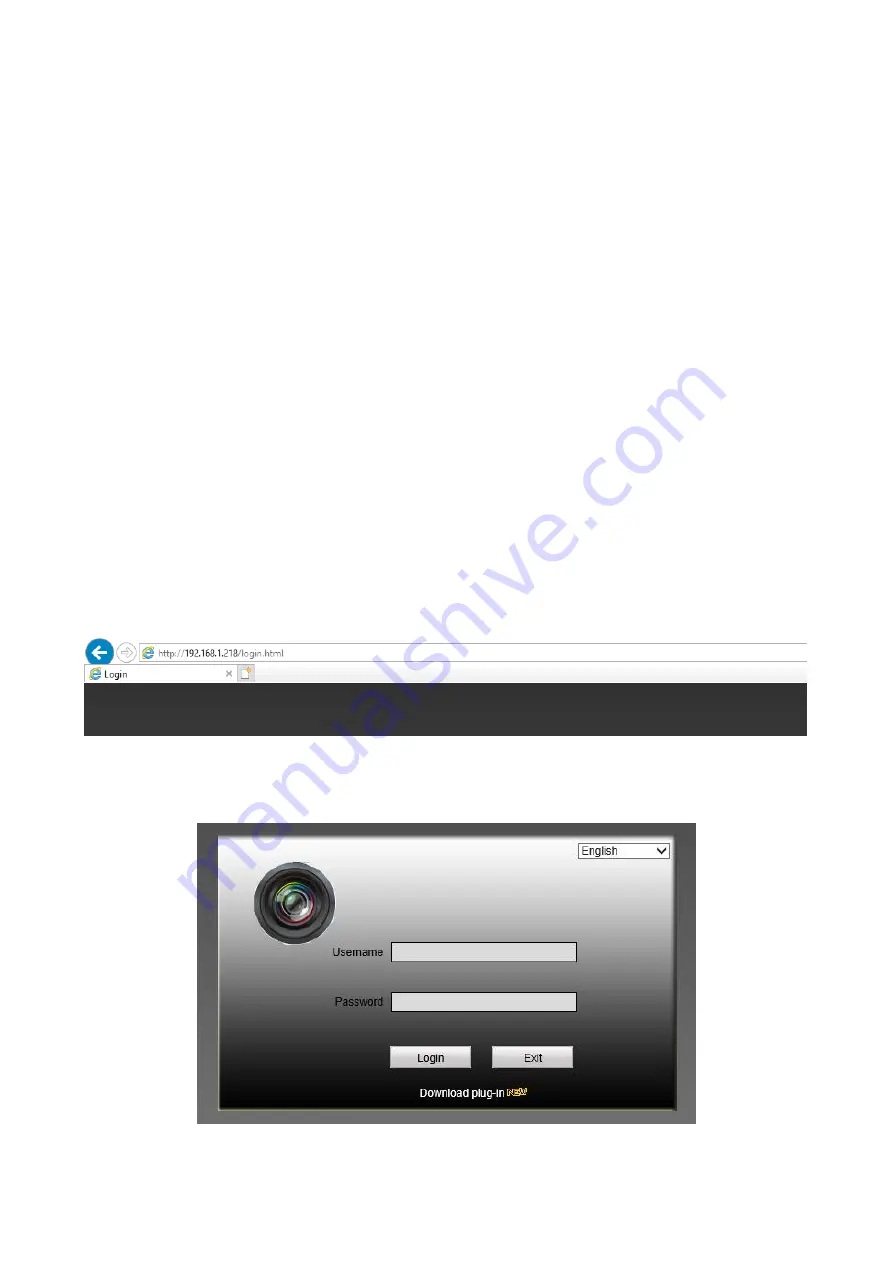
Brillcam Inc. Copyright 2020-2021
Page 75 , Total 83
4.1
Preparation
Before logging in, please make sure:
•
Network connection is correct.
•
NVR and PC network setup is correct. Please refer to network setup(Main Menu>Setting->Network)
•
Open a browser and then input the NVR IP address.
•
The system can automatically download the latest web control and the new version can overwrite the
previous one.
•
If you want to uninstall the web control, please run uninstall IPCameraOCXSetup.exe. Please note,
before you uninstall, please close all web pages, otherwise the uninstall might result in an error.
•
To enable web client operation, ensure the following items are completed:
•
The NVR is connected to the Network via an Ethernet cable.
•
The NVR and the PC are on the same network OR the NVR has been configured for remote access.
•
Use one of the following web browsers: Internet Explorer.
4.2
Local Web Access
Internet Explorer is currently the most preferred method of accessing your device on your computer from a
web browser. To access the web UI via Internet Explorer please refer to the information provided below.
Enter this IP address into the Internet Explorer browser and press enter to load the web user interface. The
NVR
’
s default IP address is 192.168.1.218;
In the web user interface, enter the login credentials for your device. If this is the first time accessing the
device, the username and password will both be
admin.
Click on
Login
.























