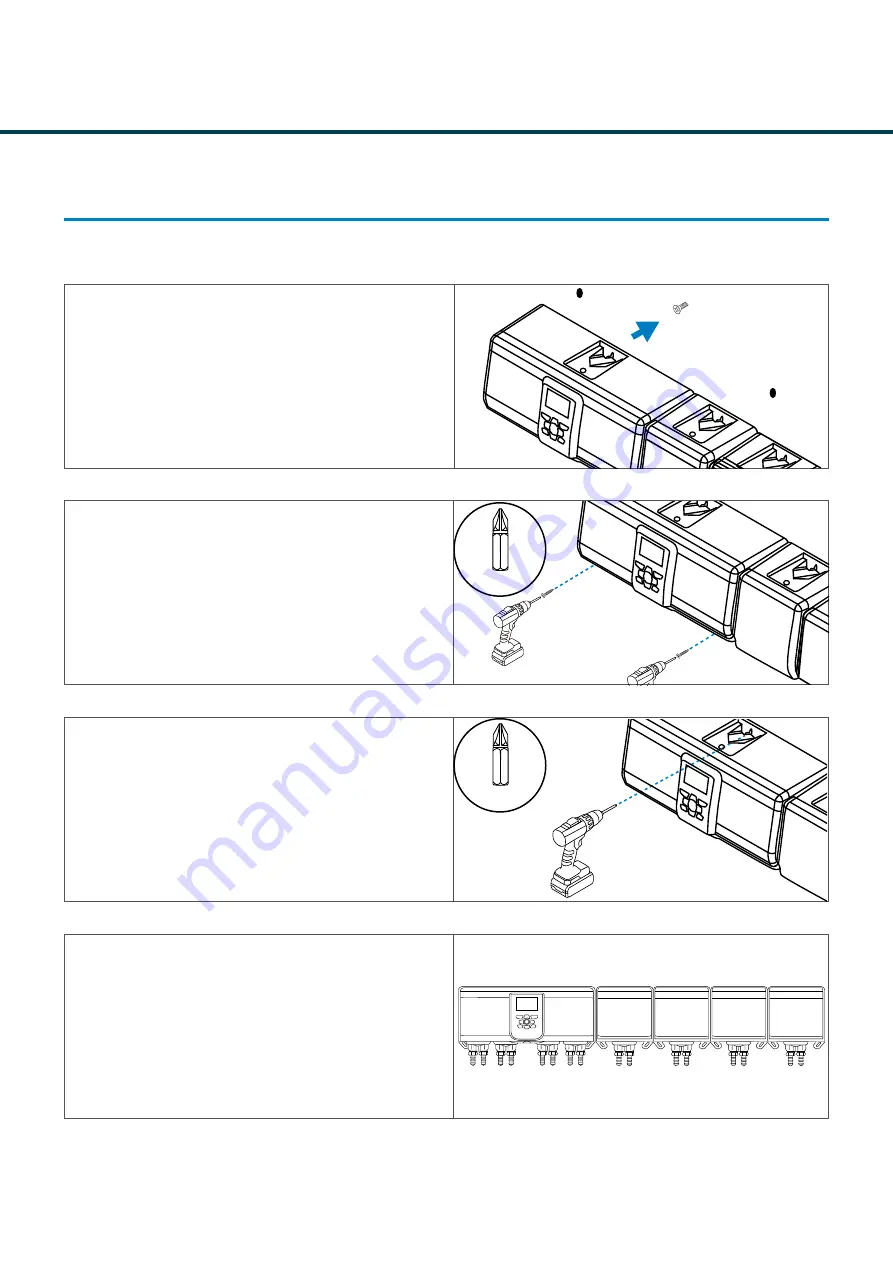
C-8
Revision 1.1
04/2022
M0261 EN
C-8
MOUNTING & WIRING
MOUNTING TO THE WALL 5 - 8 PUMP SYSTEM
STEP 13
Place the unit back over the original screw mount.
STEP 14
Align the unit using the spirit level located on the bottom
of the unit with the wall plugs. Take the M5 pozi screws
provided and screw into place.
PLEASE NOTE -
Do not over tighten as this will
damage the unit.
STEP 15
Finally, once you are happy with the placement. Screw
the top screw in the last part to make it a secure fit to the
wall.
STEP 16
Your unit is now mounted to the wall and ready to wire in.
M5 Pozi
M5 Pozi
Содержание Nexus Laundry System
Страница 5: ...GENERAL INFORMATION A Section...
Страница 9: ...TECHNICAL INFORMATION B Section...
Страница 18: ...B 9 Revision 1 1 04 2022 M0261 EN B 9 technical information 8 PUMP VARIANT UNIT VARIATIONS...
Страница 19: ...MOUNTING WIRING C Section...
Страница 36: ...PROGRAMMING THE UNIT D Section...
Страница 56: ...CREATING A WASHPROGRAM E Section...
Страница 66: ...SETTINGS F Section...
Страница 94: ...FORMULA SELECT G Section...
Страница 100: ...FAULT MESSAGES GLOSSARY H Section...
















































