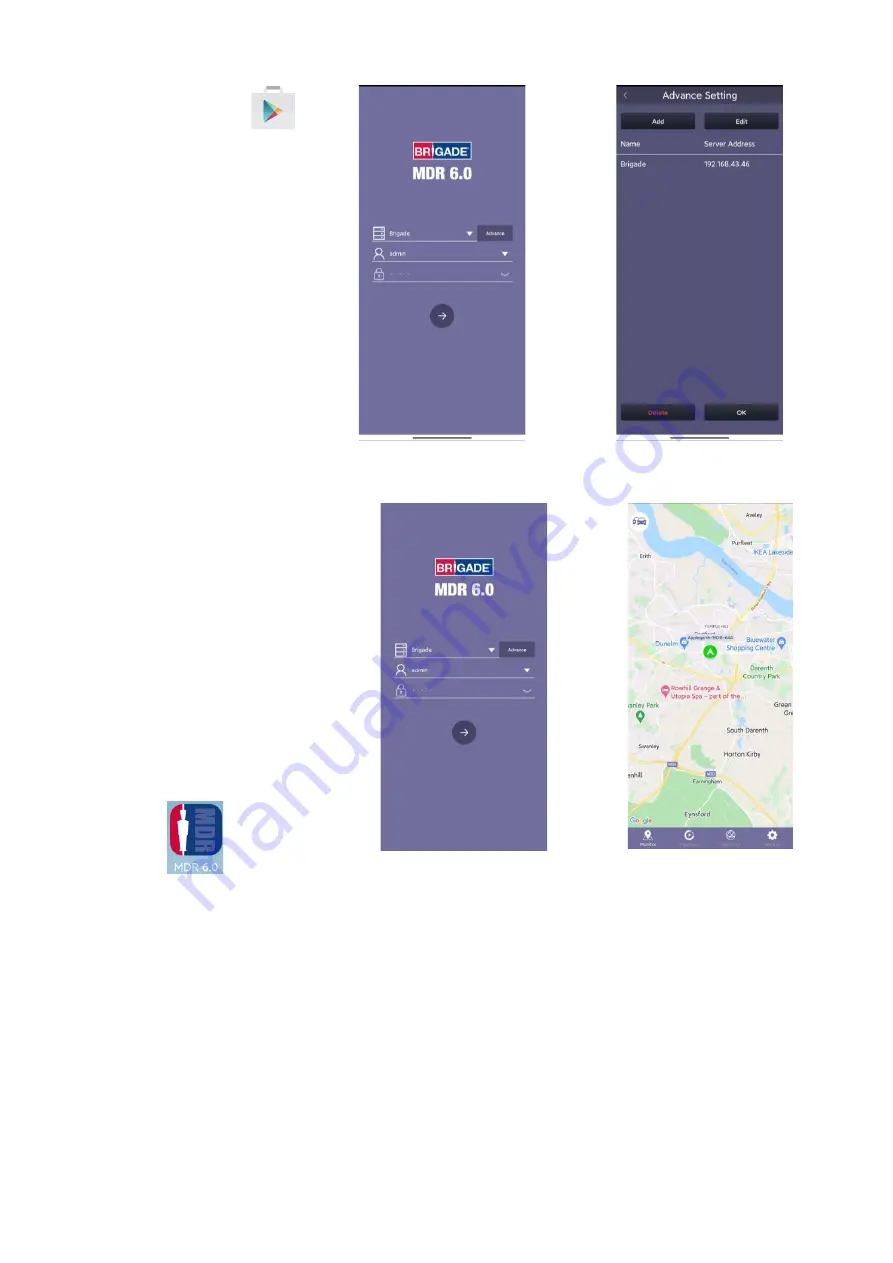
70
7.2.2
Android App Installation
Open the Google Play Store App
Search for “Brigade Electronics” or “MDR
6.0
”.
Tap the MDR 6.0 app. Click the
INSTALL
button.
Click the
ACCEPT
button to allow the app
access to the required device areas.
The app will then begin to install. The
progress will be shown.
Once the installation has been completed.
Click the
OPEN
button.
The login window will be displayed
.
These
login details correspond to MDR-
Dashboard 6.0 login details.
It is advised to create User accounts (in
MDR-Dashboard 6.0 System Management
Area) for MDR 6.0 app logins so this can be
tracked in the MDR-Dashboard Alarm
processing area.
Start-up Screen Figure 322
Login Advance Setting Figure 323
7.2.3
Android App Operation
Depending on the MDR features and location,
you can connect to a MDR Mobile Network
Server or MDR Wi-Fi Server.
If an MDR states that Center Servers 1 and 2
are connected, then this MDR will be available
in the mobile application.
Tap the application icon as shown in
The start-up screen will be displayed.
The Android login screen is then displayed as
shown in
To log into the Mobile Network server, ensure
the mobile device is connected to the internet
using its mobile network.
Type in the Mobile Network server address
(public IP address of the firewall) into MDR
6.0 e.g. 12.345.6.78.
Application Icon Figure 324
Android Login Figure 325
Android Map View Figure 326






























