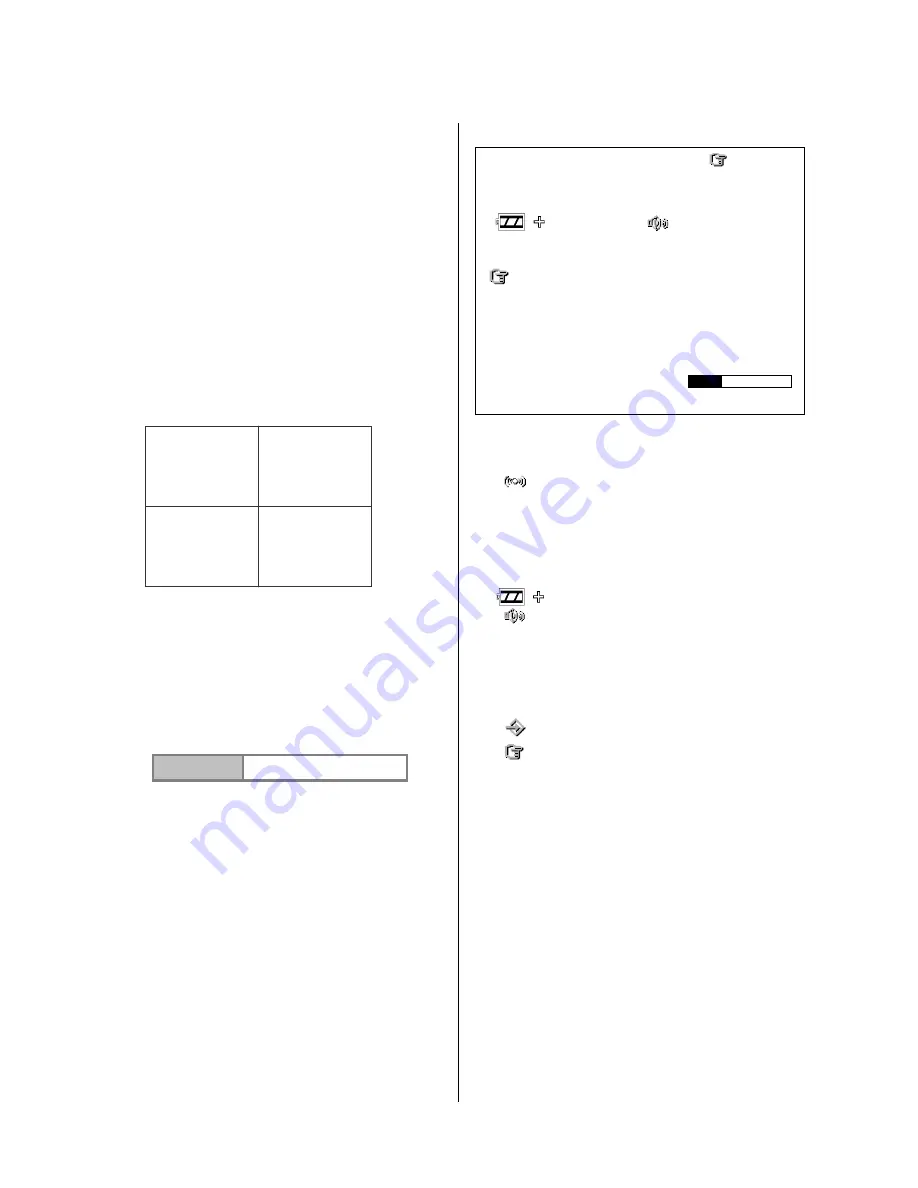
16
2. INSTALLATION
System Information and Channel Selection
System information
You can display system settings information as
shown in
Figure 2.3 A
by pressing the
Display
button. In playback mode, recorded video
information is displayed. In the live or recording
mode, current recording information is
displayed. Each sequential press of the
Display
button displays a different message
detailed in the following example. By default,
the unit displays time, date, and an indicating
bar of capacity status on a monitor as shown.
Default Display
CH1, CH2, CH3, CH4 are titles for each
channel, changeable in the Setup menu.
Capacity Status
:
( Capacity Used ) ( Capacity Remaining )
05- 10-2011
12:00:00
(Date)
(Time)
Pressing the
Display
button once, will display
the figure 2.3A. Press the
Display
button again;
the unit will not display any OSD message.
Press the button one more time to go back to
the default display.
Figure 2.3 A.
( HD1: 163G ):
Total capacity of installed hard disk, 163 GB.
( 94.0 HR ):
Total 94.0 hours recording time available.
(
):
Alarm record activated.
( QUALITY: BEST ):
Record quality setting, BEST.
( NTSC ):
NTSC system.
( RATE 20 F/S ):
Record speed setting, 20
frames/sec.
(
):
The current voltage status.
(
):
Audio function activated.
( 58K ):
The image file size.
( 163G ):
The capacity of the installed hard disk.
( REC ):
Percentage of system recording position.
( PLAY ):
Percentage of the system playback position.
(
)
:
External signal.
(
x
):
Cannot operate now. For example, press
the SETUP, SEARCH, REW and FF buttons during
the recordi
ng mode, and this icon will appear.
(X, Y, Z, G ):
The value “G” is only used when the
MDR-304A connects with a G sensor, which can
detect the vehicle acceleration force or G force.
CH1
CH2
CH3
CH4
01/01/2006 12:00:00
HD1 : 163G 94.0 HR
x
QUALITY : BEST PAL
RATE : 20 F/S
58 K
HD
SIZE REC PLAY
1
163G 10.0% 0.1 %
X :
0
Y :
0
Z :
1.0
G:
0.0
05 / 10 / 2011 15:12:22






























