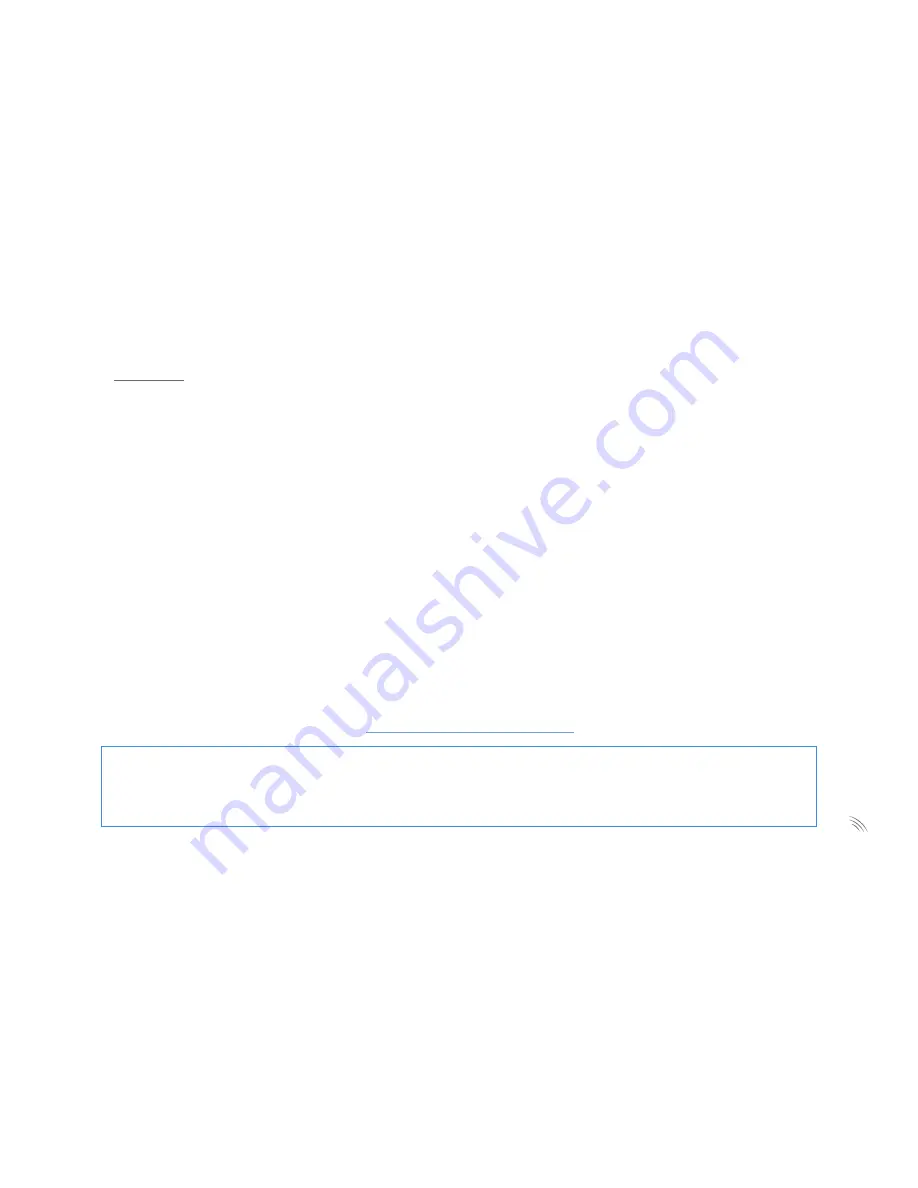
15
Profile Tab
Manage Logins:
Create additional logins that can access this account through the website or mobile app. You have control to limit
access and permissions by login.
Login Information and Settings:
Change password, choose a new login name and change current email address.
Account Information:
Use this screen to manage your account information. Your mailing address may differ from your system address, which
is the location where the system is installed.
System Information:
Use this screen to manage system information, including system name, address and time zone. The system address is
the location where the system is installed.
Multi-System Access:
If you have access to more than one system (e.g., home, office, and vacation rental; or multiple store branches), you
can enable the current login (ex. GuestVideo-Demo) to have access to all of them. To add a system to your current
login, enter the login and password for that system and click Submit. You can add one login/account at a time, and
repeat the process for multiple accounts.
For more technical assistance please go to
http://help.brickhousesecurity.com
or
call (866) 952 5276
.
Video Monitoring is only one component of the wealth of services MORzA offers. Protect your property with a fully
monitored MORzA Home Security System, and take remote control of your home’s lighting, heating and appliances
with MORzA Home Automation. And, when you combine service, you’re guaranteed monthly savings.
Call
866-952-5276
for more information.
Содержание MORzA Observa
Страница 1: ...WHEN YOU NEED TO KNOW MORzA Observa Hidden Camera Setup Guide...
Страница 3: ...3...
Страница 5: ...5 1 2 3 4 5 6 7 8 9 10...
Страница 7: ...7...
Страница 9: ...9...
Страница 11: ...11...
Страница 13: ...13...
Страница 16: ...WHEN YOU NEED TO KNOW www brickhousesecurity com...


































