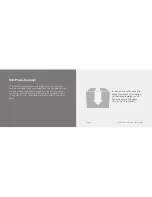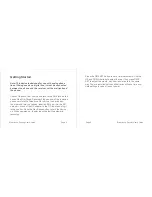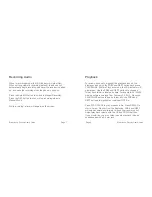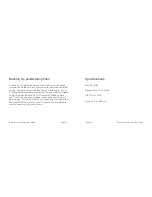Page 7
BrickHouse Security User’s Guide
Page 8
BrickHouse Security User’s Guide
Recording Audio
When in recording mode, the LED Indicator will glow Red.
When set for automatic recording (default), the device will
automatically begin recording whenever the receiver is picked
up, and save the recording when the phone is hung up.
Press the Auto/HM button to switch to Manual Recording.
Press the REC button to start or stop recording when in
Manual Mode.
While recording, a timer will appear on the screen.
Playback
To review phone calls, highlight the playback icon on the
display screen using the PREV and NEXT buttons and press
PLAY/PAUSE. While in Playback mode, the LED indicator will
glow green. Use the PREV and NEXT buttons to choose a
folder. Each folder is labeled by date. For example: 20120222
would contain recordings from February 22, 2012. Press the
PLAY/PAUSE button to open a folder, and the PREV and
NEXT buttons to highlight an individual MP3 file.
Press PLAY/PAUSE to play or pause a file. Press REPLAY to
start a current file over from the beginning. PREV and NEXT
will skip backward and forward through your recording list.
Adjust playback volume with the UP and DOWN buttons.
If you would like, you may listen to audio playback through
headphones with a 3.5 mm jack.