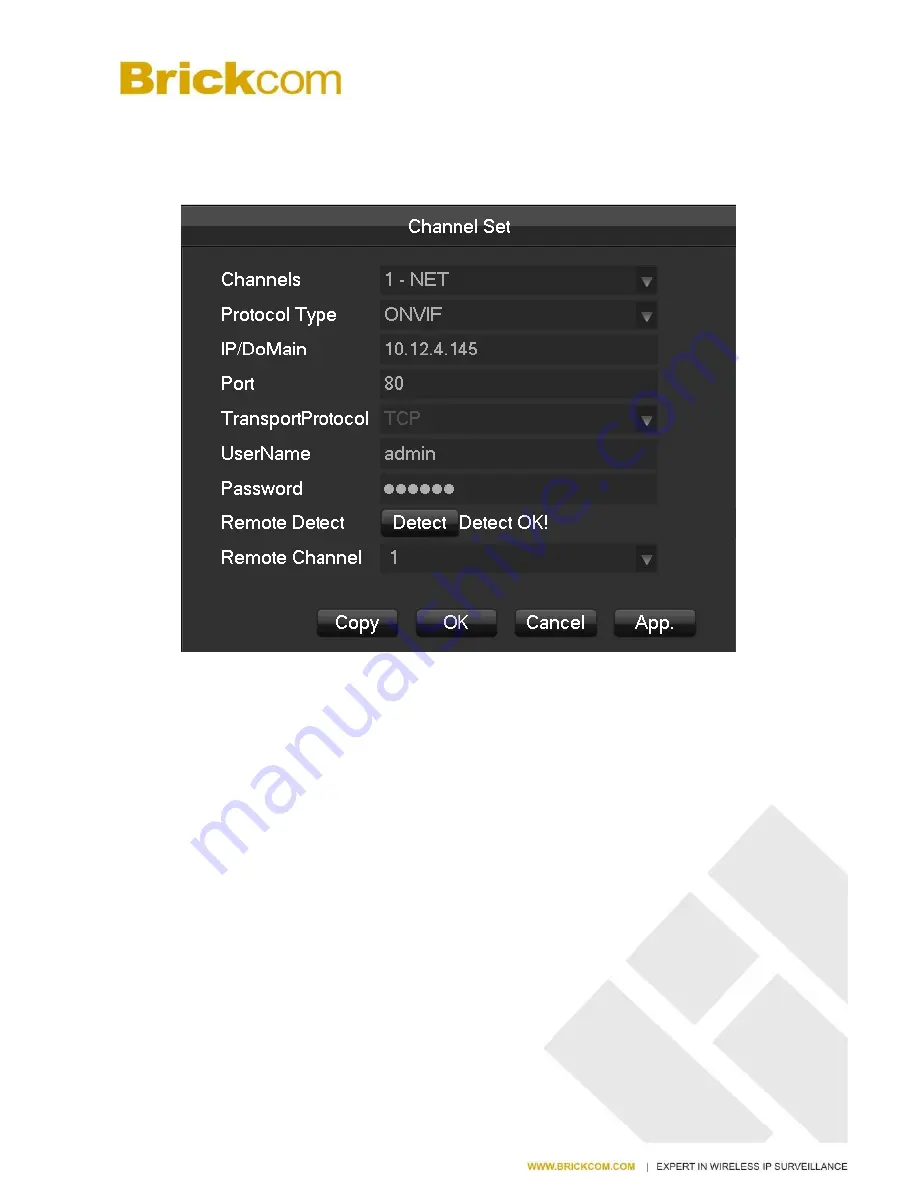
www.brickcom.com.tw
23
6.3.4
Add Device Manually
Enter Channel Set menu.
[Channels]
Choose one channel.
[Protocol]
Choose protocol supported by the device.
[IP/ Domain Name]
Input front device IP address or domain name.
[Port]
Input front device TCP port.
[Username]
Input front device username.
[Password]
Input front device password.
[Remote Detect]
After completing the above settings, click detect button to check connection status.
[Remote Channel]
When the front device includes multiple channels, choose one channel for it.
Click “App” button to finish.
6.3.5
Modify channel configuration
Enter Net channel Management menu.
Click “Edit” button of device.
Click “OK” button to finish.
Содержание NR-2008
Страница 37: ...www brickcom com tw 36...
Страница 44: ...www brickcom com tw 43 7 2CONFIGURATION MAIN MENU left click to CONFIGURATION 7 2 1 CHANNEL Setting Base...
Страница 51: ...www brickcom com tw 50 Linkage Set When a alarm occurs you can set linkage of records PTZ touring and snapshot...
Страница 94: ...www brickcom com tw 93...
Страница 105: ...www brickcom com tw 104 Diagram 13 6 Diagram 13 7 is the Video Channel interface...
Страница 165: ...www brickcom com tw 164 Diagram 15 20 15 3 2 EMAP Click Admin Config EMap to get the window as following...
Страница 168: ...www brickcom com tw 167 Diagram 15 24 15 3 3 SYSTEM Click System to enter the interface as Diagram 15 25...
Страница 176: ...www brickcom com tw 175 18 2 2 Device Manager...
Страница 178: ...www brickcom com tw 177 Remote Control The device can be set up for remote operation...
Страница 179: ...www brickcom com tw 178 Remote Control The device can be set up for remote operation 18 2 3 History...
Страница 182: ...www brickcom com tw 181 18 3 2 Playback Setting...















































