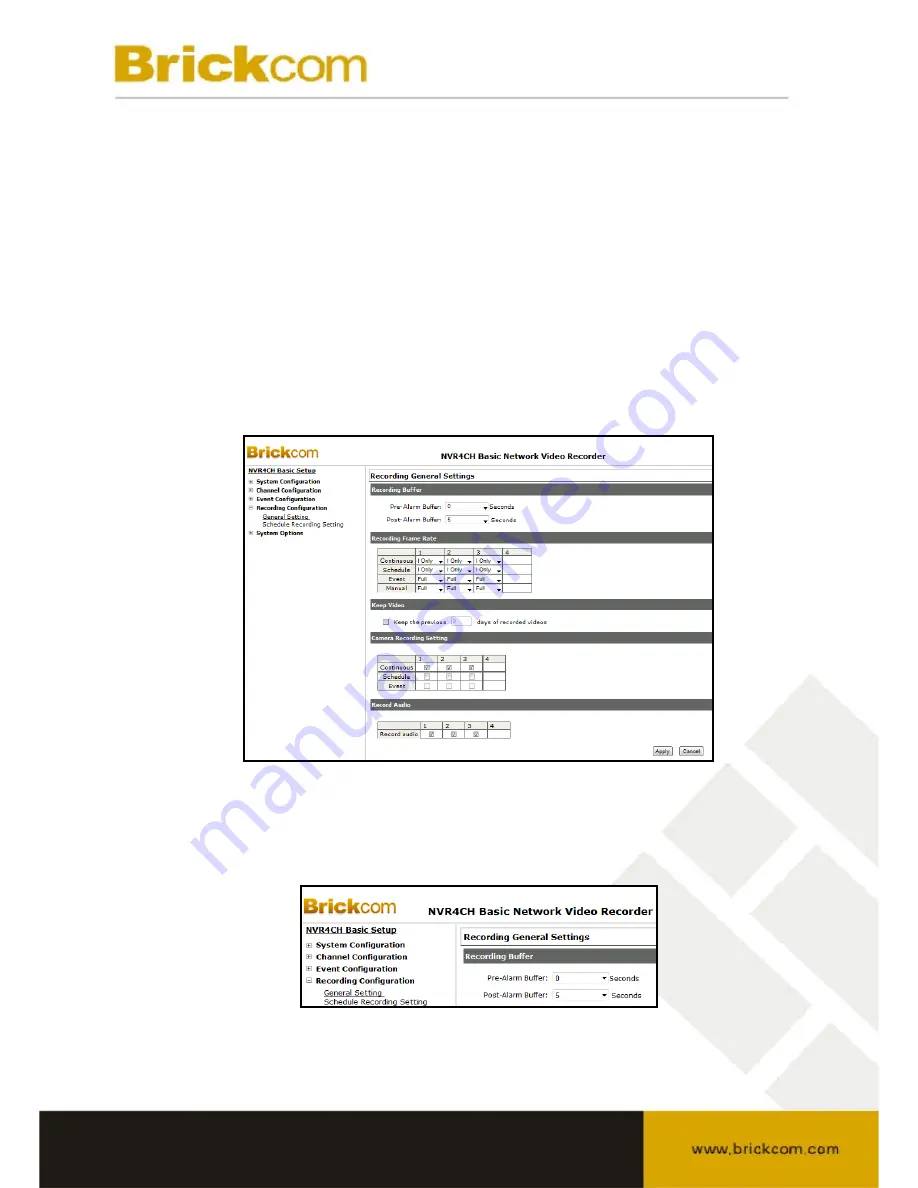
3.4 Recording Configurations
The Recording Configurations gives the user the overall control of how and when
a recording is performed and the quality of different types of recordings
performed on each channels. It can help the recorder to operate with sufficient
system resource by performing recording only when it’s necessary with
adjustable recording frame rate.
3.4.1 General Settings
General Settings can be used to define the following:
•
Pre-Alarm/Post-Alarm recording length
•
Recording frame rate
•
Enable/disable different recording types on different cameras
The Recording Buffer allows the user to set the pre-alarm and post-alarm buffer.
These buffers will determine how much video will be recorded before and after an
alarm has been triggered. The Pre-Alarm Buffer range is from 0 to 3 seconds and the
Post-Alarm Buffer range is from 5 to 30 seconds.





















