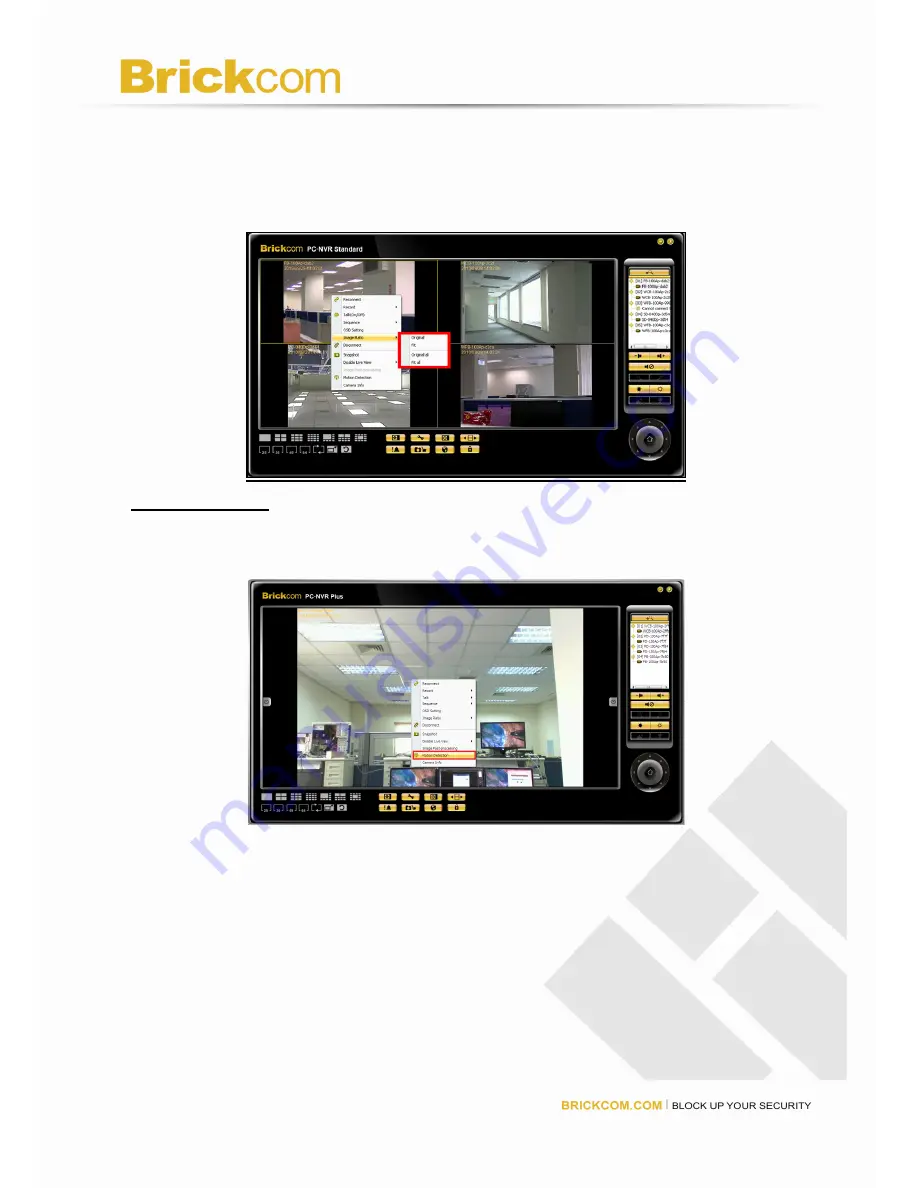
38
38
The user can adjust the display size of the Live View window by right clicking on the
window to display the camera control menu. Select <
Image Ratio
> to adjust the size.
The image ratio includes: Original, Fit, Original all, and Fit all.
Motion Detection
Users can setup a camera to record motion detection at any site. Right click on a desired
grid and select <
Motion Detection
> from the pull down menu.
The motion detection settings window is shown below. Under “
Detection Region
”, users
can click <
ALL
> to monitor the entire screen or click <
Regional
> to monitor up to eight
individual regions. A blue grid will appear on the screen and the user can adjust the size.
To delete, select desired grids and click on the <
Clear
> button to delete all selected areas.
Alternatively, right click on any selected area to delete it individually.
Содержание BRC-64
Страница 1: ...PC Based Network Video Recorder BRC 64 User Manual Quality Service Group...
Страница 4: ...1 1 Package Contents a Brickcom Software Kit CD b Easy Installation Guide...
Страница 14: ...11 11...
Страница 17: ...14 14 a If Set IP Address configuration manually is selected the following pages will be displayed...
Страница 20: ...17 17...
Страница 26: ...23 23...





























