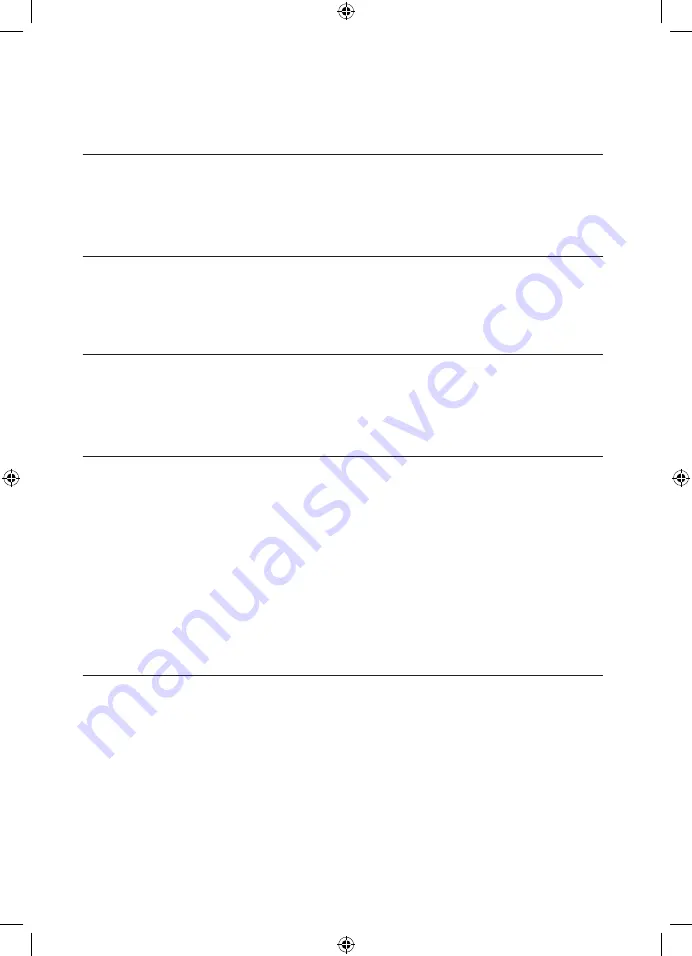
22
BREVILLE HOME CONNECT™ APP TROUBLESHOOTING
PROBLEM
WHAT TO DO
Why can’t I connect my purifier
fan heater to Wi-Fi network?
•
Check that your purifier is within range of the Wi-Fi router
•
During the setup process you must be on a secure 2.4GHz
Wi-Fi network.
•
Make sure the Wi-Fi password you entered is correct.
•
Check that the filter is fitted correctly in place.
•
Unplug the purifier for 10 seconds and plug it back in.
How do I change my Wi-Fi
network to a 2.4GHz Wi-Fi
network?
•
Most dual-band routers support both 2.4Ghz and 5Ghz networks.
Select the Wi-Fi name that does not end in “-5G”
•
If your phone is attempting to connect to the 5Ghz network, try
“forgetting” or temporarily disabling the 5Ghz network.
•
If you are unsure, or if the 2.4Ghz and 5Ghz networks do not have
separate names, please contact your internet service provider.
I already have another appliance
connected to the Breville Home
Connect™ app, but my purifier fan
heater won’t connect?
•
Close and relaunch the Breville Home Connect™ app
•
Reset the purifier fan heater by pressing and holding the power
button for 15 seconds. The Wi-Fi indicator will rapidly blink 10
times and turn off.
•
Re-pair the purifier to the Breville Home Connect™ app by
following the instructions in this booklet
My purifier fan heater is offline
•
Make sure your router is connected to the internet and your
phone’s network connection is working properly.
•
Check that your purifier is within range of the Wi-Fi router
•
Delete the offline purifier fan heater for the Breville Home
Connect™ app. Swipe left (iOS) or tap and hold (Android),
and tap Delete.
•
Reset the Wi-Fi on the purifier fan heater by touching and holding
the power button for 3 seconds when in standby mode. The Wi-Fi
indicator will rapidly blink and turn off.
•
Reconfigure your purifier fan heater with the Breville Home
Connect™ app.
•
NOTE:
Power outages, internet outages, or changing Wi-Fi
routers may cause your air purifier to go offline.
If the problem is not listed, please contact Breville Customer Service Centre (see back cover for contact details).
LPH708_ANZ_IB_B21_FA.indd 22
LPH708_ANZ_IB_B21_FA.indd 22
29/1/21 11:04 am
29/1/21 11:04 am

















