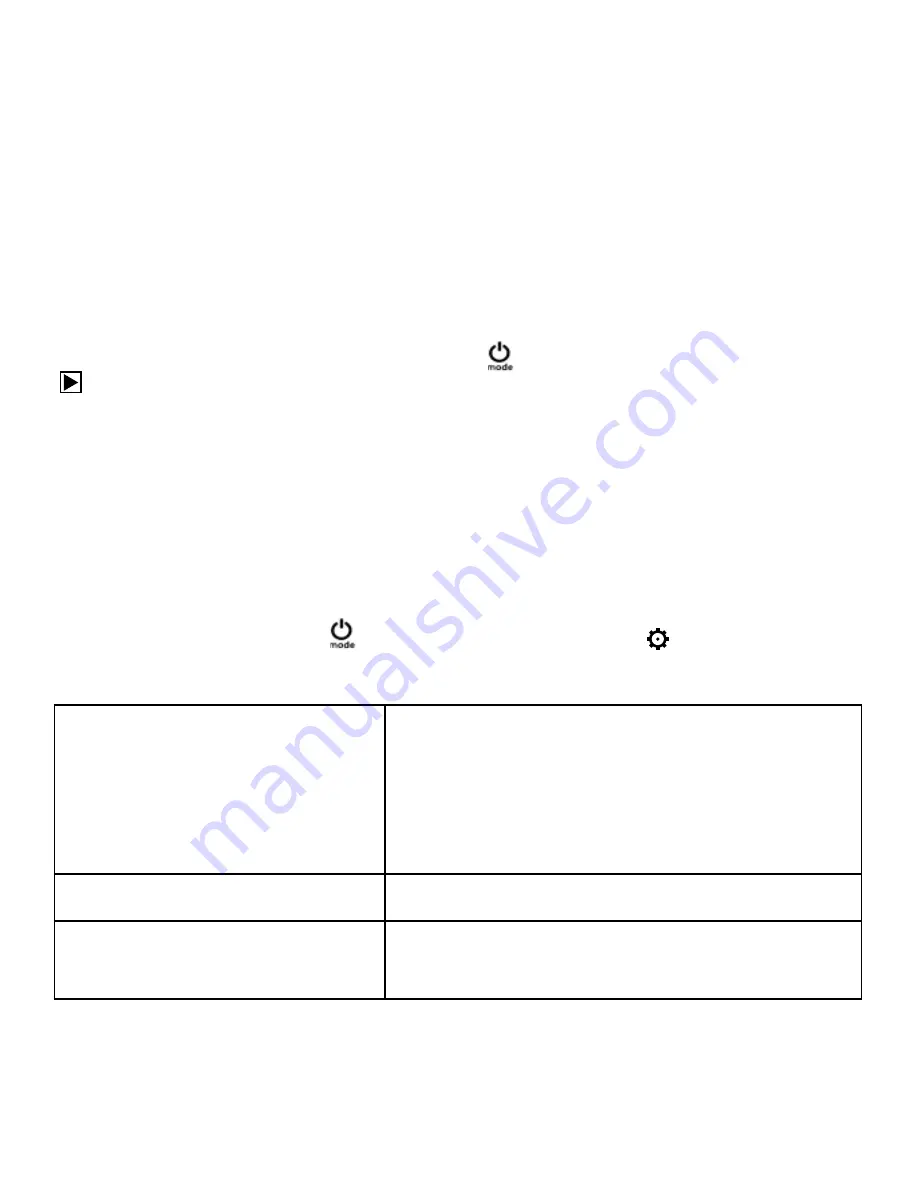
6.3. File Storage & Play back
After you are done recording use a USB cable to export the videos onto a computer for
play back. You can also take the Micro SD card out and access the image data with a card
reader.
7. Playback-mode
To enter or leave the Playback mode, press the
[
]
button repeatedly until you see the
icon. Use the UP / DOWN buttons to cycle through your videos and photos.
8. Wi-Fi Mode/ Camera App
First download a Action Camera Smartphone App like the free „FinalCam“. Press the
„UP /
Wi-Fi button“
to turn on Wi-Fi. Connect to the camera (look for a Network called e.g. „4K
Sports DV“) with your Wi-Fi device using the password: „
12345678“
. Now start the Action
Camera app of your choice.
Settings
To access the settings, press
[
]
several times until you see the
icon for the settings.
Now press “OK” to open the menu.
Resolution
4K (24fps), 2K (30fps), 1080p (60fps)
1080p (30fps), 720p (120fps)
720p (60fps), 720p (30fps)
WVGA (30fps), VGA (24fps)
VGA (30fps), QVGA (30fps)
Loop recording
Off / 3 Minutes / 5 Minutes / 10 Minutes
Time-lapse Record
Off / 1 Second / 2 Seconds / 5 Seconds
/ 10 Seconds / 30 Seconds / 1 Minute
Содержание MOTION PRO
Страница 7: ...DE H I 1 1 1 J 1 1 1 ...
Страница 13: ...DE Vertikale Befestigung Seitliche Befestigung ...
Страница 26: ...Operating instructions EN ...
Страница 31: ...EN H I 1 J 1 1 1 1 1 ...
Страница 35: ...EN Battery cover OK Clamp to open the Waterproof case UP Wi Fi button DOWN Lens ON OFF button MODE ...
Страница 37: ...EN Vertical mount Side mount ...
Страница 50: ...Instrucciones de uso ES ...
Страница 55: ...ES H I 1 J 1 1 1 1 1 ...
Страница 61: ...ES Montaje vertical Montaje lateral ...
Страница 74: ......
Страница 75: ......






























