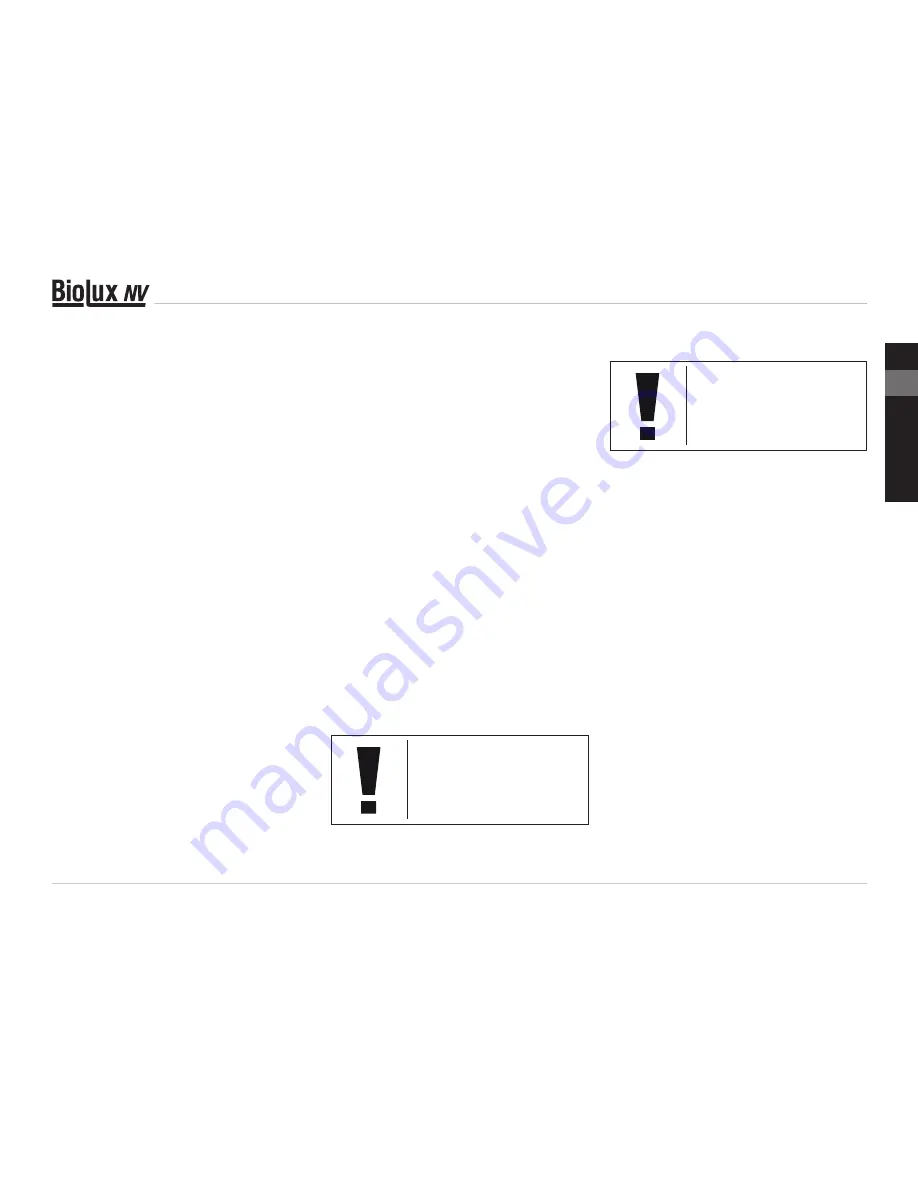
23
DE
GB
FR
NL
IT
ES
Change to the device manager. In the VIEW
menu activate the SHOW DEVICES OPTION.
The ghost devices previously not shown will
now be displayed in light grey. Check the
various categories including USB, memory
size, etc. Only delete entries for devices you
no longer use.
1
1
Source: Microsoft Knowledge Base
http://support.microsoft.com/kb/315539/en
11. Using the MicrOcular
11.1. Preparation
1. Slide a specimen under your microscope
and focus on it.
2. Remove the eyepiece and Barlow lens
from the eyepiece support and the dust
cap from your MikrOkular and install same
in the eyepiece supports instead of the
Barlow lens.
3. Start your PC if you haven‘t yet and connect
your MikrOkular to the USB port of your
computer.
11.2. Showing and saving MikrOkular
images on your PC
1. Start the Photomizer SE Software.
2. Click „Open camera“
3. In the event that you have connected more
than one unit, you can choose the desired
unit in the subsequent selection. Click on
"USB 2.0 Webcam". If only one device is
connected, this step is omitted.
4. The camera image should now be visible on
your screen. Focus the microscope image.
5. Click „Capture“ to record an image. It will
then be shown on the right.
6. Click on it to select it and then click
„Transfer image“.
7. This takes you to the Photomizer SE software.
8. File - Save as
11.3. The Photomizer SE Software
If you need help in the „Photomizer SE“
programme click „?“ and then „Open help“.
If you need further assistance please visit the
maker‘s home page at www.photomizer.net
Care and maintenance
Separate the device from the power supply
before cleaning (remove batteries)!
Only use a dry cloth to clean the exterior of
the device.
nOTe:
Do not use any cleaning
fluid to avoid damaging the
electronics.
Clean the lenses (eyepiece and/or lens) with a
soft and lint-free cloth only (e.g. microfibre).
nOTe:
Do not apply excess pressure
to the cloth so as to avoid
scratching the lenses.
To remove more stubborn dirt, moisten the
cleaning cloth with an eyeglass-cleaning
solution and wipe the lenses gently.
Protect the device from dust and moisture!
After use - in particular in situations of high
humidity - let the device acclimatize for a short
period of time, so that the residual moisture
can dissipate.
Troubleshooting
error
solution
No picture visible
switch light on
put condenser lens
in place
adjust focus
Picture flickers
if necessary,
while viewing
adjust solution of the
with PC eyepiece
video graphics board
Software installation confirm by
reports
clicking “OK”
“not XP approved”
Содержание biolux nv
Страница 2: ...Fig 1 B C D F G 2 H I 2 2 O 1 1 1 2 1 J E 1 Fig 2 1 E 2 1 B C D 2 2 2 2 a b a b c d 2 1 1 ...
Страница 3: ...Fig 5 Fig 6 Fig 8 Fig 9 Fig 7 Fig 4 Fig 3 B C D F 1 O C O A O B B C D F E F O F 2 I 2 a 2 O D O E I ...
Страница 25: ...25 DE GB FR NL IT ES ...
Страница 37: ...37 DE GB FR NL IT ES ...
Страница 71: ...DE GB FR NL IT ES ...
Страница 72: ......
Страница 73: ......






























