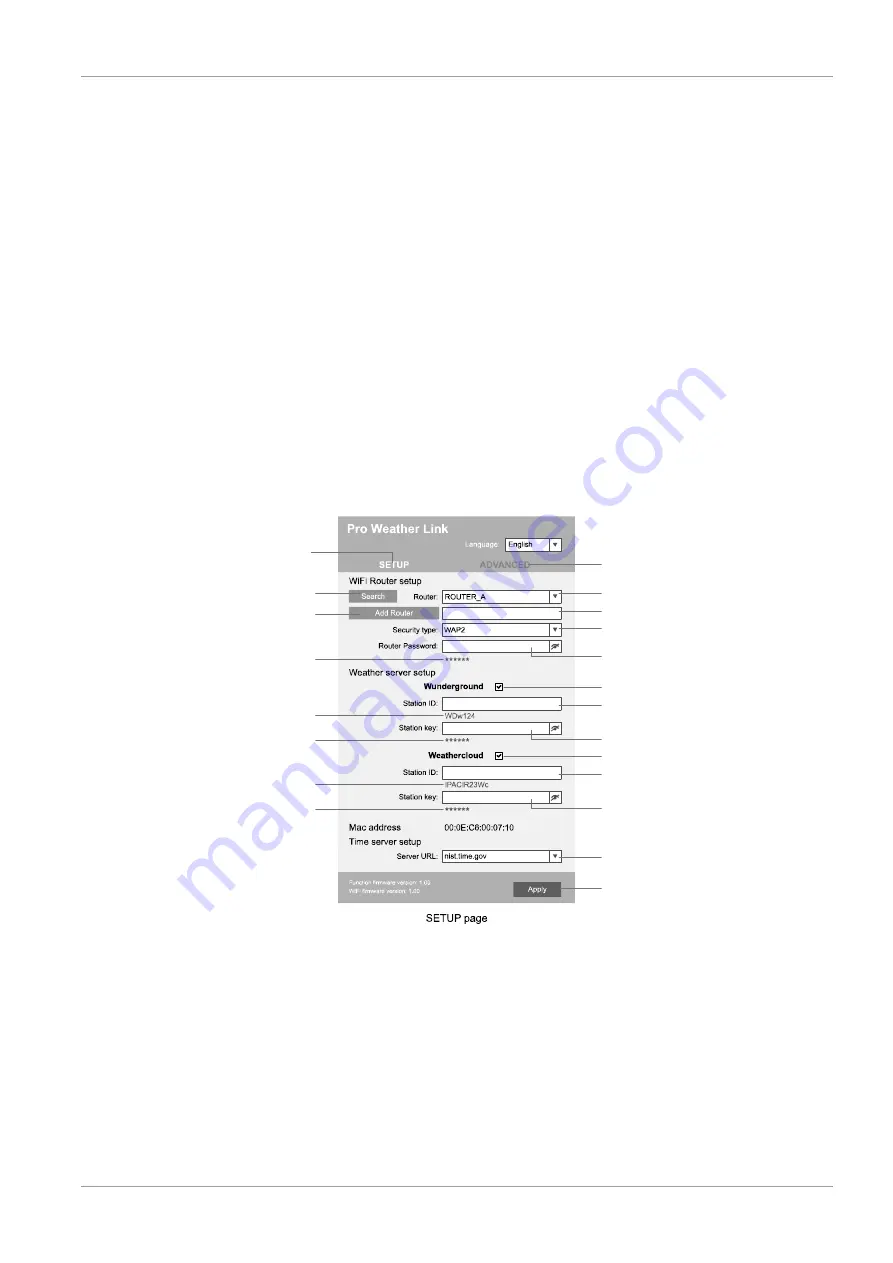
11 / 28
5. A 'weathercloud ID' and a 'key' which are needed for the following configuration of the weather sta-
tion are automatically generated by the service. These can be reached via the account at weather-
cloud.net under Devices > Settings > Link.
NOTICE! Use a valid e-mail address for registration. Otherwise the service can not be used.
17 Configuration / Setting up a WI-FI connection
1. If the base station has not yet been connected to a router, it will switch to AP (Access Point Mode)
mode after the first power supply. The display will show 'AP' and the symbol for WI-FI synchroniza-
tion.
2. Use a smartphone, tablet or computer to connect to Wi-Fi.
NOTICE! The respective device itself must also be equipped with a WI-FI function.
3. In the system settings of the device, switch to W-LAN or WI-FI settings and select the wireless net-
work (SSID) named 'PWS-XXXXXX'.
4. After successful connection via the address bar of the web browser, enter the IP address
'http: //192.168.1.1' to establish a connection to the settings menu of the weather station.
NOTICE! Always prepend 'http: //' to the IP address to avoid browser dependent connection
errors. Recommended browsers: the latest version of Chrome, Safari, Edge, Firefox or Opera.
5. Make the following settings in the settings menu:
Select 'Add Router'
to add a router manually**
Select 'ADVANCED'
to enter advanced settings menu
Select desired WI-FI router
If router is not listed, enter SSID manually
Select security type of the router (normally WAP2)
Enter WI-FI password of the Router (leave field
blank if no password has been assigned)
Check to comfirm upload to Weather underground*
Enter 'Station ID' registered at Wunderground*
Enter 'Station Key' registered at Wunderground*
Check to comfirm upload to Weathercloud*
Enter 'Station ID' registered at Weathercloud*
Enter 'Station Key' registered at Weathercloud*
Select time server
Click to confirm entries
Select 'SETUP'
to enter settings menu
Select 'Search'
to search for a router
*Leave field blank if registration is not yet available and entries are to be made later.
**Manual setup requires additional router information (including e.g. IP address, SSID, etc)
Password record
(if a password was entered)
ID record
(if an ID was entered)
Key record
(if a key was entered)
ID record
(if an ID was entered)
Key record
(if a key was entered)
6. After completing the settings, the device will recognize the default WI-FI connection after each re-
start.
7. In Access Point Mode, the WI-FI / SENSOR button can be pressed for 6 seconds to restore the
previous settings.
WI-FI connection status:
Содержание 7002585
Страница 3: ...English 4 Deutsch 16...


























