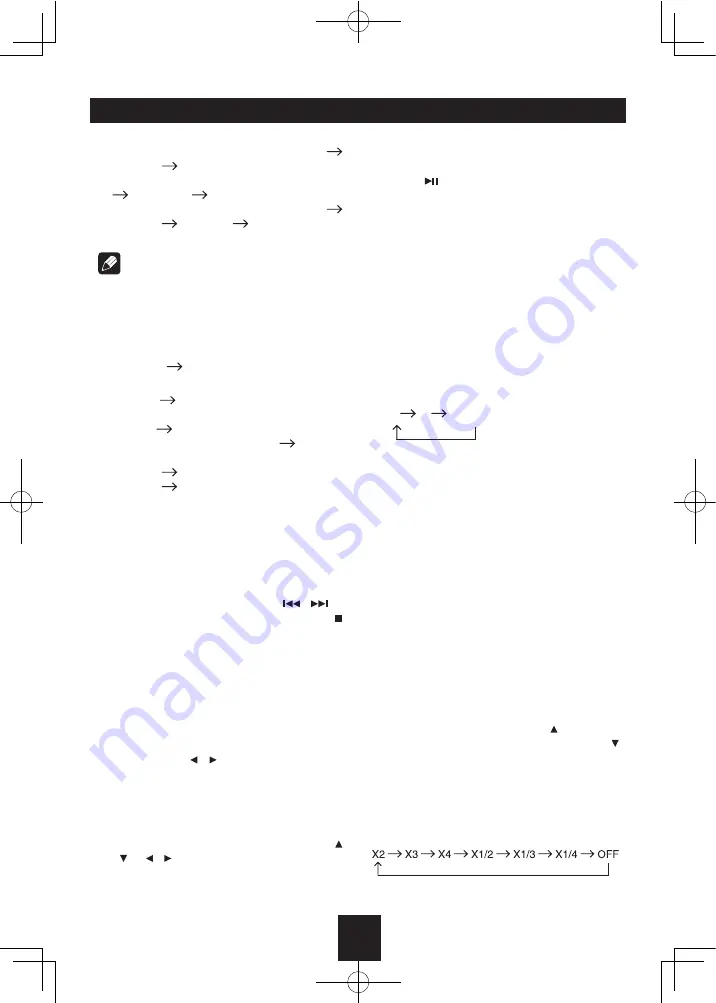
15
Disc Mode
- RPT icon will appear on the display.
- For VCD/CD: Display appears RPT ONE
RPT ALL
RPT OFF
- For DVD: Display appears RPT CHAPTER
RPT TITLE
RPT OFF
- For File disc: Display appears RPT ONE
RPT DIR
RPT ALL
RPT OFF
Note:
If you do not select RPT on, when the entire
disc or TITLE playback has finished, the
system will stop. If no other control, after 5
minutes the unit will turn into standby mode.
Repeat A B
Select desired passage to repeat playback.
- Press
A
B
once to select starting point.
Display shows REPEAT A.
- Press
A
B
again to select ending point.
Display shows REPEAT A
B, and
selected passage start to replay.
- Press
A
B
once again to exit. Display
shows A
B CANCEL.
PBC - Playback Control (for VCD
only)
1. If you insert a VCD with PBC, playback
starts from the beginning of the 1st track
automatically.
2. Press
PBC
to show menu, use
/
or
digit button to select desired track. Press
to stop. Press
PBC
again to exit menu.
GOTO
Goto desired track/chapter or time point
directly.
Press
GOTO
button on the remote control,
track or DVD Title/Chapter and time display
o n t o p o f t h e s c r e e n . C u r r e n t i t e m i s
highlighted. Use / to select desired item.
Use digit button to select number. Press
ENTER
to confirm.
Program
- Press
PROG
to enter program list. Use
/ or / cursor and digit button to enter
number.
For DVD and File disc, select title and
chapter number.
For VCD and CD, select track number.
- Press
to play, or move the cursor to
VHOHFW3/$<DQGSUHVV
ENTER
to play.
- If you want to delete the list, move the
cursor to "CLEAR", press
ENTER
to delete
all the list set before.
- Press
PROG
again to exit program play.
DVD Audio Select
Press
AUDIO
or
R/L
to select audio language
to listen if the DVD has multiple audio
languages.
VCD Audio Select
Press
R/L
to select audio channel to listen.
L
R
Stereo
DVD Subtitle Select
Press
SUB.T
to select the subtitle language
to show if the DVD has multiple language
subtitles.
DVD Title Select
Press
TITLE
to display title or chapter list, use
cursor or digit number to select, press
ENTER
to play.
DVD Angle Select
Press
ANGLE
to select different angle to view
if the DVD has multiple-angle views.
Picture Mirror
When you view a picture, press repeatedly
to mirror the picture vertically, and press
repeatedly to mirror the picture horizontally.
ZOOM
Press
ZOOM
button, the picture will be
zoomed accordingly.
Содержание IND-3000U
Страница 26: ...CLASS 1 LASER PRODUCT 2 0...











































