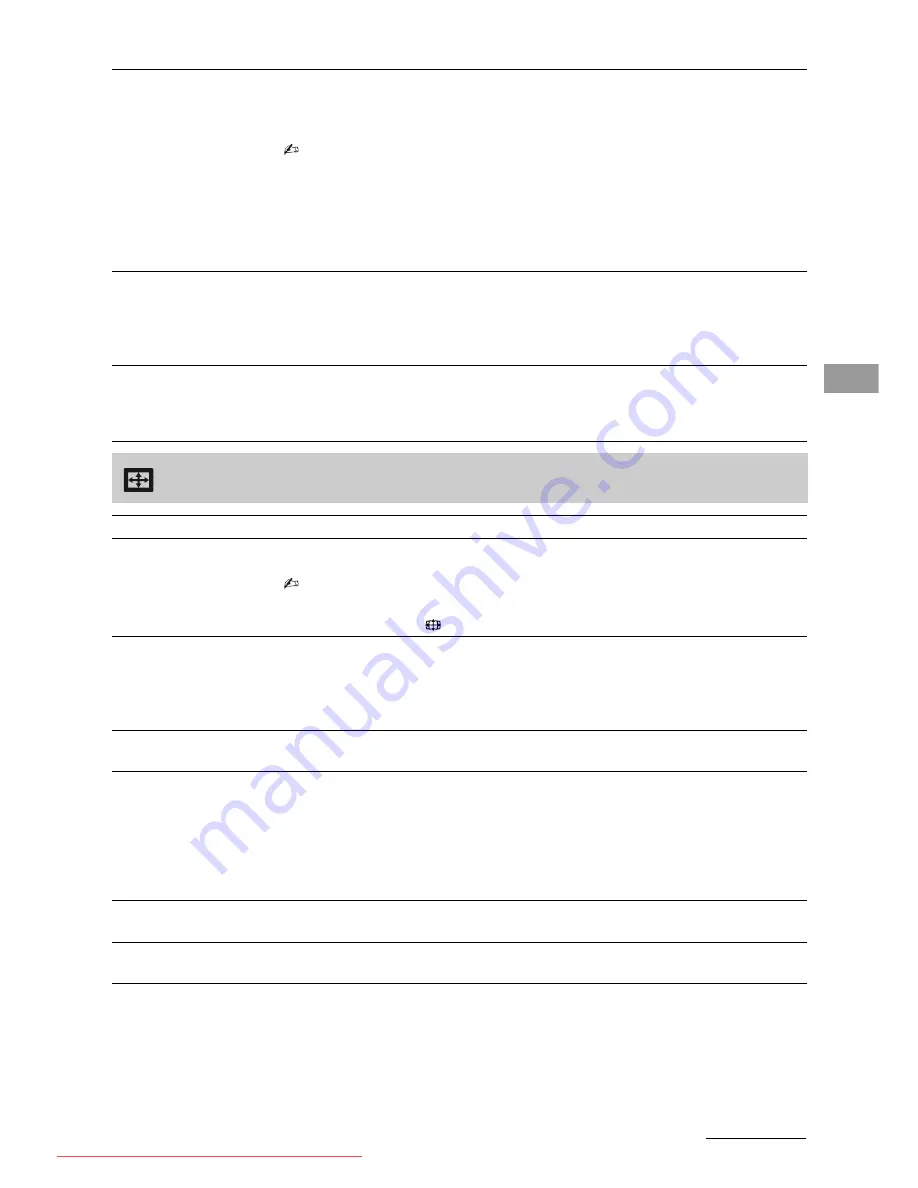
21
GB
KLV-40BX400/KLV-40BX401/KLV-32/26/22BX300/KLV-32/26/22BX301
4-168-830-
11
(2)
Usi
ng M
E
NU Fun
ction
s
Dual Sound
Sets the sound from the speaker for a stereo or bilingual broadcast.
“Stereo”/“Mono”:
For stereo broadcasts.
“Main”/“Sub”/“Mono”:
For bilingual broadcasts, select “Main” for sound channel 1,
“Sub” for sound channel 2, or “Mono” for mono channel, if available.
• If the signal is very weak, the sound becomes monaural automatically.
• If the stereo sound is noisy when receiving a NICAM programme, select “Mono”. The
sound becomes monaural, but the noise is reduced.
• The “Dual Sound” setting is memorized for each programme position.
• You cannot listen to stereo broadcast sound when “Mono” is selected.
z
• If you select other equipment connected to the TV, set “Dual Sound” to “Stereo”, “Main”
or “Sub”. However, when the external equipment connected to the HDMI jack (except
HDMI 2) is selected, this is fixed to “Stereo”.
• If you access to FM Radio mode, set “Dual Sound” to “Stereo” or “Mono”.
Speaker
“TV Speaker”:
Turns on and outputs the TV’s sound from the TV speakers.
“Audio System”:
Turns off the TV speakers and outputs the TV’s sound from external
audio equipment connected to the audio output jacks on the TV.
You can also turn on the connected equipment that is compatible with Control for
HDMI, after making the appropriate settings of Control for HDMI.
Audio Out
“Variable”:
When using an external audio system, volume output from audio out can
be controlled using the TV’s remote.
“Fixed”:
The audio output of the TV is fixed. Use your audio receiver’s volume control
to adjust the volume (and other audio settings) through your audio system.
Screen
Wide Mode
For details about wide mode, see page 10.
Auto Wide
Automatically changes the wide mode according to the input signal from an external
equipment. To keep your setting, select “Off”.
• “Auto Wide” is only available when watching programmes from video input, HDMI and
component input in format 480i or 576i.
z
• Even if “Auto Wide” is set to “On” or “Off”, you can always modify the format of the
screen by pressing
repeatedly.
4:3 Default
Selects the default screen mode for use with 4:3 broadcasts.
“Wide Zoom”:
Enlarges the 4:3 picture to fill the 16:9 screen, keeping the original image as
much as possible.
“Normal”:
Displays conventional 4:3 broadcasts in the correct proportions.
“Off”:
Keeps the current “Wide Mode” setting when the channel or input is changed.
Auto Display Area
“On”:
Automatically adjusts the display area based upon the content.
“Off”:
Turns off the “Auto Display Area”. Choose one from the “Display Area” options.
Display Area
Adjusts the picture display area.
“Full Pixel”:
Displays the picture for 1080/50i, 1080/60i, 1080/50p and 1080/60p
sources (HDMI or component input only) or 1080/24p sources (HDMI input only) in
the original size. (Available depending on the TV model.)
“+1”:
Displays pictures in their original size.
“Normal”:
Displays pictures in their recommended size.
“-1”:
Enlarges the picture so that the edges are outside the visible display area.
Horizontal Shift
Adjusts the horizontal position of the picture when “Wide Mode” is set to “Wide Zoom”
or “Zoom”.
Vertical Shift
Adjusts the vertical position of the picture when “Wide Mode” is set to “Wide Zoom”
or “Zoom”.
Continued
Downloaded From TV-Manual.com Manuals












































